Global qos, Adding a global qos configuration – H3C Technologies H3C Intelligent Management Center User Manual
Page 49
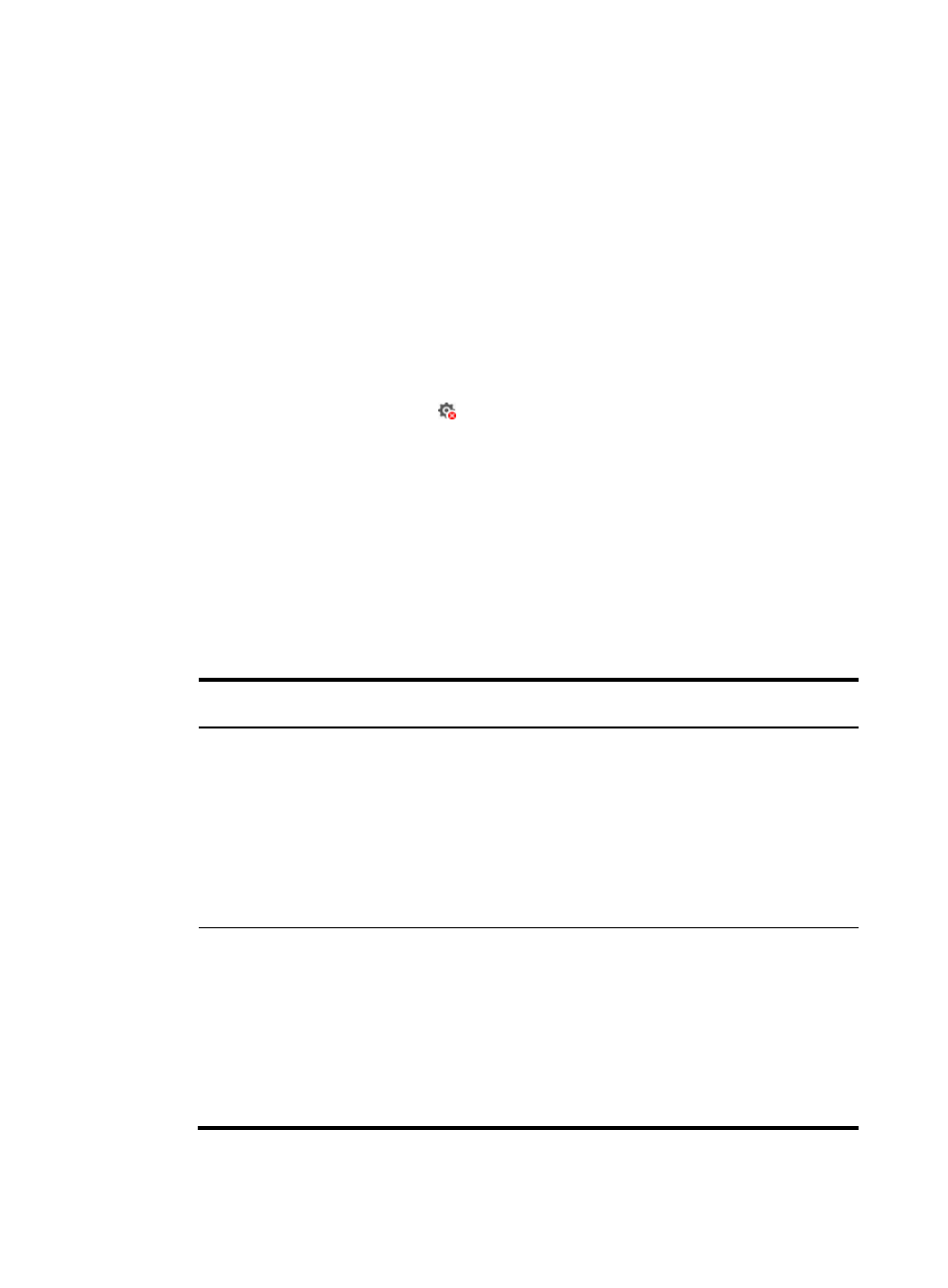
41
Global QoS
This function configures a priority for matching packets. The configuration applies globally on the device.
This Global QoS tab page appears only for some HP devices.
Global QoS list buttons
•
Add—Add a global QoS configuration.
•
Refresh—Refresh the global QoS configuration list.
Global QoS list contents
•
Match Criterion—Type of the match criterion.
•
Rule Value—Value of the match criterion.
•
Match Priority—Priority value for packets meeting the match criterion.
•
Operate—Click the Undeploy icon to undeploy a global QoS configuration. Only this icon is
displayed in this column.
Adding a global QoS configuration
1.
Access the QoS Configuration Info page.
2.
Click the Global QoS tab.
3.
Click Add.
The Global QoS Configuration window appears.
4.
Select a match criterion type and configure its parameters.
describes the parameters for
each match criterion type.
Table 4 Parameters
Match criterion
type
Description Parameters
IPv4 TCP Port
Number
Match the IPv4 TCP port
number of packets.
If you have not selected Display Range Setting,
configure one IPv4 TCP port number.
•
Port (IPv4 TCP)—Enter a port number.
If you have selected Display Range Setting,
configure an IPv4 TCP port range.
•
Port (IPv4 TCP)—Enter a start port number for
the port range.
•
End Port (IPv4 TCP)—Enter an end port
number for the port range.
IPv4 UDP Port
Number
Match the IPv4 UDP port
number of packets.
If you have not selected Display Range Setting,
configure one IPv4 UDP port number.
•
Port (IPv4 UDP)—Enter a port number.
If you have selected Display Range Setting,
configure an IPv4 UDP port range.
•
Port (IPv4 UDP)—Enter a start port number for
the port range.
•
End Port (IPv4 UDP)—Enter an end port
number for the port range.