Importing a behavior, Managing qos policies, Accessing the qos policy list – H3C Technologies H3C Intelligent Management Center User Manual
Page 70
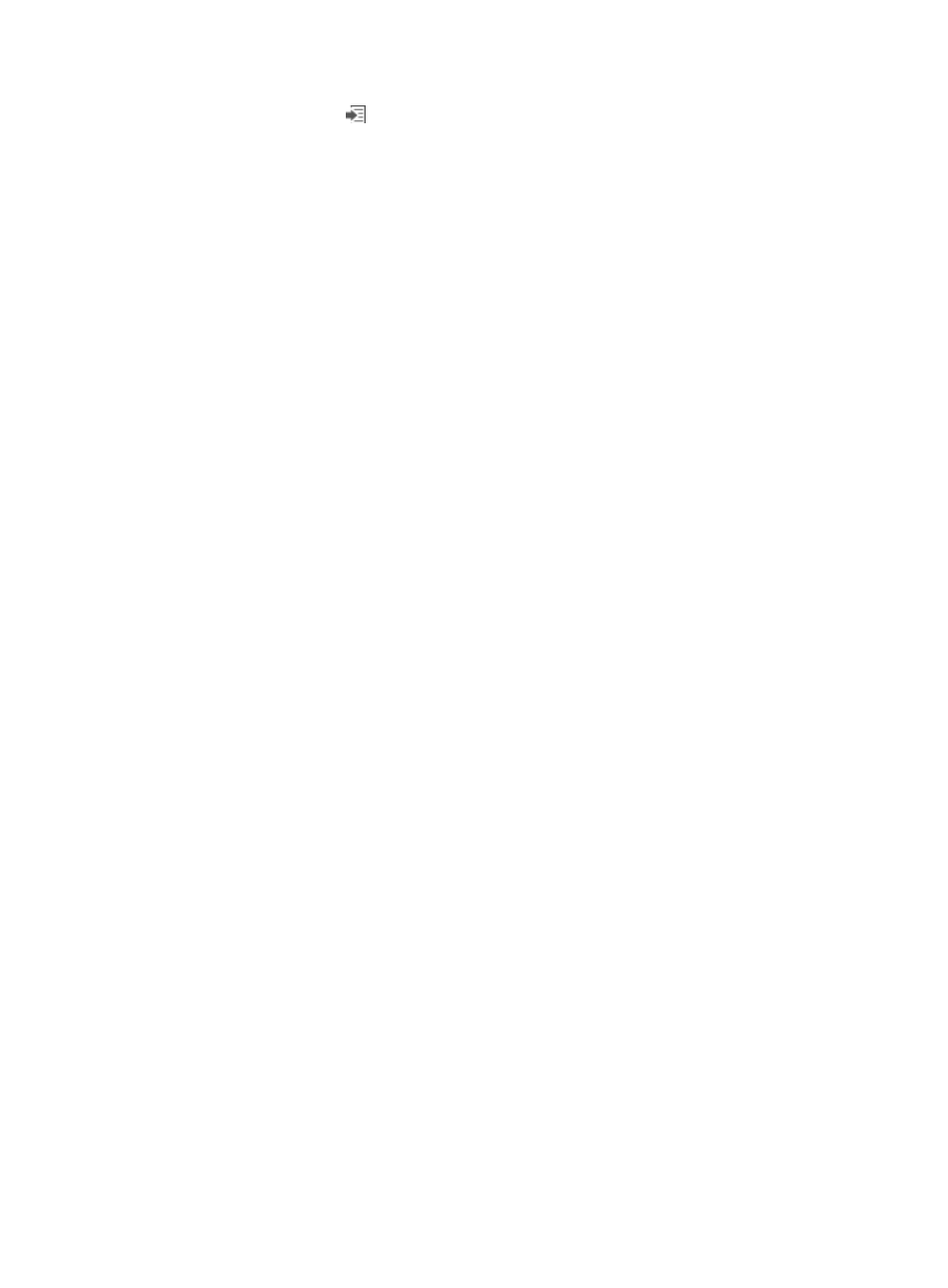
62
2.
Click the Export icon
for the behavior that you want to export.
The behavior is exported into an XML-format template file with the same name.
Importing a behavior
The template file name cannot be the same as any behavior names in the same folder.
To import a behavior:
1.
Click the Import button.
The Import window appears.
2.
Click the Browse… button.
The window for selecting a file appears.
3.
Select an XML-format template file, and click Open.
4.
On the Import window, click OK.
Managing QoS policies
A QoS policy is a policy that performs differentiated treatment on different type of traffic. A QoS policy
is composed of classifier-behavior associations.
QoSM allows you to add, modify, delete, and import/export flow policies.
Flow policies in QoSM cannot be directly deployed to interfaces (physical interfaces or VLAN interfaces).
You must first generate a common service from a QoS policy and then deploy the service to interfaces.
Accessing the QoS policy list
The QoS policy list page is the overall entrance for managing flow polices. By default, the QoS policy list
includes the predefined folder. The predefined folder contains only one predefined QoS policy.
To access the QoS policy list page:
1.
Click the Service tab.
2.
From the navigation tree, select QoS Manager > QoS Resource > QoS policy.
3.
To view flow polices in a folder, click the name link of the folder.
QoS policy list columns
{
Name—Name of the QoS policy or folder. Click the name link of a QoS policy to view the
details of the QoS policy. Click the name link of a folder to view the flow polices in a folder.
{
Description—Description for the QoS policy or folder.
{
Device Model—Applicable device models for the QoS policy.
{
Modify—Modify the QoS policy or folder. The predefined folder and QoS policy cannot be
modified.
{
Export—Export the QoS policy into an XML-format template file with the same name.
{
Delete—Delete the QoS policy or folder. The predefined folder and QoS policy cannot be
deleted.
QoS policy list buttons
{
Add—Add a QoS policy.
{
Import—Import an XML-format template file to create a QoS policy.