Flux, Vlan policy application, Viewing the details of a qos policy – H3C Technologies H3C Intelligent Management Center User Manual
Page 39: Undeploying a qos policy
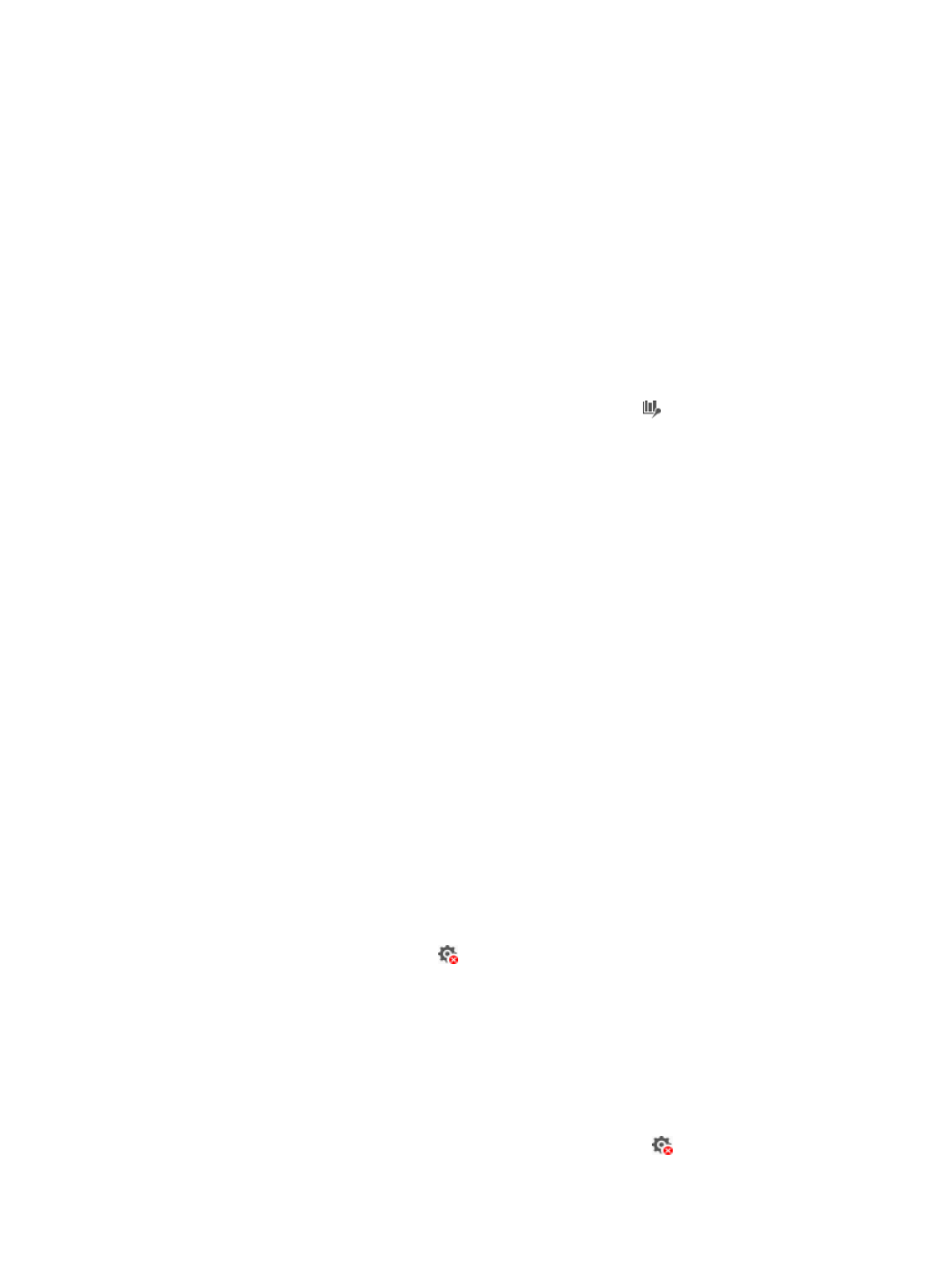
31
−
QS Type—Scheduling type. Options are Weight, Byte Count, and Percent.
−
QS Value—Value for the scheduling type.
{
Software Queuing—Software queuing is implemented in software. Software queuing types
include FIFO, PQ, CQ, WFQ, and RTPQ. RTPQ can be used together with any of the other
queuing types. Typically, software queuing is supported only by routers. For information about
the parameters of each queuing type, see "
Flux
You can use this function to monitor QoS traffic and interface traffic on an interface in the inbound or
outbound direction. Traffic monitoring is disabled by default. To view traffic information, you must enable
traffic monitoring in advance by clicking the Click the link to start monitoring link. When an interface is
not deployed with a CBQ policy, you cannot view information about QoS traffic on the interface.
To view traffic information:
1.
On the Interface Policy Application tab page, click the Flux icon for an interface.
2.
Select a traffic type. Options are QoS traffic and Interface traffic.
3.
Configure the following parameters:
{
Direction—Select the direction of traffic. Options are inbound and outbound. For QoS traffic,
you can enable traffic monitoring in a direction only when that direction is deployed with a
CBQ policy. For interface traffic, this parameter is absent.
{
Time Range—Select the time range for traffic information. Options are Last Hour, Today, This
Week, This Month, and This Year.
For QoS traffic, the system uses curves in different colors to indicate traffic information for different
classifiers in the CBQ policy. For interface traffic, the system uses curves in different colors to indicate
traffic information for the inbound and outbound directions.
VLAN Policy Application
The VLAN Policy Application tab page lists VLANs deployed with QoS policies.
VLAN list contents
•
VLAN ID—ID of an existing VLAN on the device. A VLAN ID appears twice when both inbound and
outbound directions of the VLAN are deployed with a QoS policy.
•
Direction—Direction in which the QoS policy is applied to the VLAN. Some devices support
deploying QoS policies only to the inbound or outbound direction.
•
Name—Name of the QoS policy. Click the name link to view the details of the QoS policy. If no
QoS policy is deployed, two hyphens (--) are displayed.
•
Operate—Click the Undeploy icon
to quickly undeploy a deployed QoS policy. If no QoS
policy is deployed, two hyphens (--) are displayed.
Viewing the details of a QoS policy
To view the details of a QoS policy, click the name link of the QoS policy. The Detailed Information
window appears and displays the detailed configuration of the QoS policy. For information about each
parameter on the window, see "
Undeploying a QoS policy
If a QoS policy is deployed to a direction of a VLAN, the Undeploy icon
is displayed for that VLAN
in that direction.