Adding an mqc deployment task on the qos device, Adding an mqc deployment task on the – H3C Technologies H3C Intelligent Management Center User Manual
Page 83
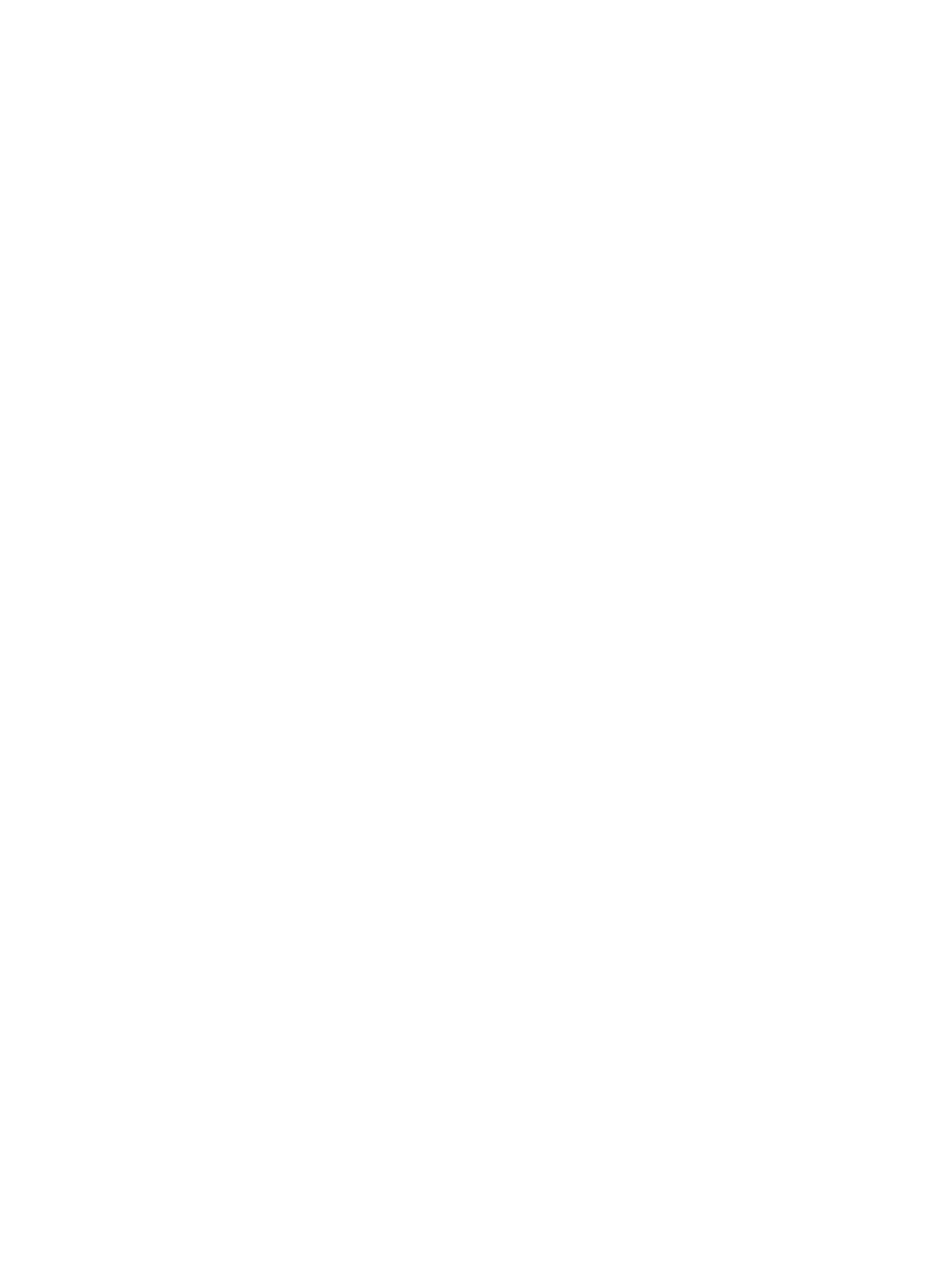
75
−
Ignore—Uses the configuration on the device if a classifier, behavior, or QoS policy with the
same name exists on the device. The corresponding configuration in the deployment task is
ignored.
{
Predefined Execution Time—Specify the time when the deployment task will be executed.
Options are Immediately and Schedule. If you select Schedule, the deployment task is
scheduled to run at the time you set. The time you set can be accurate to the second.
{
Task Description—Enter a description for the deployment task.
8.
Click Next to move to the Summary page.
9.
Check the configuration information for errors.
If there are any errors, click Previous for modification.
10.
Click OK.
Adding an MQC deployment task on the Business page
In this method, the QoS policy in the common service is used by default.
To add an MQC deployment task on the Business page:
1.
Click the Service tab.
2.
From the navigation tree, select QoS Manager > Business Deploy.
The Business page appears.
3.
Click the Deploy link for a common service.
The Deploy Guide page appears.
4.
On the Setting Deploy Apply Object tab page, select device interfaces or VLANs to which the QoS
policy is to be deployed.
For information about selecting devices interfaces or VLANs, see "
task on the deployment task list
5.
Click Next to move to the Setting QoS Policy page.
6.
Use the default QoS policy (QoS policy in the common service) or select a different common
service from the Select service list.
7.
Customize the selected QoS policy by adding, modifying, and deleting classifier-behavior
associations (see "
Adding an MQC deployment task on the deployment task list
").
8.
Click Next to move to the Basic Information page.
9.
Configure basic attributes of the deployment task (see "
Adding an MQC deployment task on the
10.
Click Next to move to the Summary page.
11.
Verify that the basic information and deployment objects are correct, and click Finish.
The service details page also provides the function of adding MQC deployment tasks. The configuration
process is the same as that in this section. For information about accessing the service details page, see
"
Viewing the details of a service
Adding an MQC deployment task on the QoS Device page
In this method, you can select devices on the QoS Device page before you move to the Deploy Guide
page.
To add an MQC deployment task on the QoS Device page:
1.
Click the Service tab.