Using the service desk task pane, Filtering – H3C Technologies H3C Intelligent Management Center User Manual
Page 22
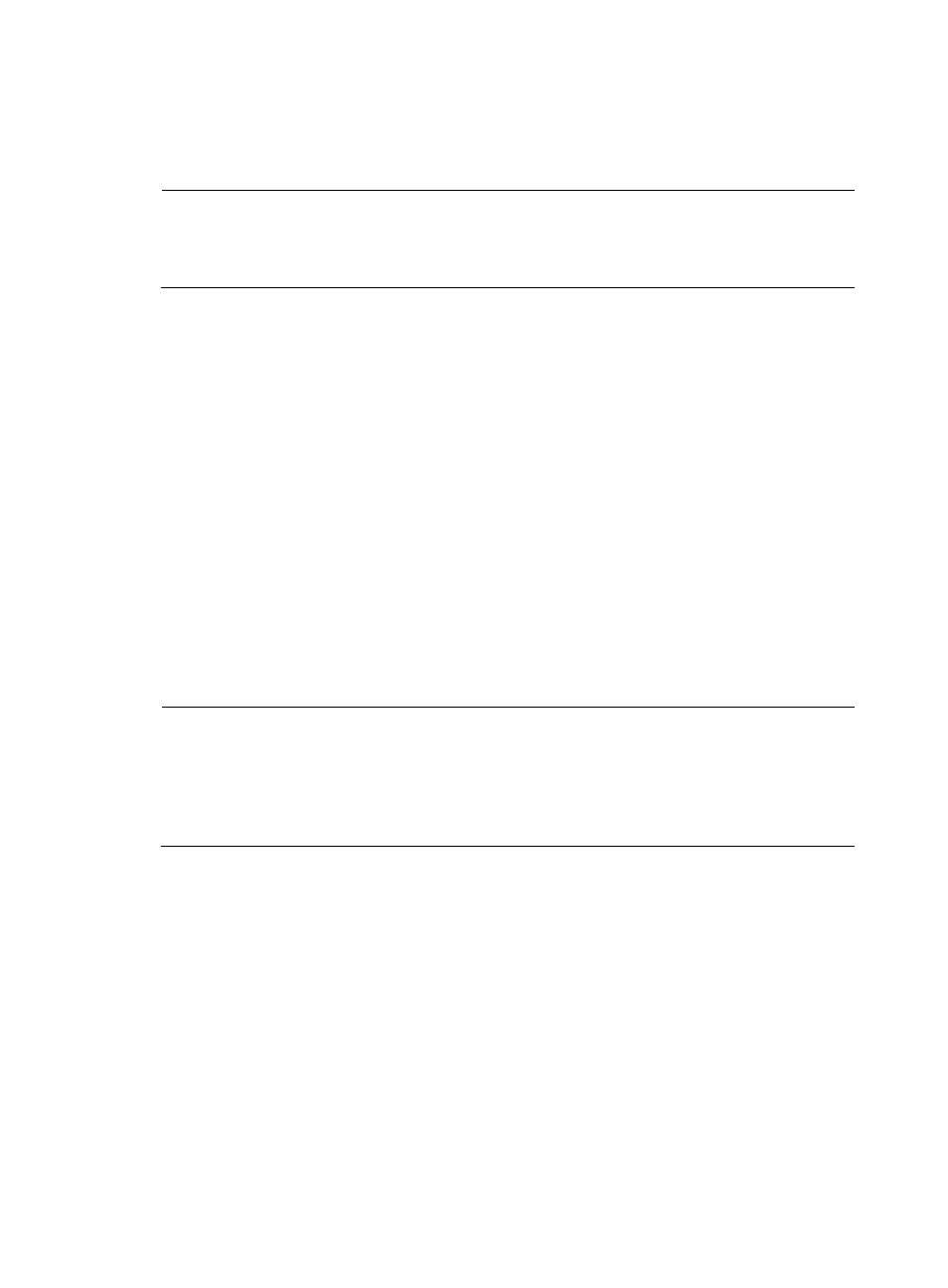
14
•
Process Management
•
CMDB Management
•
System Management
NOTE:
By default, when Service Desk launches, only the My WorkSpace node appears at the top of the
navigation pane and is expanded. The other nodes appear at the bottom of the pane and are not
expanded.
Click each node to bring it to the top of the navigation pane and expand it. Each node is described in
detail in later sections of this document.
Using the Service Desk task pane
The main area of Service Desk is the task pane. This is where account information, process information,
and management functions appear so that you can work with them. Every time you open a process, task,
or management function, it opens as a tab in the task pane, making it easy to switch between tasks as
needed. Generally, you will double-click an item in the navigation pane to open it in the task pane.
Filtering
Most items in the navigation pane can be filtered by using the filter tool. For example, you can use the
filter tool to help narrow a search for a task.
To filter tasks with the filter tool:
1.
Click Filter. The Filter dialog box appears.
NOTE:
•
The text fields that appear in the Filter dialog box vary according to the task tab that you are on. For example,
the text fields for the My Tasks tab differ from those of the My Created Processes tab.
•
On some tabs, the name of the dialog box is Filter Condition.
•
On the CI Management and CI Relation Management tabs, the filter tool appears as a pane rather than a
dialog box.
2.
In the Filter dialog box, enter the criteria you want in one or more of the text fields. For example,
if you are on the My Tasks tab, enter the desired criteria in one or more of the following fields:
•
Execution ID—Enter an execution ID. This field supports fuzzy matching.
•
Title—Enter a title. This field supports fuzzy matching.
•
Current Task—Enter the current task you want to filter. A current task indicates the current
phase of a process instance. This field supports fuzzy matching.
•
Process Name—Enter a process name. This field supports fuzzy matching.
•
Start—Click the calendar icon and select a start date.
•
End—Click the calendar icon and select an end date.
3.
Click OK.