Executing and managing processes – H3C Technologies H3C Intelligent Management Center User Manual
Page 40
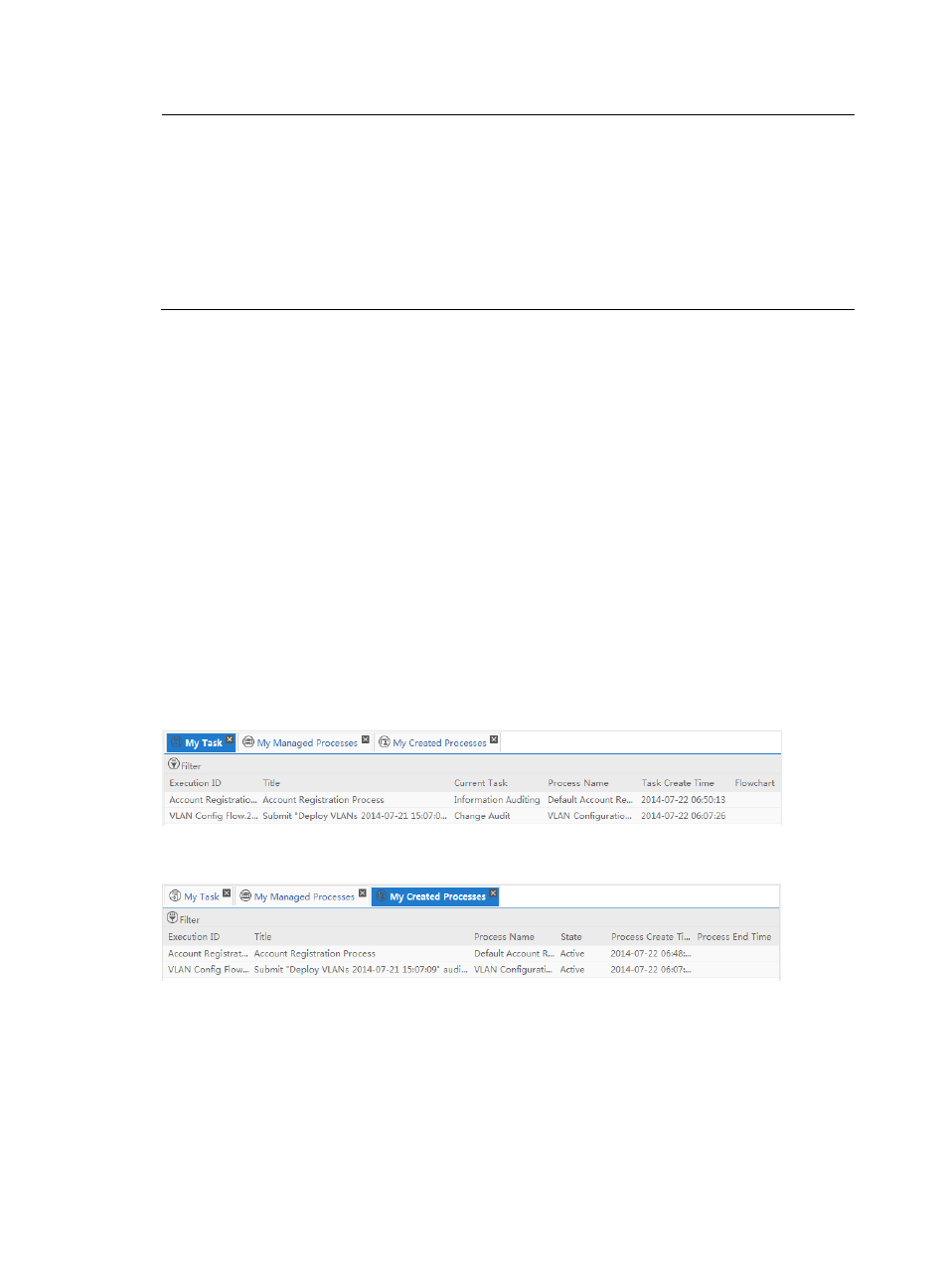
32
NOTE:
•
Modifications to the Admin Users/Groups or Users/Groups settings do not immediately take effect for open
tasks. You need to close the tasks and then open them again for changes to take effect.
•
When you configure the Admin Users/Groups or Users/Groups field, the system does not check whether the
specified users or groups exist. If you delete the specified users or groups and then add them again, the users
or groups will automatically have operation permission for the process.
•
The Admin Users/Groups and Users/Groups fields support left-to-right matching of the input string. For
example, if you input “abc”, the system lists the accounts whose names start with “abc” rather than all account
names that contain “abc”.
4.
Click Save.
5.
Click OK.
Executing and managing processes
To execute and manage processes:
1.
Log in to Service Desk and expand the My WorkSpace node in the navigation pane. You can see
My Task, My Created Processes, My Related Processes, and My Managed Processes.
2.
Double-click each tab to open the task list in the task pane.
•
My Task lists all tasks that need to be processed by the current account.
•
My Created Processes lists all process instances created by the current account.
•
My Related Processes lists the process instances created by the current account, the process
instances whose current processor is the current account, and the process instances whose
administrator is the current account.
•
My Managed Processes lists the process instances whose administrator is the current account.
and
show sample task lists for the My Task and My Created Processes tabs.
Figure 17 My Task
Figure 18 My Created Processes
3.
Double-click a task to open the process instance. Enter the required information for the task, select
the next processor from the Processor list, select an option in the Manage Mode area, and then
click Submit, as shown in
Figure 19
. The process instance is delivered to the next processor.