Modifying user accounts, Deleting user accounts, Filtering user accounts – H3C Technologies H3C Intelligent Management Center User Manual
Page 75
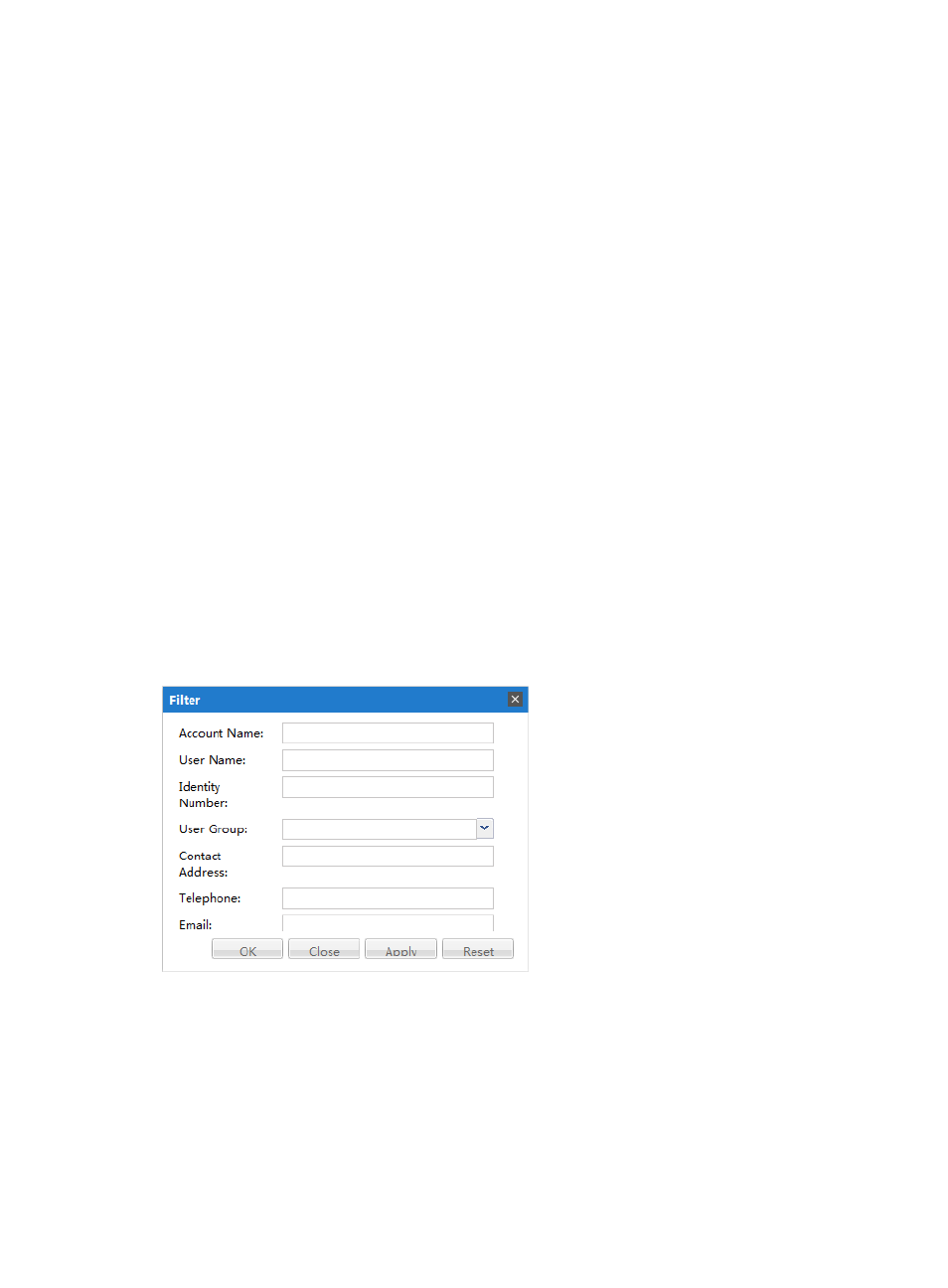
67
Modifying user accounts
1.
In Service Desk, click the System Management node in the navigation pane to expand it, and then
double-click User Account. The User Account tab opens in the task pane.
2.
Select the user account you want to view and click Modify.
The Modify Account tab opens in the task pane.
3.
When you are done modifying the account settings, click OK.
Deleting user accounts
1.
In Service Desk , click the System Management node in the navigation pane to expand it, and then
double-click User Account . The User Account tab opens in the task pane.
2.
Select the user account you want to view and click Delete Account. A dialog box opens and asks
you to confirm that you want to delete the account. User information will not be deleted.
3.
Click Yes. The user account is deleted.
Filtering user accounts
To facilitate account query, you can use the user account filtering function.
1.
In Service Desk, click the System Management node in the navigation pane to expand it, and then
double-click User Account. The User Account tab opens in the task pane.
2.
Click Filter. The Filter dialog box appears, as shown in
.
Figure 40 Filter dialog box
3.
Enter the conditions you want to filter by in the appropriate text fields, and then click Apply. The
task pane displays the filtered accounts.
4.
Click OK.