Process settings, Enabling email notification – H3C Technologies H3C Intelligent Management Center User Manual
Page 49
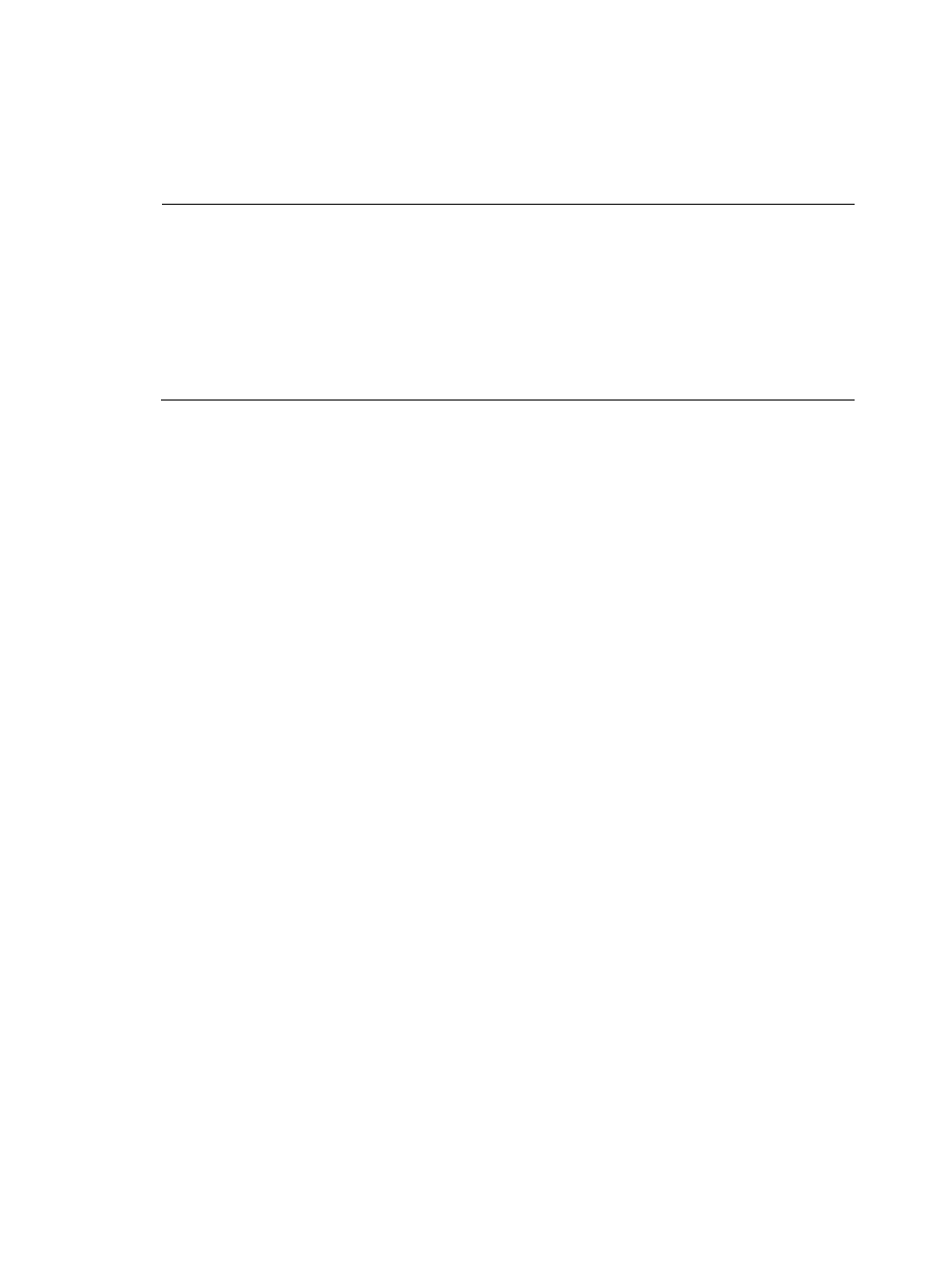
41
for each task of a process instance. Only the specified user accounts or groups can execute the
tasks. Assign privileges in terms of the task’s dealers.
You do not need to assign a dealer to the Alarm Repair Acknowledge task, as Alarm does this
automatically.
NOTE:
•
Modifications to the Admin Users/Groups or Users/Groups settings do not immediately take effect for open
tasks. You need to close the tasks and then open them again for changes to take effect.
•
When you configure the Admin Users/Groups or Users/Groups field, the system does not check whether the
specified users or groups exist. If you delete the specified users or groups and then add them again, the users
or groups will automatically have operation permission for the process.
•
The Admin Users/Groups and Users/Groups fields support left-to-right matching of the input string. For
example, if you input “abc”, the system lists the accounts whose names start with “abc” rather than all account
names that contain “abc”.
4.
Click Save.
5.
Click OK.
Process settings
Enabling email notification
To enable Email notification:
1.
Log in to SOM, and click the expansion button of the Process Management area in the navigation
pane to view the processes in the system.
2.
Right-click a process and then select Config Process to launch the dialog box for configuring the
process.
3.
Click the Email tab. Select a task and click Email Settings to launch the Configure Email Settings
dialog box, as shown in
Figure 25
.
4.
Select Yes for Enable Email Notification, and then click OK.
5.
Click OK.