Uploading a customized process template, Process audit, Auditing by task – H3C Technologies H3C Intelligent Management Center User Manual
Page 77
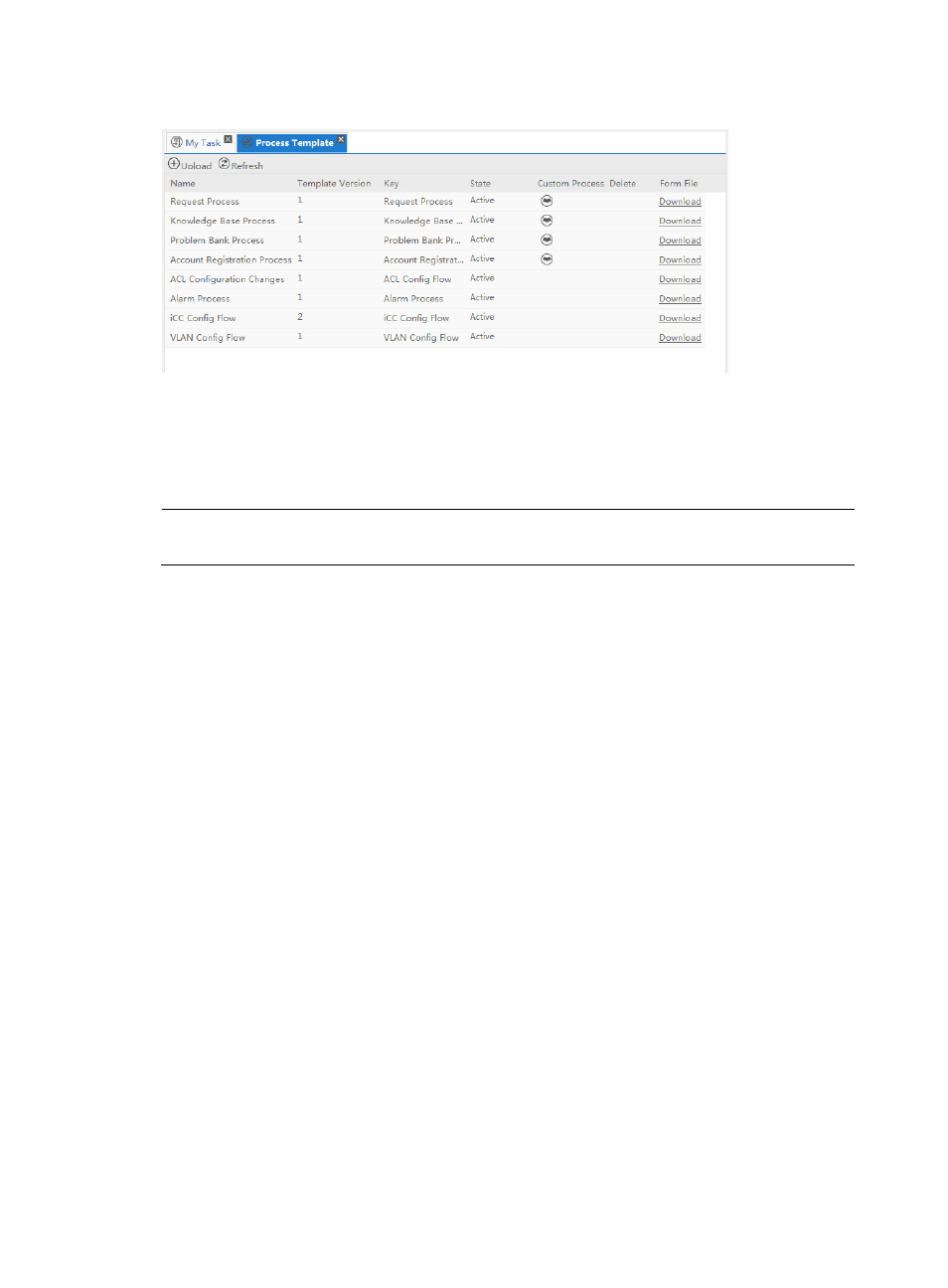
69
Figure 41 Existing process templates
2.
Click Download next to the process template that you want.
3.
Click Save or Save As to save the template, and then open the file in Process Designer.
4.
Make the changes you want, save the file with a unique name, and then upload the file as
described in
Uploading a customized process template
NOTE:
You can only delete customized templates. You cannot delete the templates that are pre-set by the system.
Uploading a customized process template
To upload a customized process template:
1.
In Service Desk, click the System Management node in the navigation pane to expand it, and then
double-click Process Template. The Process Template tab opens in the task pane.
2.
Click Upload.
3.
Click Browse to find the process template you want to upload, and then click OK.
Process audit
You can audit by task or by task handler. These procedures are described in the following sections.
Auditing by task
Auditing by task allows you to audit the time consumed in processing each task in a finished process
instance and the time duration percentages.
1.
In Service Desk , click the System Management node in the navigation pane to expand it, and then
double-click Process Audit.
The Process Audit tab opens in the task pane.
2.
Select Audit by Task from the Audit Type list, select the process type from the Process Name,and
then click OK. The page will be refreshed to display the process instances available for audit, as
.