Synchronizing a ci type, Generate ci relations, Export to xml – H3C Technologies H3C Intelligent Management Center User Manual
Page 65: Ci relation type management, Adding a ci relation type
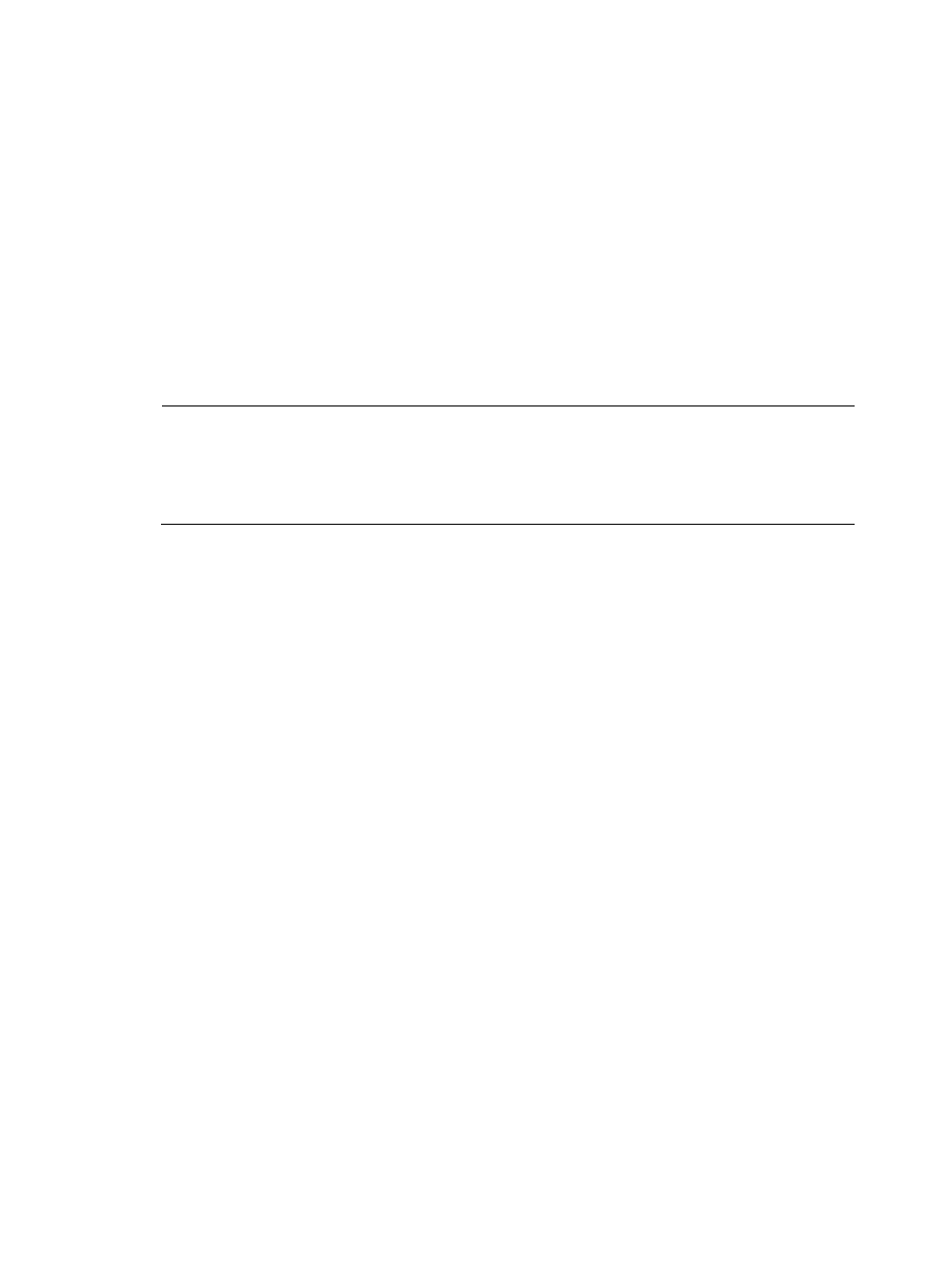
57
Synchronizing a CI type
The synchronization function is provided on the CI Type Management tab. Using this function you can
view and select the system-defined CIs from the IMC and then save them into the CMDB. This function is
mainly used to synchronize or incrementally synchronize CIs in batches.
To synchronize a CI type:
1.
In Service Desk, click the CMDB Management node in the navigation pane to expand it, expand
the Management folder if it is not already expanded, and then double-click CI Type Management.
The CI Type Management tab opens in the task pane.
2.
Select the CI type that you want to synchronize, and then click Synchronize. Or, right-click the CI
type, and then click Synchronize. The CI Synchronization Result dialog box appears.
3.
To save CIs, select the CIs you want to save, and then click Save CI. When you are finished, close
the CI Synchronization Result dialog box.
NOTE:
You can save the CI only once. If you try to save an existing CI, the system will give you a message that the
CI already exists. If a saved CI needs refreshing, you can do this by executing the synchronization
operation on the CI Management tab. If a CI changes after you save it, you can select the corresponding
CI on the CI Management tab and then synchronize it.
Generate CI Relations
1. In Service Desk, click the CMDB Management node in the navigation pane to expand it, expand the
Management folder if it is not already expanded, and then double-click CI Type Management. The
CI Type Management tab opens in the task pane.
2. From the CI type list, select one or multiple CI types, and click Generate CI Relations.
In the lower right corner of the task bar, the message Operation succeeded, CI relations
successfully generated in bulk appears.
Export to XML
1. In Service Desk, click the CMDB Management node in the navigation pane to expand it, expand the
Management folder if it is not already expanded, and then double-click CI Type Management. The
CI Type Management tab opens in the task pane.
2. From the CI type list, select one or multiple CI types.
3. Click Export to XML.
The Save dialog box appears.
4. Select the save path, and click OK to save the file.
CI relation type management
A CI relation type defines the relation between CIs. Once a relation type is created, you can define CI
relationships with it, for example, parent-child relation, inclusion relation, and affiliation relation.
There are no default relation types, so you must create one before you can add relations between CIs.
Adding a CI relation type
1.
In Service Desk, click the CMDB Management node in the navigation pane to expand it, expand
the Management folder if it is not already expanded, and then double-click CI Relation Type
Management. The CI Relation Type Management tab opens in the task pane.