Deleting a matching rules – H3C Technologies H3C Intelligent Management Center User Manual
Page 68
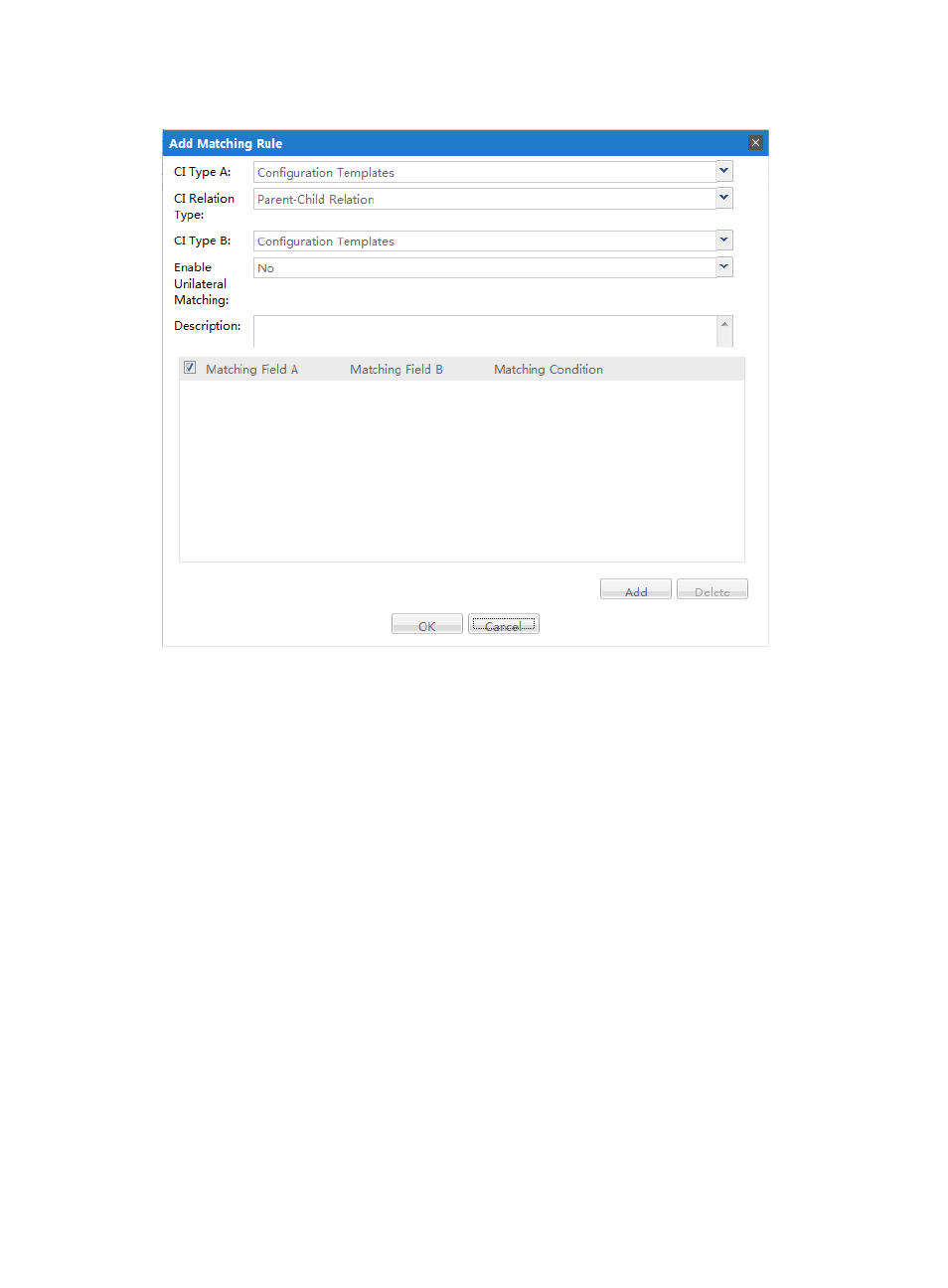
60
Figure 36 Adding a Matching Rule
•
CI Type A—Select the CI type from the list. The list contains all of the CI types that exist in the
system.
•
CI Relation Type—Select the relation type from the list. The list contains all of the relation types
that exist in the system.
•
CI Type B—Select the CI type from the list. The list contains all of the CI types that exist in the
system.
•
Enable Unilateral Matching—Select Yes or No from the list. Entering Yes will set the CI match
as two-way (A->B and A<-B).
•
Description—Add a description of the matching rule in this field.
•
Sub Rule—Click Add in the lower right corner to add a sub-rule. You can select one or multiple
sub-rules and then click Delete to delete the selected sub-rules.
Deleting a Matching Rules
1.
In Service Desk, click the CMDB Management node in the navigation pane to expand it, and then
double-click the Management folder to expand it if it is not already expanded.
2.
Double-click on Matching Rules.
The Matching Rules tab opens in the task pane.
3.
From the matching rule list, select one or multiple matching rules.
4.
Click Delete.
The Delete dialog box appears.
5.
Click Yes to delete the selected match rules.