H3C Technologies H3C Intelligent Management Center User Manual
Page 63
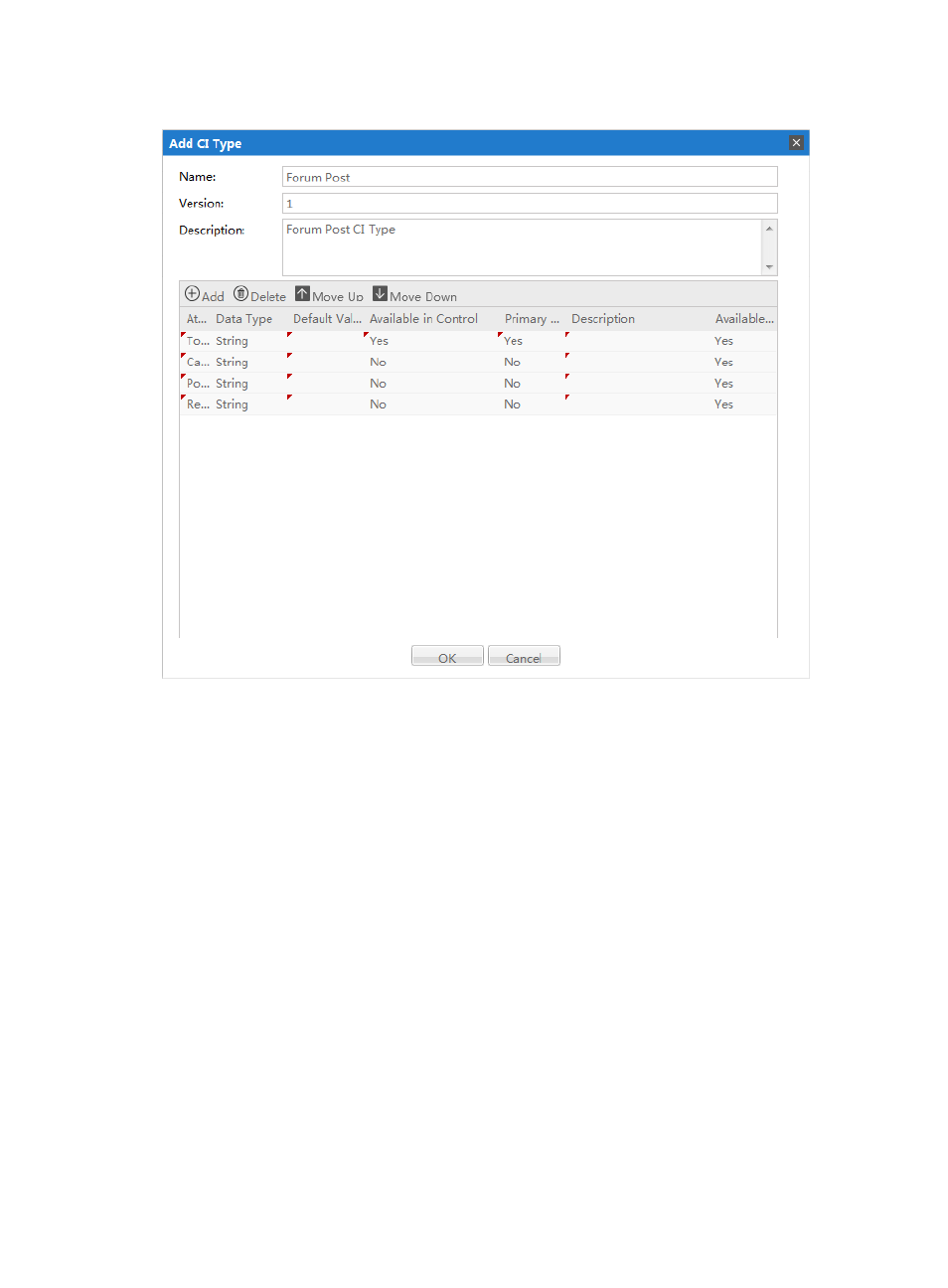
55
Figure 33 Add a CI type
3.
Enter information in the text fields as follows:
•
Name—Enter the name of the CI type that you want.
•
Version—Enter a version number for the CI type, such as “1” or “1.1”. This number can be up
to 10 characters long.
•
Description—Enter a brief description of the CI type. This description can be up to 127
characters long.
•
Attribute—To add an attribute for the CI type, click Add . A new row appears in the middle
of the dialog box. Enter information in the text fields as follows:
{
Attribute name—Enter a name for the attribute. This field cannot be null. The name can
be up to 32 characters long.
{
Data Type—From the list, select String, Double, Integer, or Long as the data type of the
attribute.
{
Default Value—Enter a default value for the attribute.
{
Available in Control—This option indicates whether the attribute will appear in a
drop-down list. Only one attribute can be available in the drop-down list. In the case of
the example illustrated in
, if you select Yes in the Available in Control column
for the Topic attribute, all of the topics of the CIs will appear in the Left Node list in the Add
CI Relation dialog box (illustrated in
).
A good practice is to select No in the Available in Control column for the attributes that
users are not concerned with, so that these attributes are not displayed.