Modifying a ci type, Deleting a ci type – H3C Technologies H3C Intelligent Management Center User Manual
Page 64
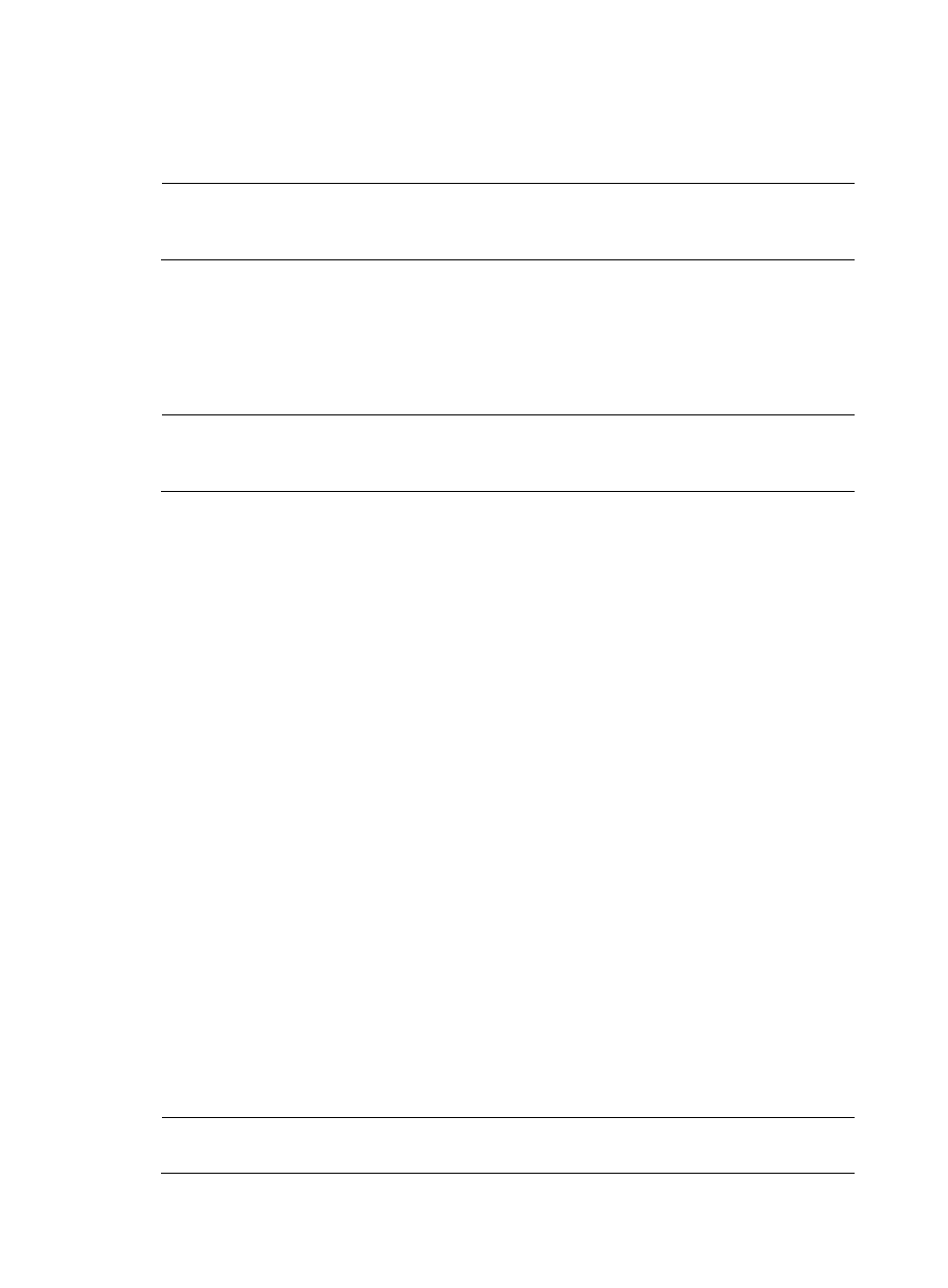
56
{
Primary Key—The primary key is used to uniquely identify a CI. Select Yes or No to
indicate whether the attribute will be used as a primary key.
You must configure at least one attribute as a primary key.
NOTE:
You can configure more than one attribute as a primary key. If you do so, all the attributes that you
selected will work together to identify a CI.
{
Description—Enter a description of the attribute.
{
Available in CI List—Enter Yes or No to choose whether the CI type is available in the CI
list.
Click Add to add more attributes as needed. You can configure up to 40 attributes.
4.
Click OK.
NOTE:
The system-defined Device Asset CI type contains the device and network asset data of IMC. The
system-defined Device Sub-Asset CI type contains the sub-asset data of the device assets.
Modifying a CI type
1.
In Service Desk, click the CMDB Management node in the navigation pane to expand it, expand
the Management folder if it is not already expanded, and then double-click CI Type Management.
The CI Type Management tab opens in the task pane.
2.
Click Modify. The Modify CI Type dialog box appears.
3.
Modify the information in the text fields as follows:
•
Name—You cannot modify the name of the CI type.
•
Version—You cannot modify the version of the CI type.
•
Description—Enter a brief description of the CI type. This description can be up to 127
characters long.
•
Attribute—To modify an attribute for the CI type, click the attribute. Enter information in the
text fields as follows: Click Save.
{
Attribute name—Enter a name for the attribute. This field cannot be null. The name can
be up to 32 characters long.
{
Default Value—Enter a default value for the attribute.
{
Description—Enter a description of the attribute.
4.
Click OK.
Deleting a CI type
1.
In Service Desk, click the CMDB Management node in the navigation pane to expand it, expand
the Management folder if it is not already expanded, and then double-click CI Type Management.
The CI Type Management tab opens in the task pane.
2.
Select the CI type that you want to delete, and then click Delete.
3.
Click Yes to confirm the deletion.
NOTE:
You can delete only CI types that have been added. You cannot delete the pre-set system CI types.