H3C Technologies H3C Intelligent Management Center User Manual
Page 27
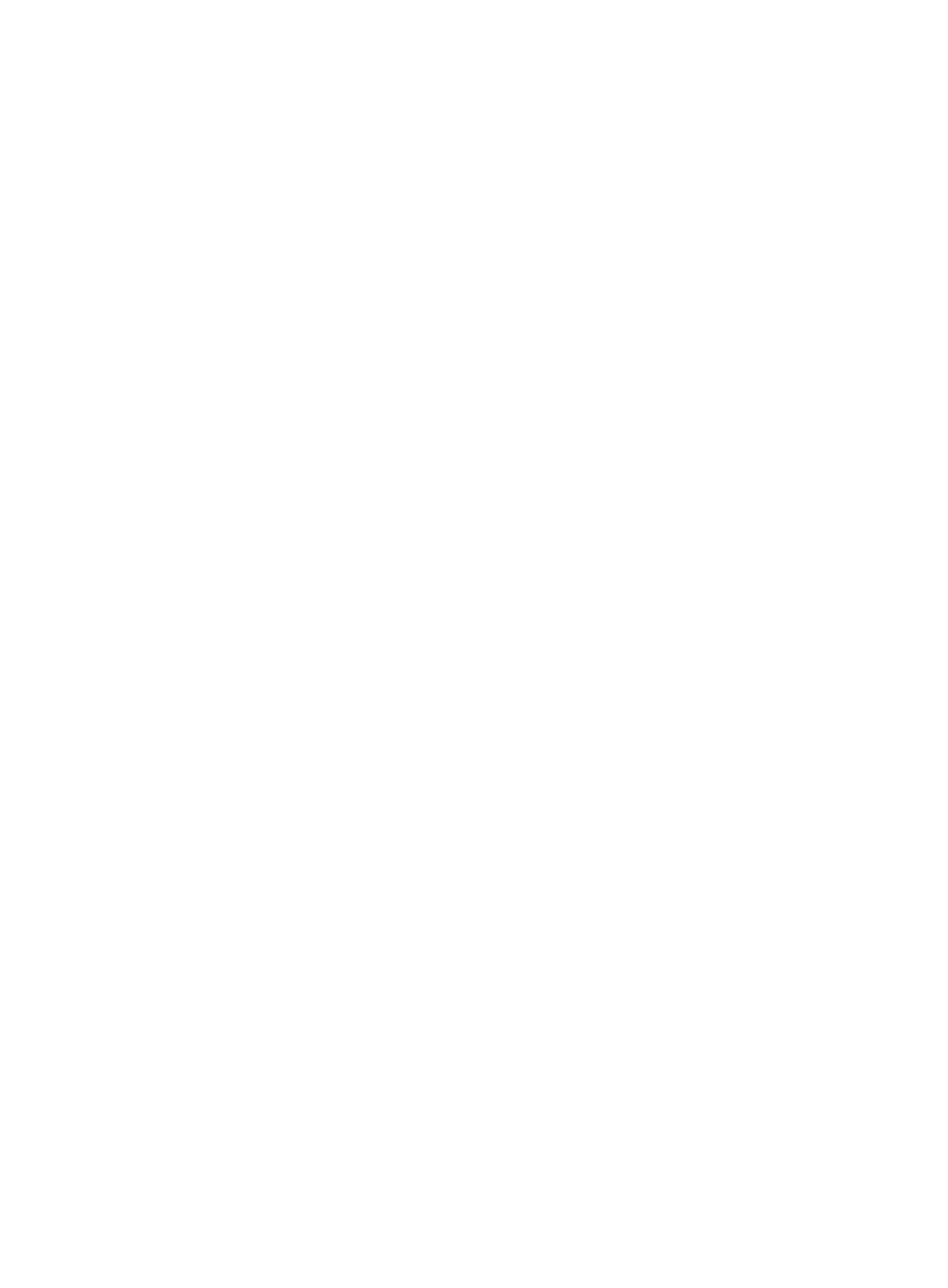
19
•
Execution ID
•
Title
•
Process Name
•
State
•
Process Create Time
•
Process End Time
You can filter the tasks to narrow down a search. To do this, click Filter, and then enter the criteria you
want to filter by in one or more of the following text fields:
•
Execution ID
•
Title
•
Process Name
•
State
•
Create Time From
•
Create Time To
•
End Time From
•
End Time To
To use the My Created Processes tab:
1.
In Service Desk, click My WorkSpace on the navigation pane.
2.
Double-click My Created Processes under My WorkSpace. The My Created Processes tab displays
tasks that are assigned to you.
3.
Double-click a task to open it and review its details. (Alternatively, right-click the task and then click
Open.)
The following information panes are displayed (click the down arrow on each heading to see the
pane):
•
Information Initialization—View information about the initiator of the task
•
Information Auditing—Perform one or more of the following for the task:
{
Make a suggestion
{
Add an account group
{
Change permissions
{
Change the user group
{
Approve (pass) or reject the task, or submit it to another handler
•
Management Area—Modify the task owner, delete the task, or assign a handler
•
Process History—View process history
4.
To approve (pass) or reject a task, expand Information Auditing, if it is not already expanded,
select Pass and Close or Reject and Close and then click Submit.
If you pass the task, the system applies its configuration. If you reject the task, the process is closed.
After the task is processed, you can log in to the IMC system and view the results. If you select
Submit to Another Handler, you must select a handler and then click Submit.