H3C Technologies H3C Intelligent Management Center User Manual
Page 39
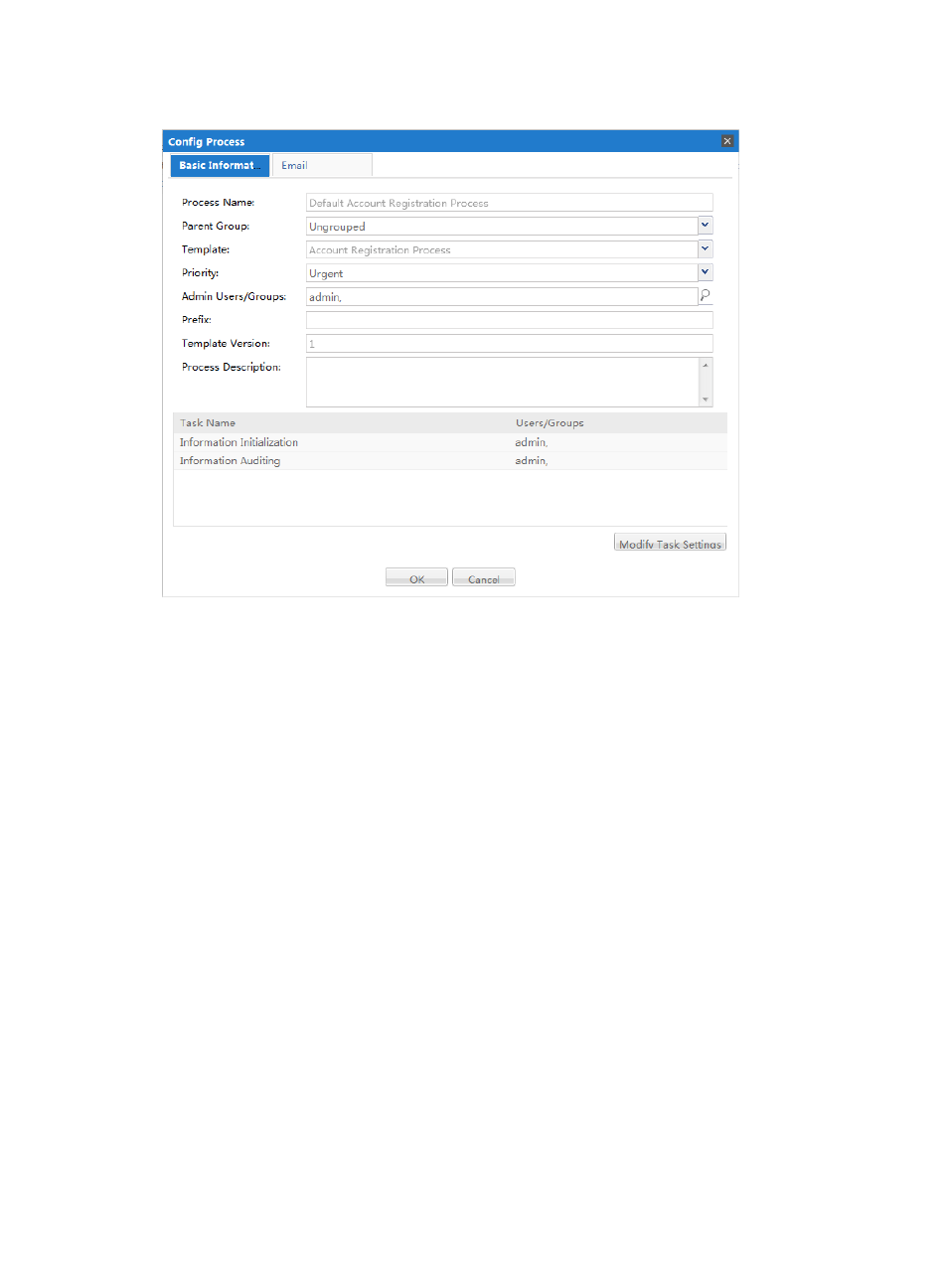
31
Figure 16 Configuring the Default Account Registration Process
2.
Enter information in the text fields as follows:
•
Process Name—This field cannot be modified.
•
Parent Group—Select a process group from the list. Ungrouped and Network Maintenance
Process appear by default, but you can create other process groups.
•
Template—The template is predefined before the process is customized. It cannot be
modified.
•
Priority—This field allows you to define the priority for the process instances that are by the
process. Select Urgent, High, Middle, or Low from the list.
•
Admin Users/Groups—Assign the administrative user accounts or groups for the process
instances that are related to this process. These user accounts can change who is assigned to
the process instances and can delete process instances. Administrators also can configure the
process. To assign admin user accounts and groups, you can either the user account’s or
group’s name or search for the name by clicking the magnifying glass icon and typing in the
Key field.
•
Prefix—Enter an execution ID prefix. This prefix is used to identify the process to which the
process instance belongs. If you leave this field empty, the system uses the key of the process
template plus a period (.) as the prefix (for example, “Account Registration Process.10040”).
•
Template Version—This field is predefined by the version of the template that was used to
create the process. It cannot be modified.
•
Process Description—Enter a description of this process (optional).
3.
Assign privileges by clicking on a task in the Task Name column or click the Modify Task Settings
button in the lower right corner. Enter the user accounts or groups that you want to have privileges
for each task of a process instance. Only the specified user accounts or groups can execute the
tasks. Assign privileges in terms of the task’s dealers.