Deleting a record from the knowledge base, Adding a filter view to the knowledge base – H3C Technologies H3C Intelligent Management Center User Manual
Page 59
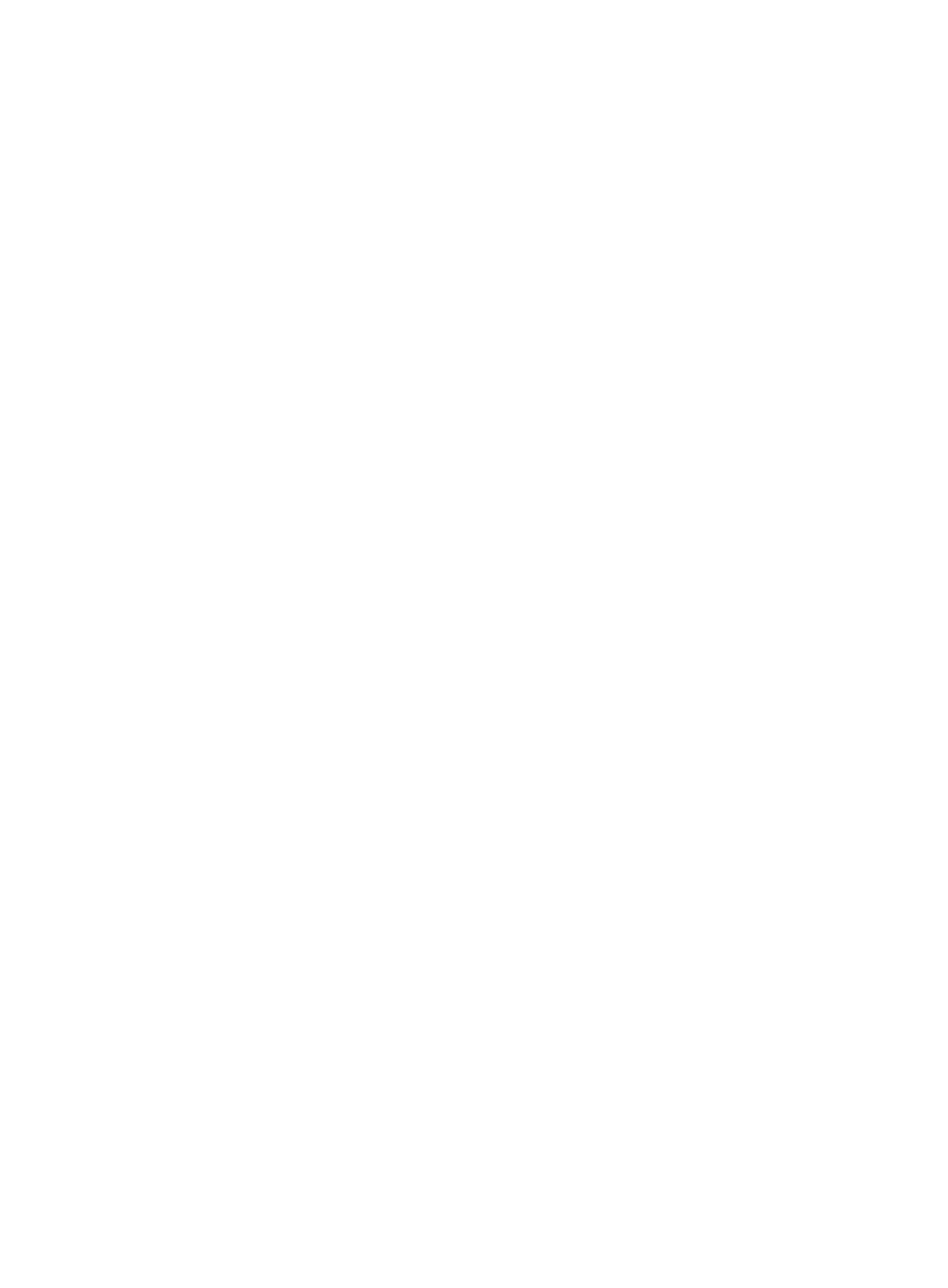
51
2.
Select the record that you want to modify, and then click Modify.
3.
Make modifications in the text fields as needed, and then click OK.
Deleting a record from the Knowledge Base
1.
In Service Desk, click the CMDB Management node in the navigation pane to expand it, and then
double-click Knowledge Base Management. The Knowledge Base Management tab opens in the
task pane.
2.
Select the record that you want to delete, and then click Delete.
3.
Click Yes to confirm the deletion.
Adding a filter view to the Knowledge Base
1.
In Service Desk, click the CMDB Management node in the navigation pane to expand it, and then
double-click Filter View Management.
The Filter View Management tab opens in the task pane.
2.
Click Add.
3.
On the Filter View dialog box that appears, as shown in
, enter information in the text
fields as follows:
•
View name—Enter the name of the filter view.
•
View Description—Enter a description for the filter view.
•
Title—Enter the title of the record that you want to query.
•
Author—Enter the author’s name of the record that you want to query.
•
Key—Enter a keyword contained by the record that you want to query.
•
Abstract—Enter an abstract of the record that you want to query.
•
Category—Select a category for the record that you want to query.
4.
Click OK.