Modifying a record in the knowledge base – H3C Technologies H3C Intelligent Management Center User Manual
Page 58
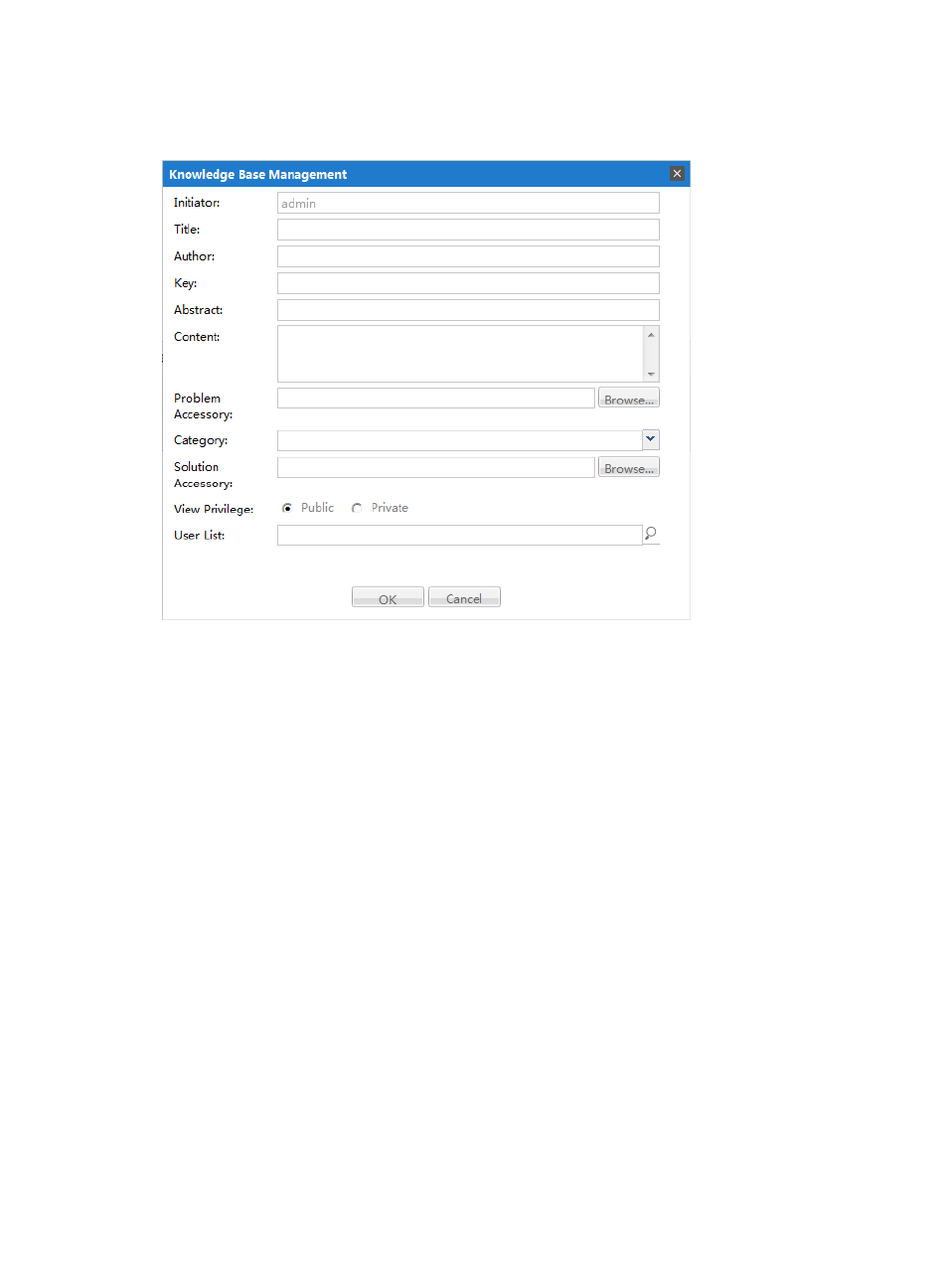
50
2.
Click Add. The Knowledge Base Management dialog box appears, as shown in
Figure 31 Knowledge Base Management dialog box
3.
Enter information in the text fields as follows:
•
Initiator—This field is predefined when the record is created and cannot be changed.
•
Title—Enter the title of the record.
•
Author—Enter the author’s name.
•
Key—Enter a keyword to search by.
•
Abstract—Enter a short description.
•
Content—Enter a longer description.
•
Problem Accessory—Use this option to attach a file.
•
Category—Select or enter a category for this record.
•
Solution Accessory—Use this option to attach a file.
•
View Privilege—If you select Public, everyone will be able to read the record. The User List
field is disabled.
•
User List—If you selected Private in the View Privilege field, use the User List field to enter the
names of the users whom you want to be able to read the record.
4.
Click OK.
Modifying a record in the Knowledge Base
1.
In Service Desk, click the CMDB Management node in the navigation pane to expand it, and then
double-click Knowledge Base Management. The Knowledge Base Management tab opens in the
task pane.