Deleting a ci, Synchronizing a ci, Importing a ci – H3C Technologies H3C Intelligent Management Center User Manual
Page 55: Exporting a ci, Ci relation management, Viewing the ci relations in a topology
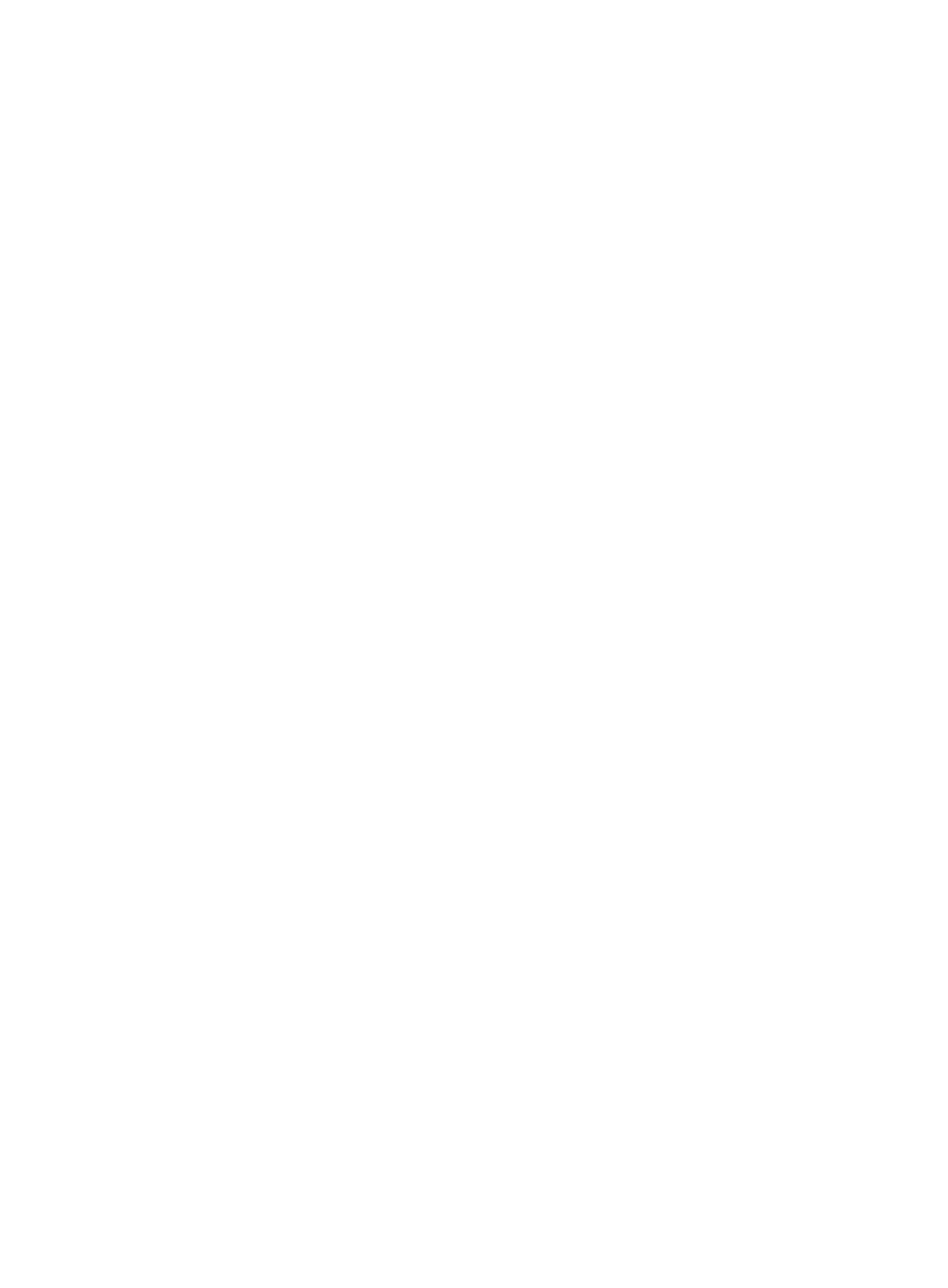
47
Deleting a CI
1.
In Service Desk, click the CMDB Management node in the navigation pane to expand it, and then
double-click CI Management. The CI Management tab opens in the task pane.
2.
Select the CI that you want to delete, and then click Delete.
3.
Click Yes to confirm the deletion.
Synchronizing a CI
1.
In Service Desk, click the CMDB Management node in the navigation pane to expand it, and then
double-click CI Management. The CI Management tab opens in the task pane.
2.
Select the CI type that you want to synchronize, and then click Synchronize. Or, right-click the CI
type, and then click Synchronize.
3.
Click Yes to confirm the synchronization.
Importing a CI
1.
In Service Desk, click the CMDB Management node in the navigation pane to expand it, and then
double-click CI Management. The CI Management tab opens in the task pane.
2.
In the Query area, select the CI type to be imported.
3.
Click Import. The Import dialog box appears.
4.
Click Browse. Select the CI file to be imported.
5.
Click OK.
Exporting a CI
1.
In Service Desk, click the CMDB Management node in the navigation pane to expand it, and then
double-click CI Management. The CI Management tab opens in the task pane.
2.
From the CI list, select one or multiple CIs, and click Export.
The Export dialog box appears.
3.
Click the Exported CI file link.
4.
The Save dialog box appears.
5.
Select the save path, and click OK to save the file.
6.
Click Close.
CI Relation management
The following sections describe how to manage CI relations by using Service Desk.
Viewing the CI relations in a topology
1.
In Service Desk, click the CMDB Management node in the navigation pane to expand it, and then
double-click CI Relation Management. The CI Relation Management tab opens in the task pane.