Operation log, Filtering operation logs, Deleting operation logs – H3C Technologies H3C Intelligent Management Center User Manual
Page 76: Process template, Downloading an existing template
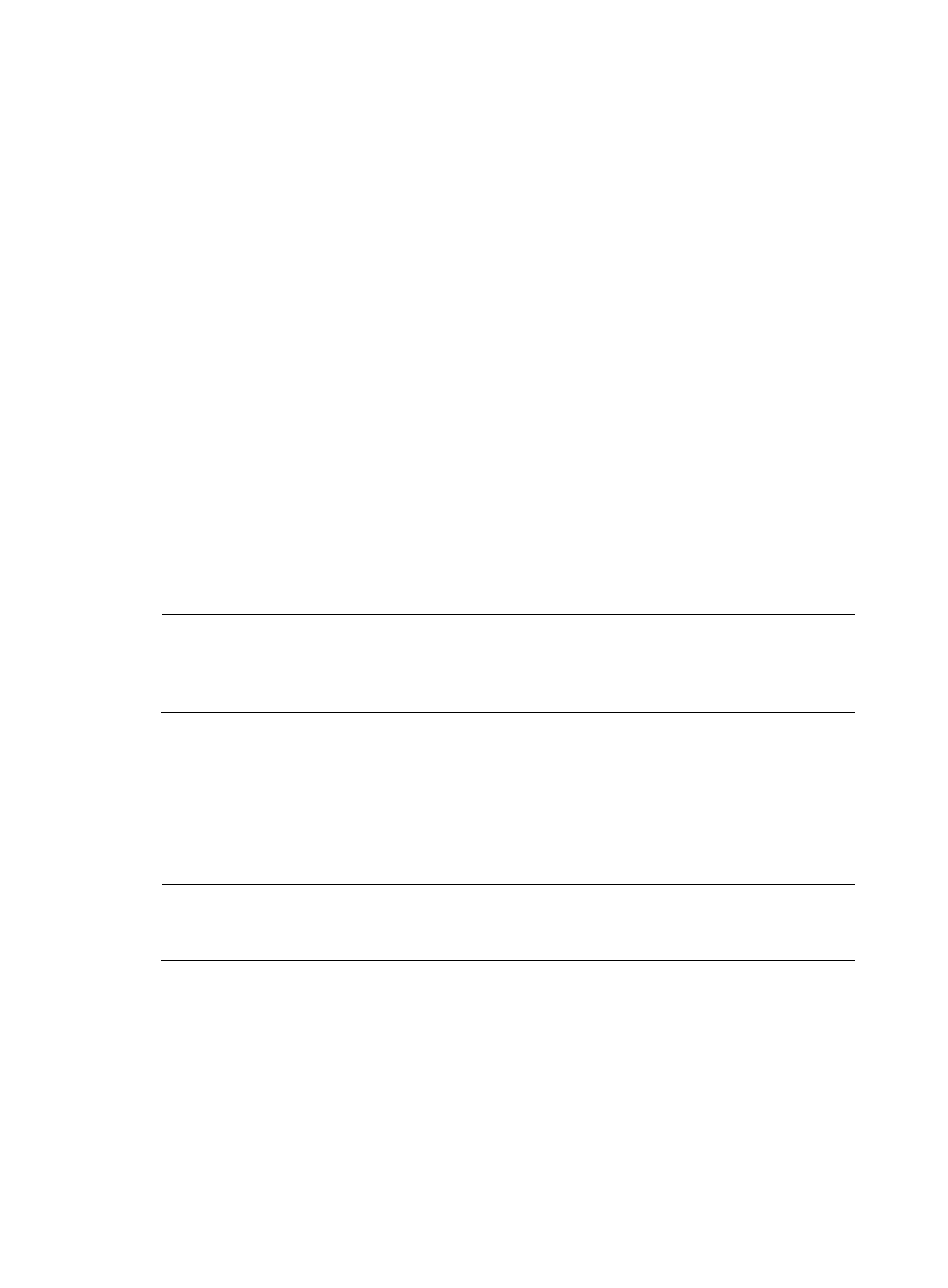
68
Operation log
The operation log records the behavior of the SOM operator, including login and logout activity and all
process operations. This is done to audit the operator's actions.
Filtering Operation Logs
1.
In Service Desk, click the System Management node in the navigation pane to expand it, and then
double-click Operation Log. The Operation Log tab opens in the task pane.
2.
Click Filter. The Filter dialog box appears.
3.
In the appropriate text fields, enter the conditions you want to filter by, and then click OK.
Deleting Operation Logs
1.
In Service Desk, click the System Management node in the navigation pane to expand it, and then
double-click Operation Log. The Operation Log tab opens in the task pane.
2.
Click Delete. The Delete Condition dialog box appears.
3.
In the Delete the logs generated before field, enter a date in format (or click the calendar icon to
select a date), and then click OK.
4.
Click Yes to confirm the deletion. The logs that were generated before the date you set are deleted.
NOTE:
You can run a query on the logs before you delete them (to do this, click Filter to set the filtering
conditions). However, the filtering conditions do not affect the logs that will be deleted. Only the date that
you specify determines which logs will be deleted.
Process template
You can use an existing template as a basis for customizing a process to better meet your needs. To do
this, first download an existing template. When you are done customizing the template, you can upload
it. The following sections describe this process.
NOTE:
You must use Process Designer to customize a process template. To launch Process Designer, click Start,
point to All Programs, and then click SOM Process Designer.
Downloading an existing template
To customize a process, you must first download an existing template to work with.
1.
In Service Desk, click the System Management node in the navigation pane to expand it, and then
double-click Process Template. The Process Template tab opens in the task pane and displays a list
of existing templates, as shown in