2 using dante controller – Digigram Software for IQOYA SERV/LINK 88 (Upgrades from 8 Codecs to 16) User Manual
Page 139
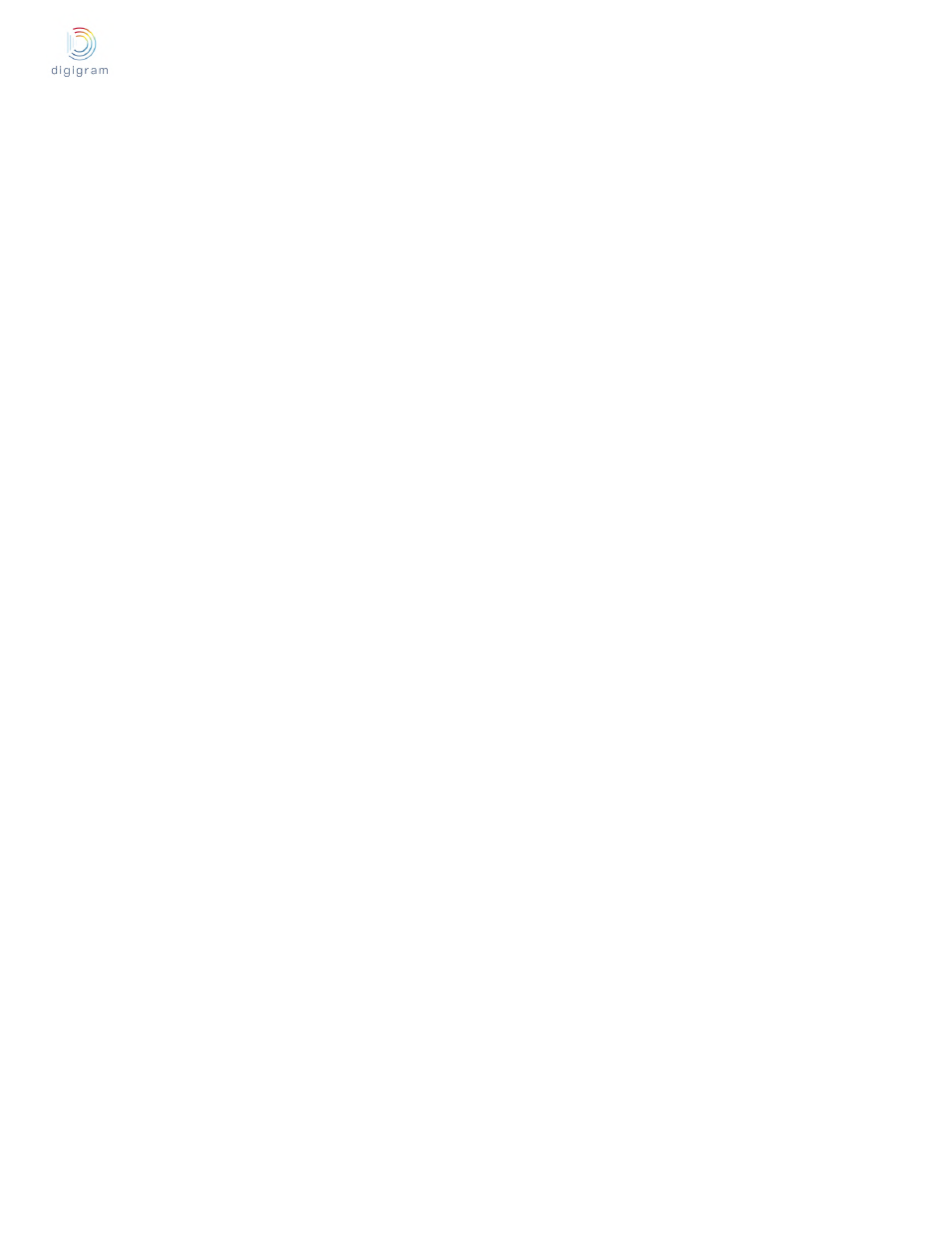
IQOYA SERV/LINK user manual
1. Make sure all computers are set to automatically configure their IP address.
2. Power on the network switch.
3. Connect your Primary Ethernet cables from each device to the Gigabit ports of the Primary network switch.
4. Connect your Secondary Ethernet cables from each device that supports redundancy to the Gigabit ports of the Secondary network
network switch.
You may need to reboot the computers if they have active previous IP network configurations. All devices will automatically be assigned IP
network configurations.
Unsupported Dante Network
Connecting Primary and Secondary redundant networks to the same network switch
When using Dante redundancy with any Dante-enabled device, two separate networks must be used. You CANNOT connect any
secondary network connections to a network switch used for the primary network, or any primary network connections to a network switch
used for the secondary network.
Dante Audio Data over Wireless Networks
Wireless Ethernet networks should not be used to carry Dante audio data, and Dante Controller installed on a PC or Mac will not allow
selection of Wireless Ethernet interface or any other non-standard wired Ethernet interface. You should NOT install any wireless
components in your Dante network.
Use of 100Mbps Network interface
The use of 100 Mbps Ethernet device with the SERV/LINK-DANTE is NOT SUPPORTED. You must connect the SERV/LINK-DANTE to
Gigabit interfaces: • Gigabit Ethernet network switch • Gigabit network interface on a PC or Mac
12.2 Using Dante Controller
Please download the Dante Controller application from Audinate’s WEB site, and refer
When you open the Dante Controller it displays the Network View, which shows all the Dante-enabled devices on the network. Initially it
will display devices, but not channels within devices. Devices with transmitter (Tx) channels will be displayed along the top row and
devices with receiver (Rx) channels will be displayed in the left hand column.
Channels can be viewed by clicking on the + symbol next to Dante Transmitters or Dante Receivers, or the + symbol next to a particular
Dante device.
The Dante Controller User Guide contains detailed information about all aspects of using the Dante Controller. This section is only a brief
overview – you will need to refer to the Dante Controller User Guide to be able to use all features of the Dante Controller
Dante Controller Network View
139