Using image trace, Tracing options – Adobe Illustrator CC 2015 User Manual
Page 108
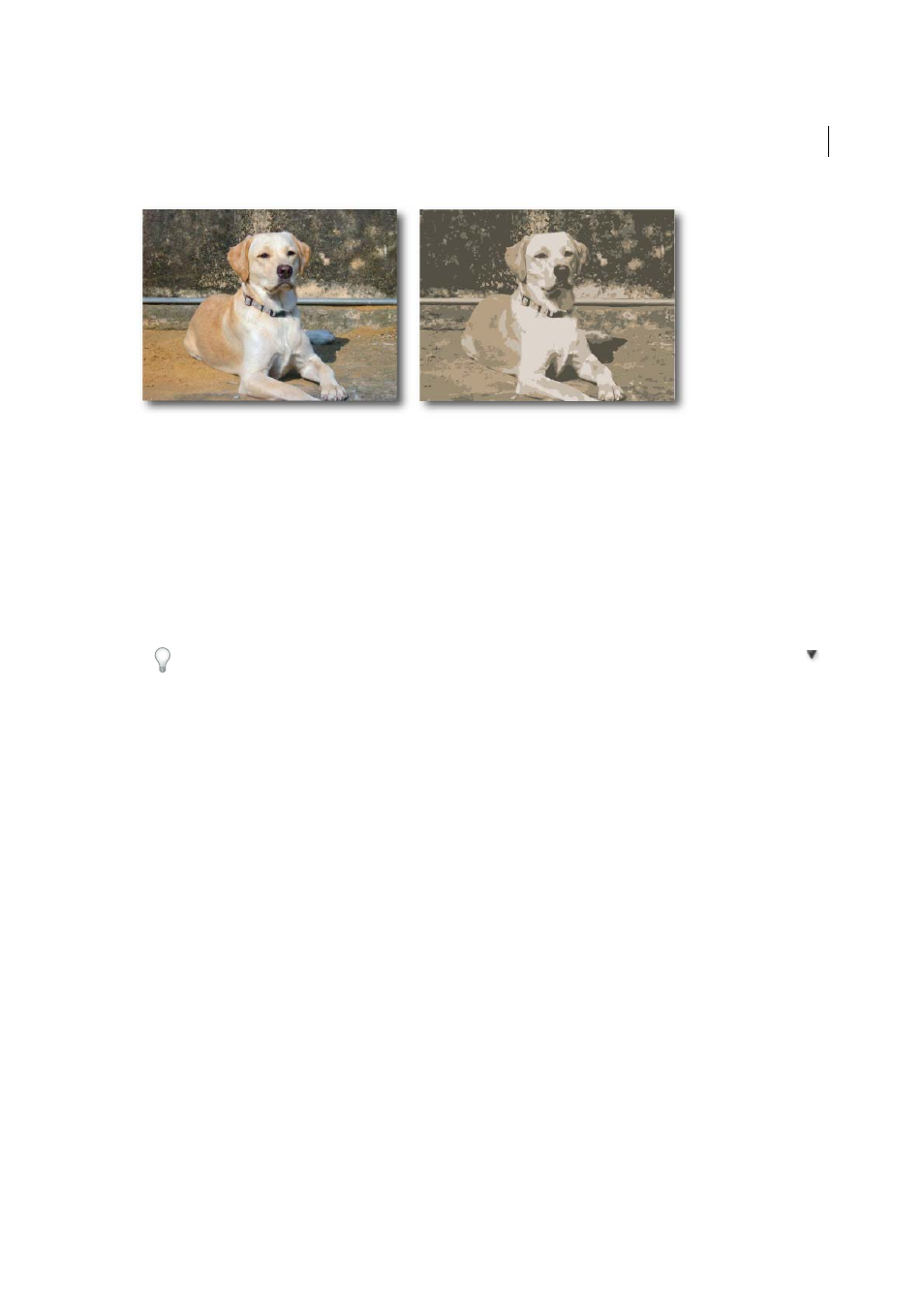
103
Drawing
Last updated 6/5/2015
Using Image Trace
1
Open or place a bitmap image to use as a source.
2
With the placed image selected, do one of the following:
• Choose Object > Image Trace > Make to trace with default parameters.
• Choose Window > Image Trace, and choose one of the default presets by clicking on the icons on top of the panel.
• Choose Window > Image Trace and choose a preset or specify the tracing options. In the Image Trace panel,
enable Preview to see the results of your modifications.
You can also click the Image Trace button in the Control panel, or select a preset from the Tracing Presets button
.
3
(Optional) Adjust the results of the tracing in the Image Trace panel (Windows > Image Trace).
4
To manually edit the vector arwork, choose Object > Image Trace > Expand and convert the tracing object to paths .
Tracing options
Preset
Specifies a tracing preset. Click the menu icon to save the current settings as a new preset, or to delete or rename
existing presets.
Note: You can’t edit or delete the default presets (default presets appear in brackets [ ]). However, you can make an editable
copy of a default preset by selecting the preset and clicking New.
View
Specifies the view of the traced object. A tracing object is made up of two components: the original source image
and the tracing result (which is the vector artwork). You can choose to view the tracing result, source image, outlines,
and other options. Click the eye icon to overlay the selected view over the source image.
Mode
Specifies a color mode for the tracing result.
Palette
Specifies a palette for generating a color or grayscale tracing from the original image. (This option is available
only when Mode is set to Color or Grayscale.)
To let Illustrator determine the colors in the tracing, select Automatic.To use the document swatches as a palette for the
tracing, select Document Library.
Color settings
Color settings are displayed based on the settings in the Mode and Palette options:
Colors
Specifies the number of colors to use in a color tracing result. If you have selected Document Library as the
palette, you can choose a swatch. (This option is available only when Mode is set to Color.)