Importing dcs files, Importing autocad files – Adobe Illustrator CC 2015 User Manual
Page 326
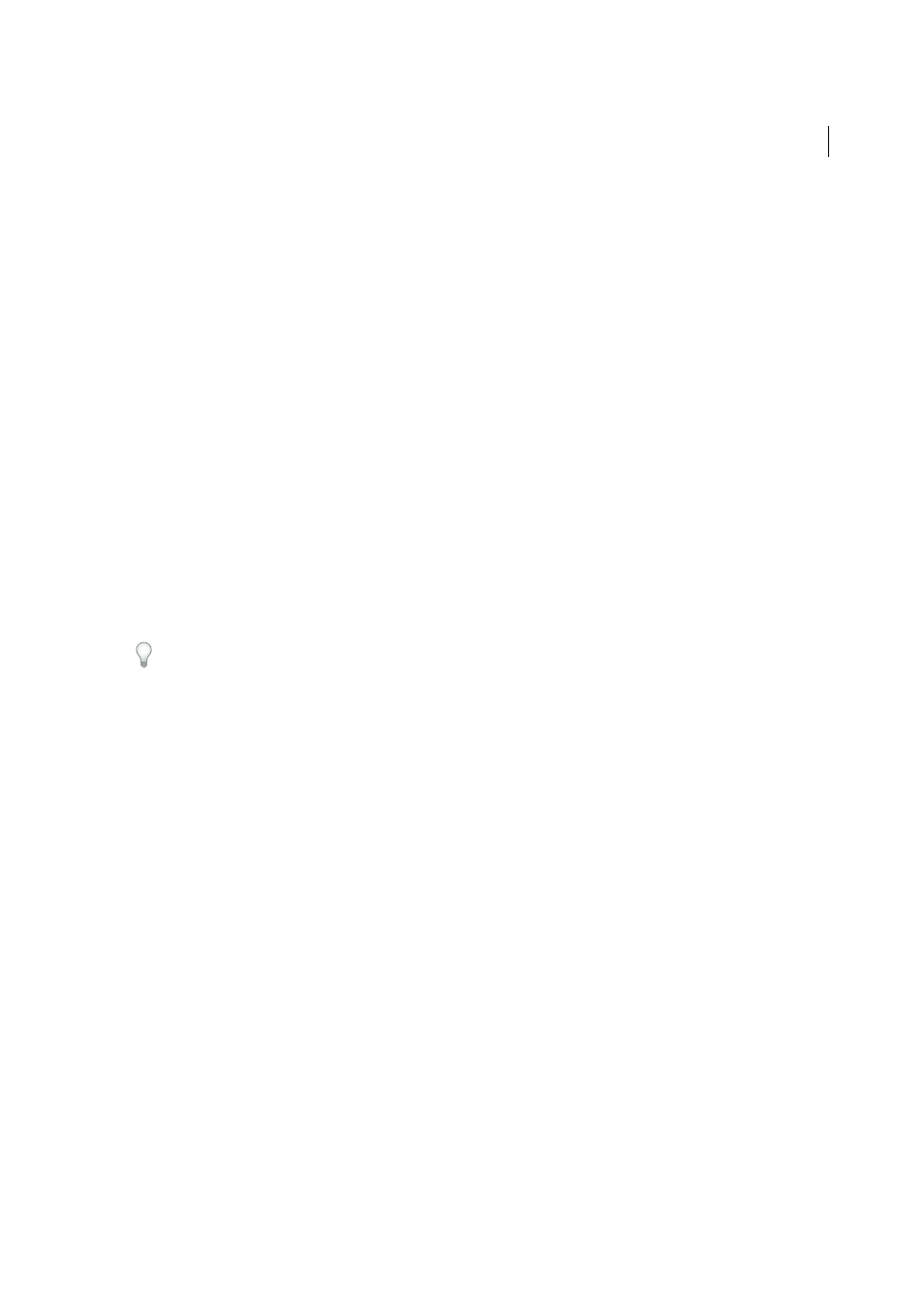
321
Importing, exporting, and saving
Last updated 6/5/2015
• Occasionally you may encounter a warning when opening an Illustrator document containing embedded EPS
images. If the application cannot find the original EPS image, you will be prompted to extract the EPS image. Select
the Extract option in the dialog box; the image will be extracted into the same directory as the current document.
Although the embedded file does not preview in the document, the file will now print correctly.
• By default, linked EPS files are displayed as a high resolution preview. If a linked EPS file isn’t visible in the document
window, it may be because the file’s preview is missing. (Previews are sometimes lost when transferring EPS files
saved with PICT previews from Mac OS to Windows.) To restore the preview, resave the EPS file with a TIFF
preview. If performance is negatively affected when you place the EPS, reduce the preview resolution: choose Edit >
Preferences > File Handling & Clipboard (Windows) or Illustrator > Preferences > File Handling & Clipboard (Mac
OS), and select Use Low Resolution Proxy For Linked EPS.
More Help topics
Importing DCS files
Desktop Color Separation (DCS) is a version of the standard EPS format. The DCS 1.0 format supports only CMYK
images while the DCS 2.0 format supports multichannel CMYK files as well as multiple spot inks. (These spot inks
appear as spot colors in Illustrator’s Swatches panel.) Illustrator recognizes clipping paths in Photoshop-created DCS
1.0 and DCS 2.0 files. You can link DCS files in Illustrator, but you can’t embed or open them.
To see DCS transparency interactions in the Links panel, choose Panel Options from the Links panel menu and select
Show DCS Transparency Interactions.
Importing AutoCAD files
Note: Illustrator will not open AutoCAD files saved in a version later than AutoCAD 2007.
AutoCAD files include both DXF and DWG formats. You can import AutoCAD files from version 2.5 through version
2007. During import, you can specify scale, unit mapping (custom unit for interpreting all the length data in the
AutoCAD file), whether to scale lineweights, which layout to import, and whether to center the artwork.
Illustrator supports most AutoCAD data, including 3D objects, shapes and paths, external references, region objects,
spline objects (mapped to Bezier objects that retain the original shape), raster objects, and text objects. When importing
an AutoCAD file that contains external references, Illustrator reads the contents of the reference and places it at the
appropriate locations in the Illustrator file. If an external reference is not found, the Missing Link dialog box opens so
you can search for and retrieve the file.
More Help topics