Release a tracing object, Enhanced pencil tool, Pencil tool – Adobe Illustrator CC 2015 User Manual
Page 109
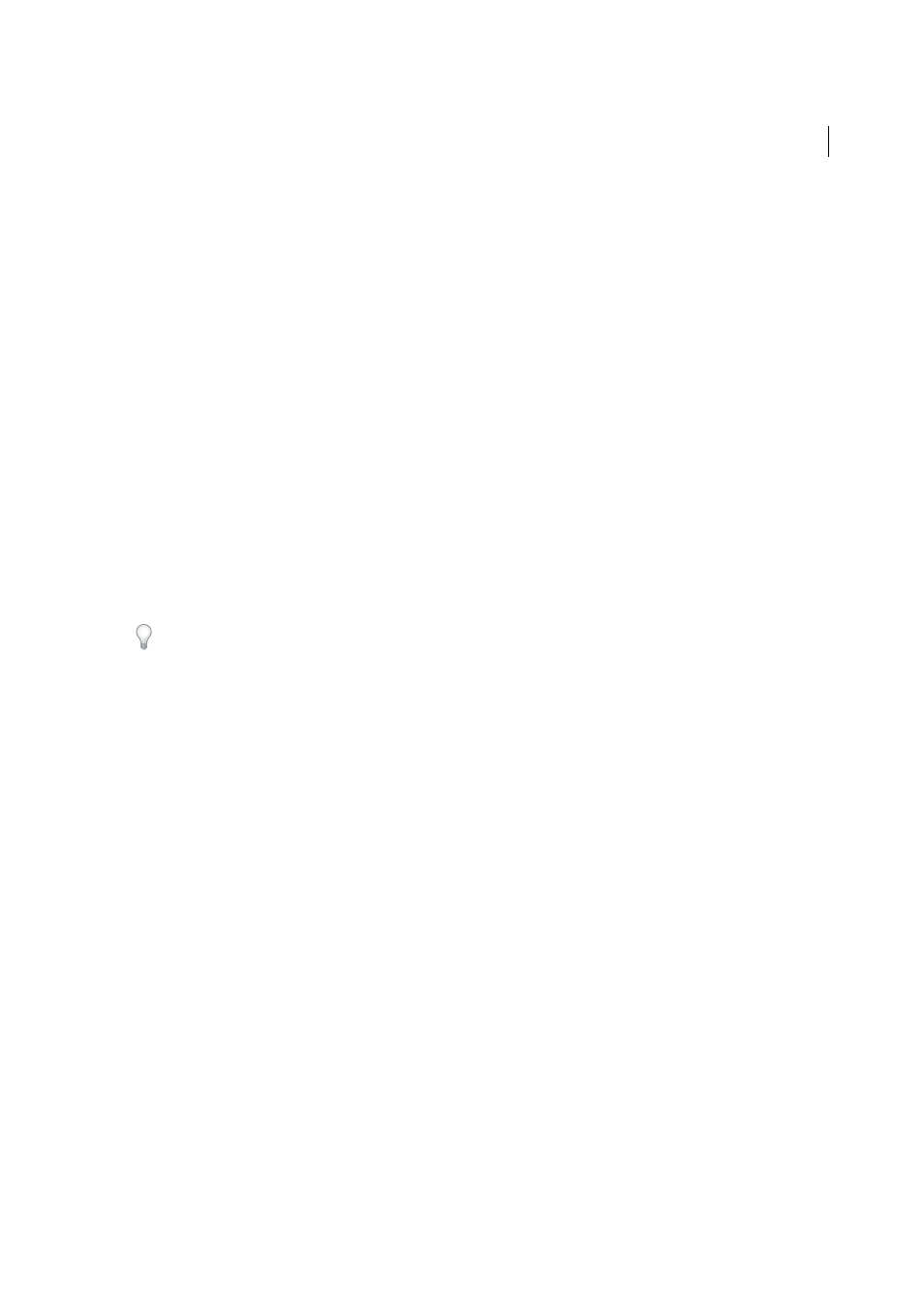
104
Drawing
Last updated 6/5/2015
Grays
Specifies the number of grays to use in a grayscale tracing result. (This option is available only when Mode is set
to Grayscale.)
Threshold
Specifies a value for generating a black and white tracing result from the original image. All pixels lighter
than the Threshold value are converted to white, all pixels darker than the Threshold value are converted to black. (This
option is available only when Mode is set to Black and White.)
Paths
Controls the distance between the traced shape and the original pixel shape. Lower values create a tighter path
fitting; higher values create a looser path fitting.
Corners
Specifies the emphasis on corners. A higher value results in more corners.
Noise
Specifies an area in pixels that is ignored while tracing. A higher value results in less noise.
Method
Specifies a method for tracing. Choosing abutting creates cutout paths, while choosing overlapping creates
stacked paths.
Fills
Creates filled regions in the tracing result.
Strokes
Creates stroked paths in the tracing result.
Stroke
Specifies the maximum width of features in the original image that can be stroked. Features larger than the
maximum width become outlined areas in the tracing result.
Snap Curves To Lines
Specifies if slightly curved lines are replaced with straight lines.
Ignore White
Specifies if White fills area are replaced with no fills.
Enable Preview in the Image Trace panel to preview the result of the current settings.
Release a tracing object
If you want to discard a tracing but keep the original placed image, you can release the tracing object.
1
Select the tracing object.
2
Choose Object > Image Trace > Release.
Enhanced Pencil Tool
The Pencil Tool has been improved to facilitate better curve-fitting, auto-closing of paths, and drawing of constrained
and unconstrained straight line segments.
Pencil Tool
Presets
Double-click the Pencil Tool icon in the Toolbox to open the Pencil Tool Options dialog. The Fidelity slider has four
presets you can choose from. The leftmost slider preset (Accurate) is most accurate for drawing paths. The rightmost
slider preset (Smooth) creates the smoothest paths. Choose a preset that suits your drawing needs best.