Create a marker design, Apply a column design to a graph, Apply a marker design to a line or scatter graph – Adobe Illustrator CC 2015 User Manual
Page 540
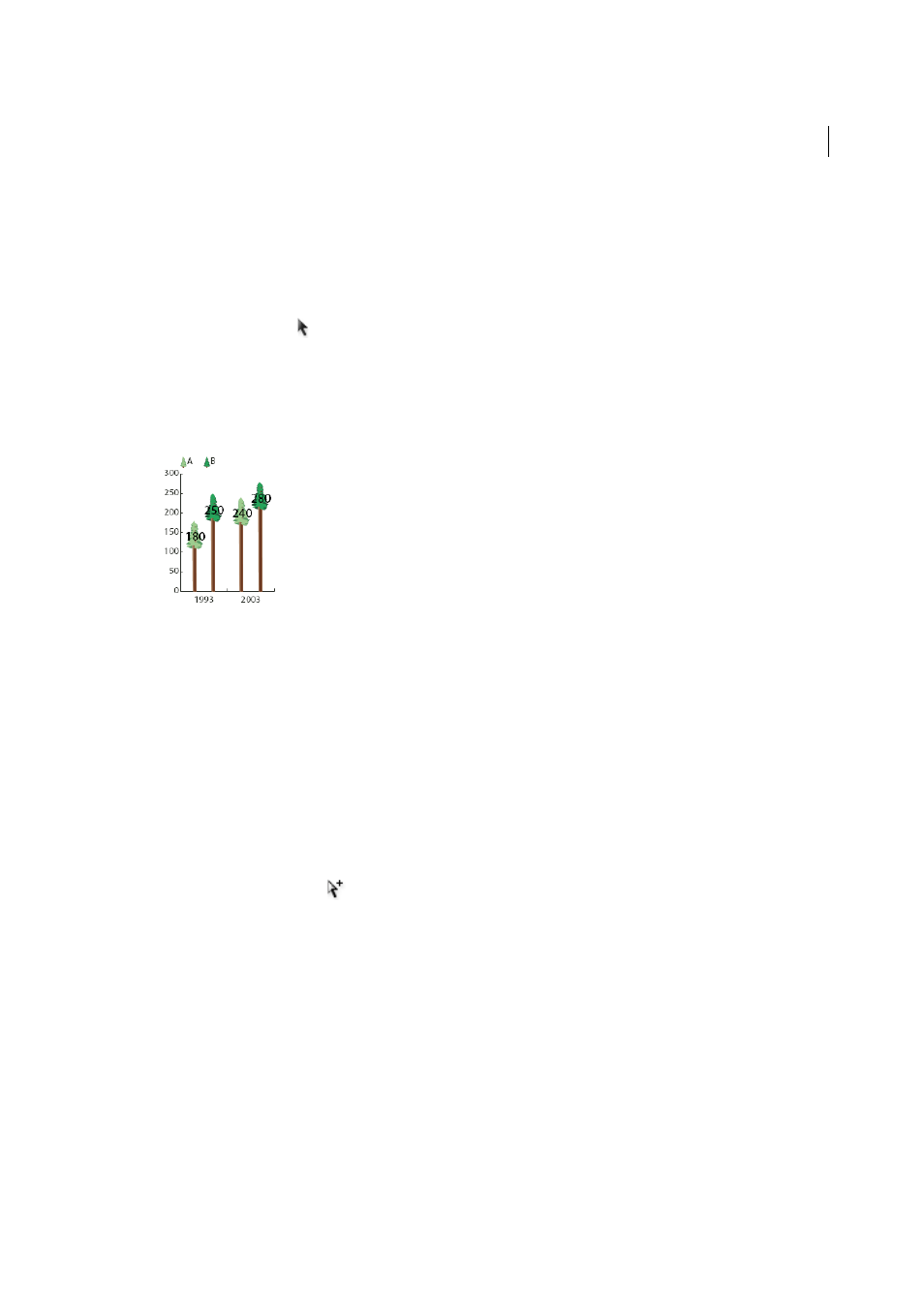
535
Graphs
Last updated 6/5/2015
The second digit determines how many places appear after the decimal point. Zeros are added as necessary, and
values are rounded up or down as necessary. You can vary these numbers, depending on how many digits you need.
4
To change the type attributes, choose Window > Type > Character, specify the attributes you want, and close the
panel.
5
To align the decimal points, choose Window > Type > Paragraph and click the Align Text Right button.
6
Using the Selection tool , select the entire design, including the rectangle and any type.
7
Choose Object > Group to group the design.
8
Choose Object > Graph > Design.
9
Click New Design. You see a preview of the selected design.
10
Click Rename to name the design.
Create a marker design
1
Select and copy a marker rectangle from the graph, and paste it where you're going to create your design. This will
be the backmost object in your graph design and will establish the size of the marker.
2
Make the marker artwork the size you want it to be in the graph, even if it’s larger than the marker rectangle you
copied.
3
Once you’ve got the marker design the way you want it, select the design, choose Object > Graph > Design, and click
New Design.
4
Click Rename to name the design.
Apply a column design to a graph
1
Create or import the column design.
2
Use the Group Selection tool
to select the columns or bars you want to fill with the design, or select the entire
graph.
3
Choose Object > Graph > Column.
4
Select a column design type.
If you choose the Repeating Column Type, enter a value in the Each Design Represents text box. Also select whether
to chop or scale any fractions of the design from the For Fractions pop-up menu. Chop Design cuts off a fraction of
the top design as necessary; Scale Design scales the last design to fit in the column.
5
Select the design you want to use. A preview of the selected design appears.
6
Click OK.
Apply a marker design to a line or scatter graph
1
Create or import the column design.