App bar, Tool bar, Tools and tool groups – Adobe Illustrator CC 2015 User Manual
Page 46
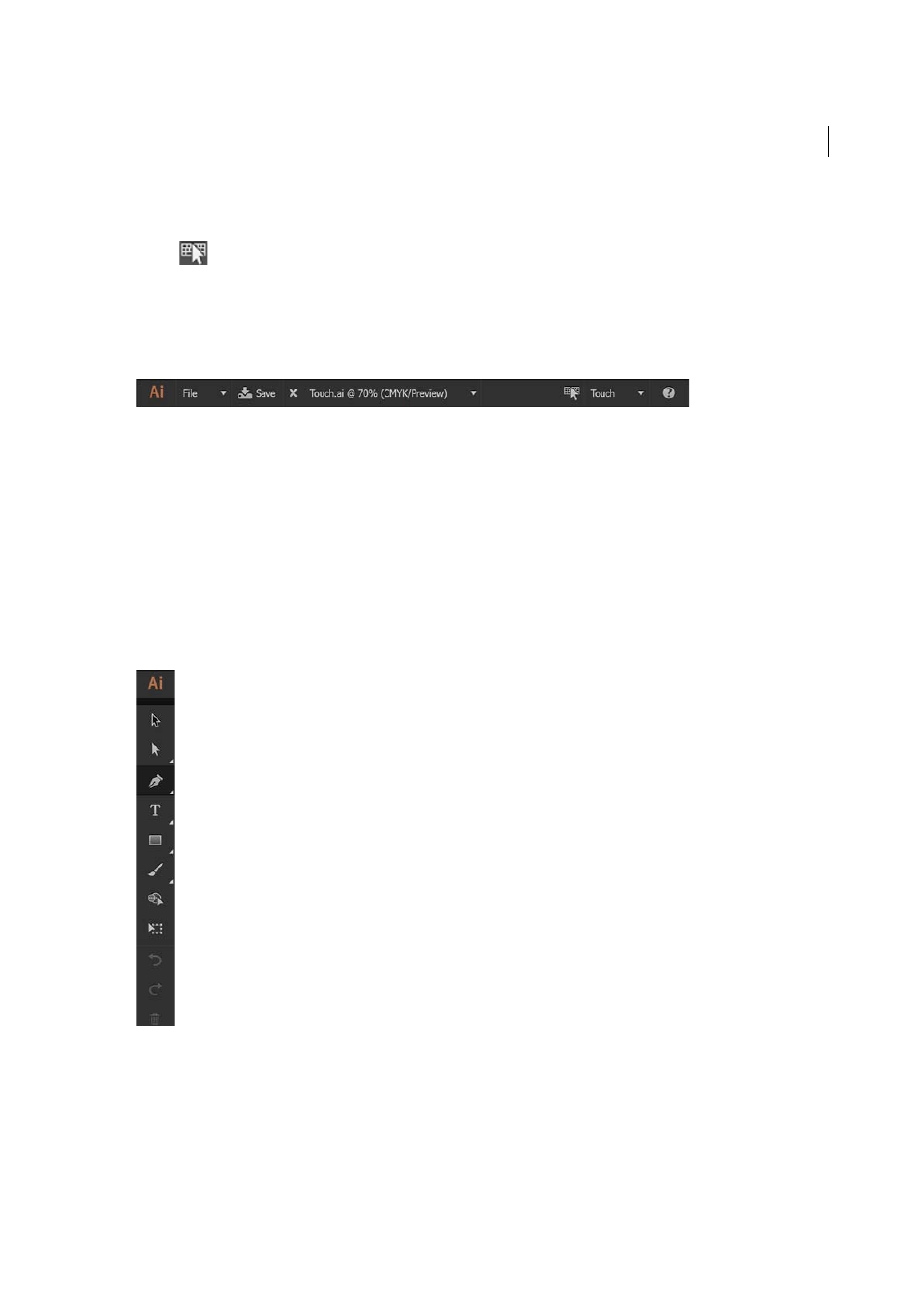
41
Workspace
Last updated 6/5/2015
When you exit the Touch workspace, the last used workspace is activated. Do one of the following in the Touch
workspace:
• Tap
in the app bar
• From the workspaces menu, choose a different workspace.
• If detached, attach a keyboard to the device
App bar
The App bar provides information and options related to the active Illustrator document:
• File dropdown: Tap to create, close, save, or share documents.
• Save As / Save button: Tap to save the open document.
• Filename: Tap to view a list of open documents or close the current document.
• Previous workspace: Tap to switch the previously used workspace
• Workspace dropdown: Tap to view a list of available workspaces. Choose a workspace to switch to that workspace.
• Help overlays icon: Tap to view the Help Overlays that describe various parts of the Touch workspace and the
gestures supported in this workspace.
Tool bar
The Tool bar lists the various tools and basic editing actions (undo, redo, delete) available. Tap any tool to use it. When
you tap a Tool group, a drawer opens to display all the tools belonging to the group. Tap a tool in the group to select it.
Tools and Tool groups
Tools available in the Touch workspace are consolidated to best suit touch-enabled workflows:
• Selection tool