Tabs, Tabs panel overview, Align the tabs panel with a selected type object – Adobe Illustrator CC 2015 User Manual
Page 402: Snap tab stops to the ruler units, Change the units of measure for the tab ruler, Set tabs
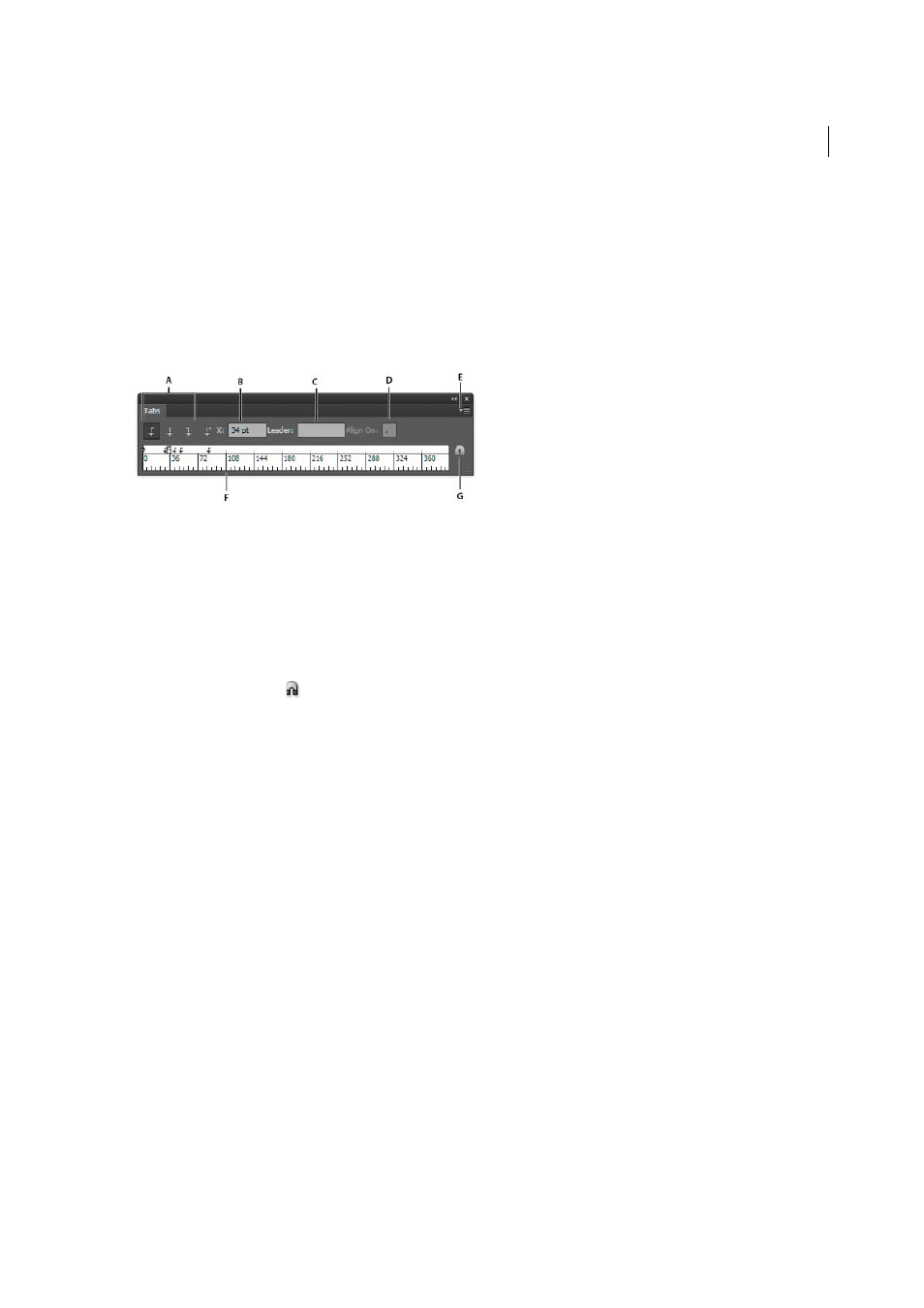
397
Type
Last updated 6/5/2015
Tabs
You use the Tabs panel (Window > Type > Tabs) to set tab stops for a paragraph or type object. For more information
on using and setting tabs, see web Help.
Tabs panel overview
You use the Tabs panel (Window > Type > Tabs) to set tab stops for a paragraph or type object.
A Tab alignment buttons B Tab position C Tab leader box D Align On box E Panel menu F Tab ruler G Snap panel above frame
You can access additional commands and options in the Tabs panel menu. To use this menu, click the triangle in the
upper right corner of the panel.
Align the Tabs panel with a selected type object
You can position the Tabs panel anywhere in the work area; however, it is usually helpful to align the Tabs panel with a
type object.
❖
Click the magnet icon
. The Tabs panel moves directly above the selected text object, with the zero point aligned
with the left margin. If necessary, you can drag the resize button at the lower right corner of the panel to expand or
reduce the ruler.
Snap tab stops to the ruler units
By default, you can position tab stops anywhere along the tab ruler.
❖
Choose Snap To Unit from the panel menu or hold down Shift as you drag a tab stop.
Change the units of measure for the tab ruler
The units of measure for the tab ruler are defined by the General units settings specified in the Units preferences (for
all files) or by the units specified in the Document Setupdialog box (for the current file).
• To change the units of measure for all files, specify a new value for General Units in the Units preferences.
• To change the units of measure for the current file, specify a new units value in the Document Setup dialog box.
Set tabs
Tab stops apply to an entire paragraph. When you set the first tab, Illustrator deletes all default tab stops to the left of
that stop. As you set more tab stops, Illustrator deletes all default tabs between the tabs you set.
1
Insert the cursor in a paragraph, or select a type object to set tab stops for all paragraphs in the object.
2
In the Tabs panel, click a tab-alignment button to specify how text aligns relative to the tab’s position:
Left-Justified Tab
to align horizontal text to the left, keeping the right margin ragged.
Center-Justified Tab
to center text on the tab mark.