Customize pdf presets, Load pdf presets – Adobe Illustrator CC 2015 User Manual
Page 344
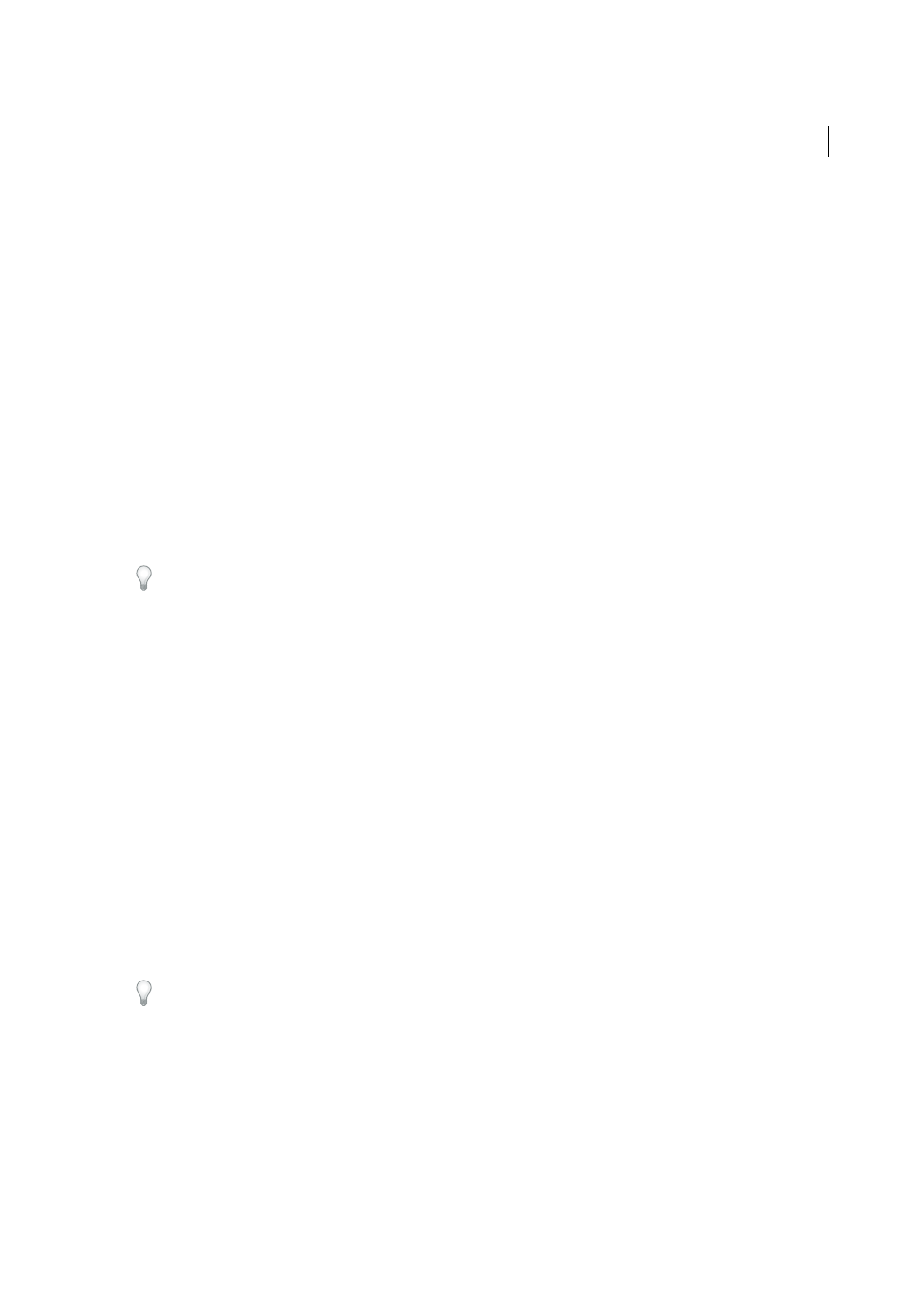
339
Importing, exporting, and saving
Last updated 6/5/2015
Rich Content PDF
Creates accessible PDF files that include tags, hyperlinks, bookmarks, interactive elements, and
layers. This set of options uses PDF 1.5 and embeds subsets of all fonts. It also optimizes files for byte serving. These
PDF files can be opened in Acrobat 6.0 and Adobe Reader 6.0 and later. (The Rich Content PDF preset is in the Extras
folder.)
note: This preset was called eBook in earlier versions of some applications.
Smallest File Size
Creates PDF files for displaying on the web, an intranet, or for email distribution. This set of options
uses compression, downsampling, and a relatively low image resolution. It converts all colors to sRGB and embeds
fonts. It also optimizes files for byte serving. For best results, avoid using this preset if you intend to print the PDF file.
These PDF files can be opened in Acrobat 5.0 and Acrobat Reader 5.0 and later.
Magazine Ads 2006 (Japan)
This preset creates a PDF based on the creation rules designed by Digital Data Delivery
committee.
Standard (Acrobat only)
Creates PDF files to be printed to desktop printers or digital copiers, published on a CD, or
sent to a client as a publishing proof. This set of options uses compression and downsampling to keep the file size down,
but also embeds subsets of all (allowed) fonts used in the file, converts all colors to sRGB, and prints to a medium
resolution. Note that Windows font subsets are not embedded by default. PDF files created with this settings file can be
opened in Acrobat 5.0 and Acrobat Reader 5.0 and later.
For more information about shared PDF settings for Creative Suite components, see the PDF Integration Guide on the
Creative Suite DVD.
Customize PDF presets
Although the default PDF presets are based on best practices, you may discover that your workflow, or perhaps your
printer’s workflow, requires specialized PDF settings that aren’t available via any of the built-in presets. If this is the case,
you or your service provider can create custom presets.
1
Choose Edit > Adobe PDF Presets.
2
Do one of the following:
• To create a new preset, click New. If you want to base the new preset on an existing preset, select the preset first.
• To edit an existing custom preset, select the preset and click Edit. (You cannot edit the default presets.)
• To delete a preset, select it and click Delete.
• To save a preset in a location other than the default Settings folder in the Adobe PDF folder, select it and click
Save As. Specify a location and click Save.
3
Set the PDF options, and click OK.
Alternatively, you can create a custom preset when you save a PDF file by clicking Save Preset at the bottom of the Save
Adobe PDF dialog box.
If you want to share your presets with a colleague, select one or more presets and click Export. The presets are saved to
a separate .joboptions file, which you can then transfer to your colleague via e-mail or over your computer network.
Load PDF presets
Illustrator comes with supplementary PDF presets (.joboptions) files. You may also receive custom PDF presets files
from service providers and colleagues.
❖
To load PDF presets into all of your Creative Suite applications, do one of the following:
• Double-click the .joboptions file.