Exit isolation mode, Select behind objects, Select the next object in the stacking order – Adobe Illustrator CC 2015 User Manual
Page 245: Select objects using the layers panel
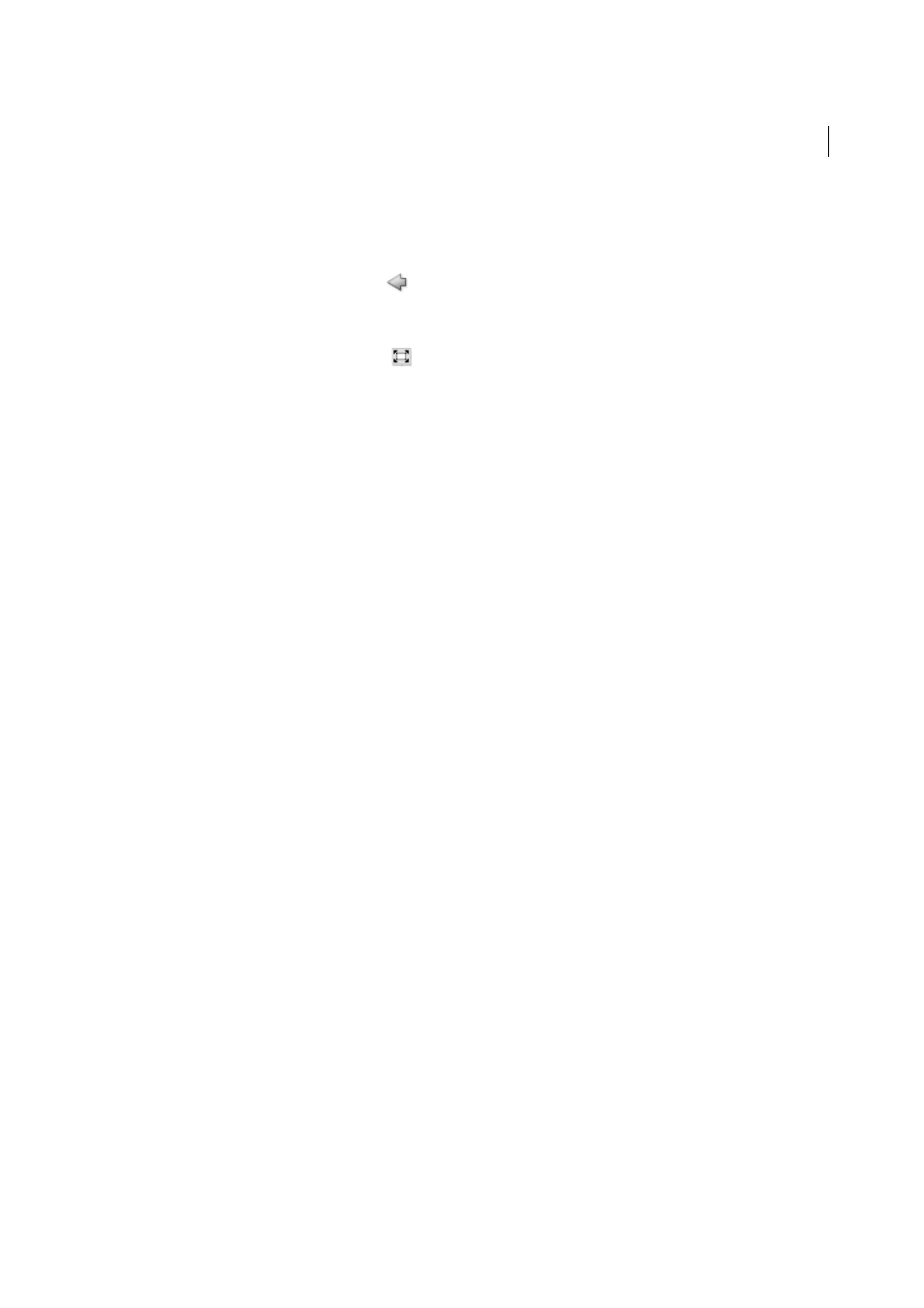
240
Selecting and arranging objects
Last updated 6/5/2015
Exit isolation mode
❖
Do one of the following:
• Press Esc.
• Click the Exit Isolation Mode button
one or more times (if you’ve isolated a sublayer, one click takes you back
a level, two clicks exits isolation mode).
• Click anywhere in the isolation mode bar.
• Click the Exit Isolation Mode button
in the Control panel.
• Using the Selection tool, double-click outside of the isolated group.
• Right-click (Windows) or Control-click (Mac OS) and choose Exit Isolation Mode.
Select behind objects
In Illustrator CS5, you can select objects that lie underneath other objects using Ctrl+click (Windows) or
Command+click (Mac OS). The pointer changes to Select Behind on the first Ctrl+click (Windows) or
Command+click (Mac OS). On subsequent usage of Ctrl+click (Windows) or Command+click (Mac OS), the selection
iterates through the objects directly underneath the pointer position.
Note: To enable or disable this option, click Edit > Preferences > Selection and Anchor Display (Windows) or Illustrator >
Preferences > Selection and Anchor Display (Mac OS). Then select the Control Click to Select Object Behind (Windows) or
Command Click to Select Objects Behind (Mac OS) check box in the Selection area.
Select the next object in the stacking order
You can select an object above or below a selected object in the stacking order. These commands do not work when in
isolation mode.
❖
To select the nearest object above or below the selected object, choose Select > Next Object Above or Select > Next
Object Below.
Select objects using the Layers panel
1
In the Layers panel, locate the object you want to select. You may have to click a toggle arrow to expand a layer or
group, or scroll up or down in the panel to locate the object.
2
Do any of the following:
• To select individual objects, click in the object’s selection column (between the target button and the scroll bar).
Shift-click to add or to remove objects from the selection.
• To select all artwork in a layer or group, click in the layer’s or group’s selection column.
• To select all artwork in a layer based on the currently selected artwork, choose Select > Object > All On Same
Layers.
Selection color boxes appear next to each selected item in the panel.
For a video on working with layers, see
More Help topics