Os-supported gestures, Creating shapes using shape buildertool – Adobe Illustrator CC 2015 User Manual
Page 315
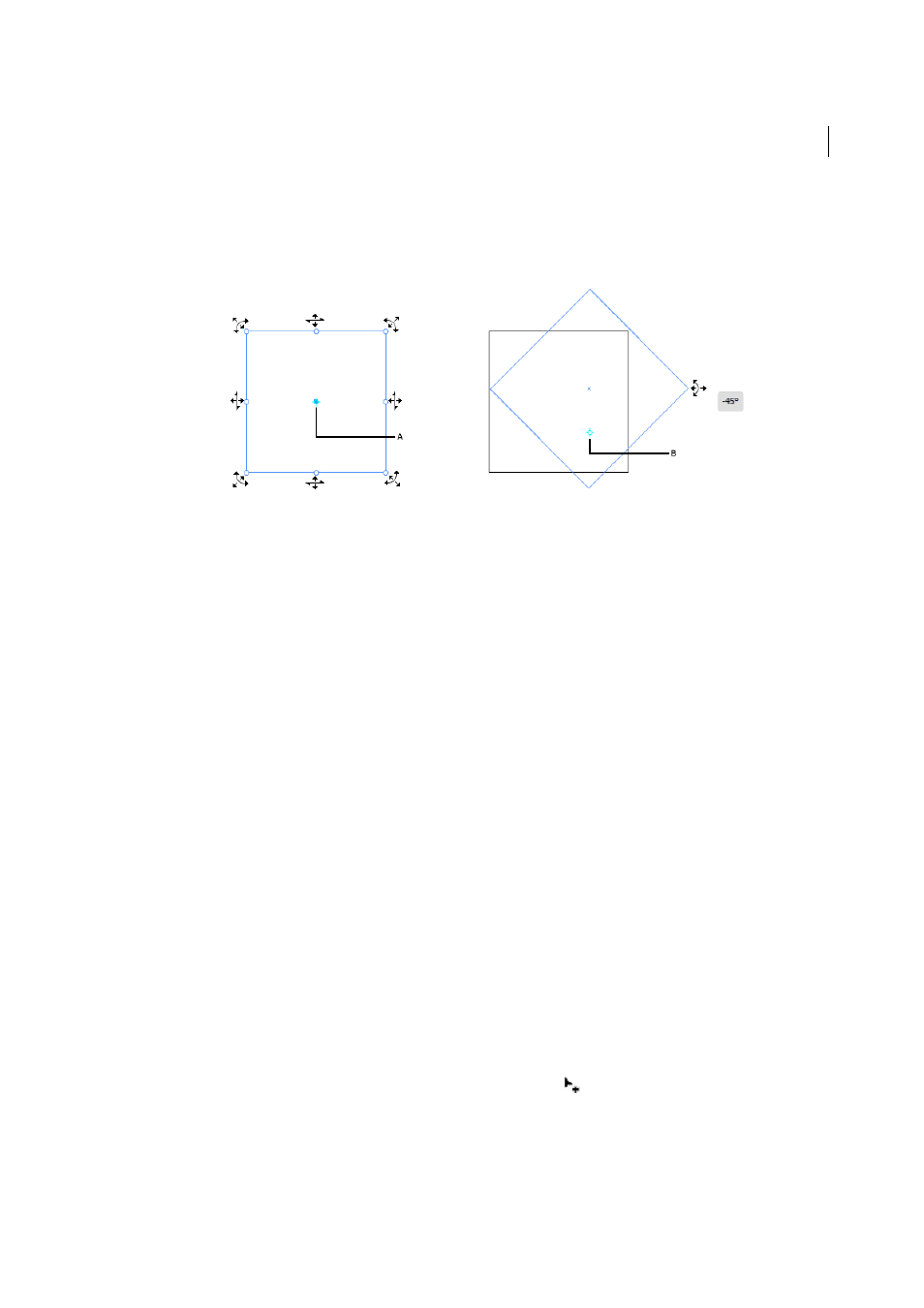
310
Reshaping objects
Last updated 6/5/2015
• You can also double-click any of the eight control handles to set it as a reference point. The rotate action will now
occur relative to the new reference point.
• Double-click the reference point to reset its position.
A Reference Point B When moved, the image rotates relative to the new location of the Reference Point
• Mouseover on the control handles shows permitted icons, and displays a reference point for the object.
• You can drag the reference point to another location, and then use the control handles to rotate the selected
artwork based on the new reference point.
OS-supported Gestures
Touch Gestures: Use Standard touch gestures (pinch and swipe) for panning and zooming. These gestures work on
devices that accept touch input:
• Pinch in or out, using two fingers (for example, use the thumb and forefinger), to zoom
• Place two fingers on the document, and move the fingers together to pan within the document
• Swipe or flick, to navigate artboards
• In artboard editing mode, use two fingers to rotate the artboard by 90º
Creating shapes using Shape BuilderTool
To create a shape using the Shape Builder tool, do the following:
1
Create the shapes on which you want to apply the Shape Builder tool.
2
Using the Selection tool, select the paths that you need to merge to create the shape.
Note: Make sure that you select only those paths on which you need to apply the tool. If you select all the paths before
merging, then there would be a performance overhead.
3
Select the Shape Builder tool from the Tools panel or press Shift+M. By default, the tool is in merge mode, where
you can combine different paths. The pointer in this mode appears as
.