Trap a portion of an object, Print presets, Create print presets – Adobe Illustrator CC 2015 User Manual
Page 505
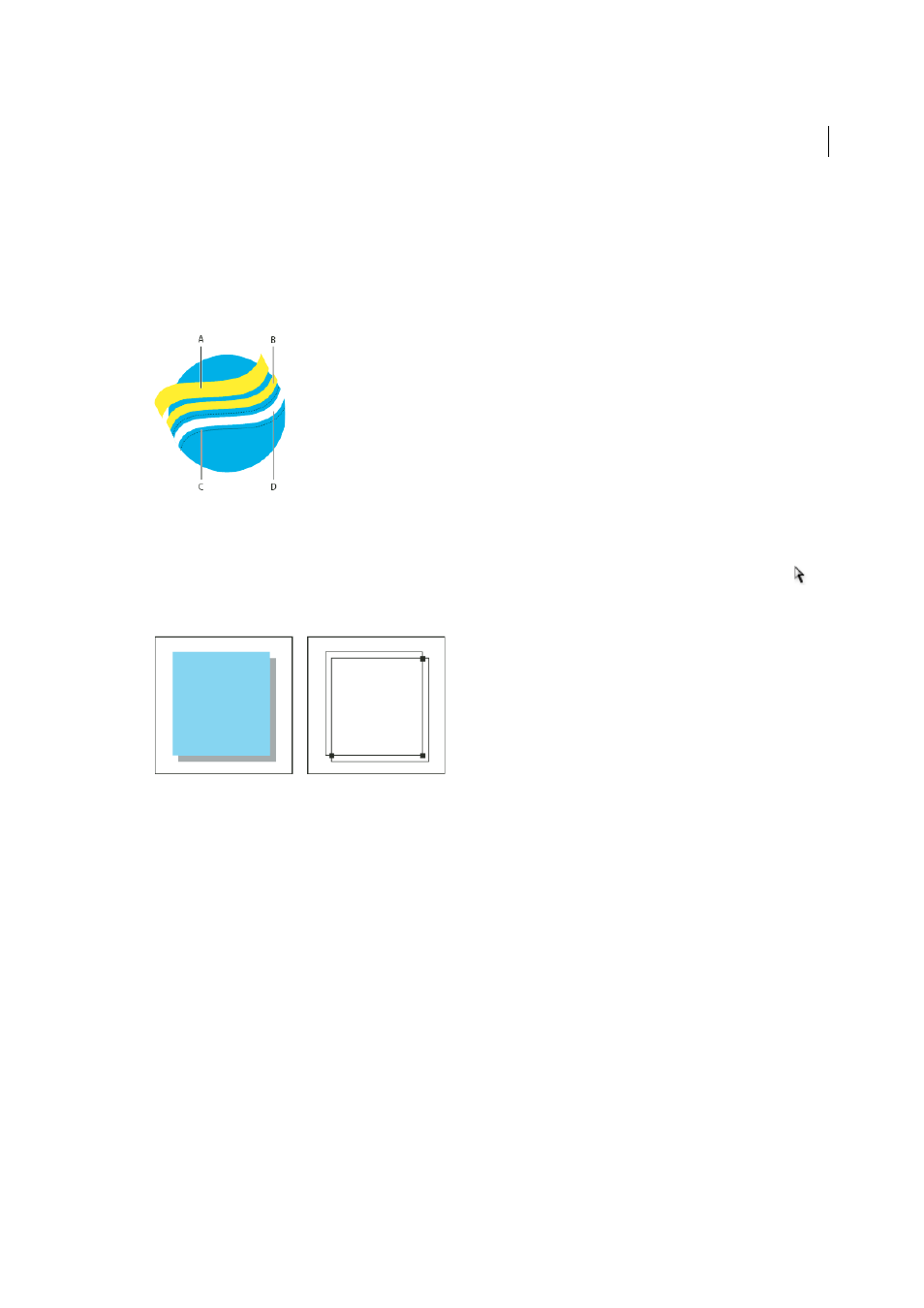
500
Printing
Last updated 6/5/2015
4
Copy the line, and choose Edit >Paste In Front. The copy is used to create a trap.
5
In the Stroke box in the Tools panel or the Color panel, stroke the copy with the desired color.
6
In the Stroke panel, choose a line weight that is wider than the bottom line.
7
Choose Window > Attributes.
8
Select Overprint Stroke for the top line.
A Overprinted top stroke creates spread trap B Bottom stroke creates knockout C Area of knockout D Area of trap
Trap a portion of an object
1
Draw a line along the edge or edges that you want to trap. If the object is complex, use the Direct Selection tool
to
select the edges to be trapped, copy them, and choose Edit > Paste In Front to paste the copy directly on top of the
original.
2
In the Stroke box in the Tools panel or the Color panel, select a color value for the Stroke to create either a spread or
a choke.
3
Choose Window > Attributes.
4
Select Overprint Stroke.
Print presets
If you regularly output to different printers or job types, you can automate print jobs by saving all output settings as
print presets. Using print presets is a fast, reliable way to print jobs that require consistently accurate settings for many
options in the Print dialog box.
Create print presets
If you regularly output to different printers or job types, you can automate print jobs by saving all output settings as
print presets. Using print presets is a fast, reliable way to print jobs that require consistently accurate settings for many
options in the Print dialog box.