Using live trace | cs5 and earlier, Trace artwork, Automatically trace artwork using live trace – Adobe Illustrator CC 2015 User Manual
Page 141
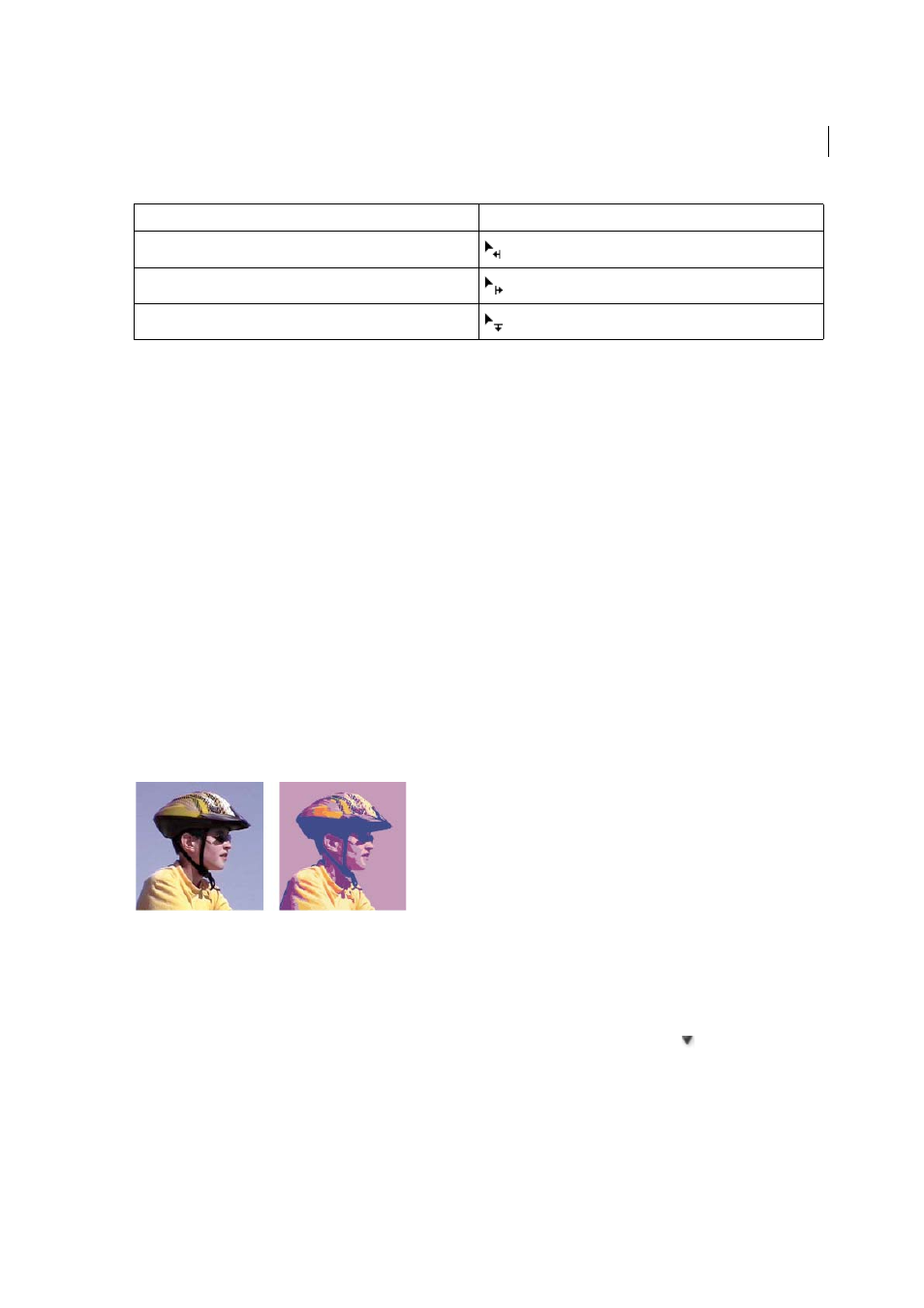
136
Drawing
Last updated 6/5/2015
The Perspective Selection tool snaps the objects to the grid of the active plane while moving, scaling, duplicating, and
bringing objects into perspective. Objects snap to the grid lines within 1/4th distance of the cell size.
You can enable or disable snapping from View > Perspective Grid > Snap to Grid.
This option is enabled by default.
Using Live Trace | CS5 and earlier
Trace artwork
If you want to base a new drawing on an existing piece of artwork, you can trace it. For example, you can create a graphic
based on a pencil sketch drawn on paper or on a raster image saved in another graphics program by bringing the
graphic into Illustrator and tracing over it.
The easiest way to trace artwork is to open or place a file into Illustrator and automatically trace the artwork with the
Live Trace command. You can control the level of detail and how the tracing is filled. When you are satisfied with the
tracing results, you can convert the tracing to vector paths or a Live Paint object.
Illustrator CS6 users: Use the ImageTrace feature to trace an image into vector artwork. See the Illustrator CS6 article, .
Automatically trace artwork using Live Trace
1
Open or place a file to use as the source image for the tracing.
2
With the source image selected, do one of the following:
• To trace the image using a tracing preset, click the Tracing Presets and Options button
in the Control panel,
and select a preset.
• To trace the image using the default tracing options, click Live Trace in the Control panel, or choose Object >
Live Trace > Make.
Active Plane
Pointers
Left Grid Plane
Right Grid Plane
Horizontal Grid Plane