Modify a brush, Brush options, Calligraphic brush options – Adobe Illustrator CC 2015 User Manual
Page 207
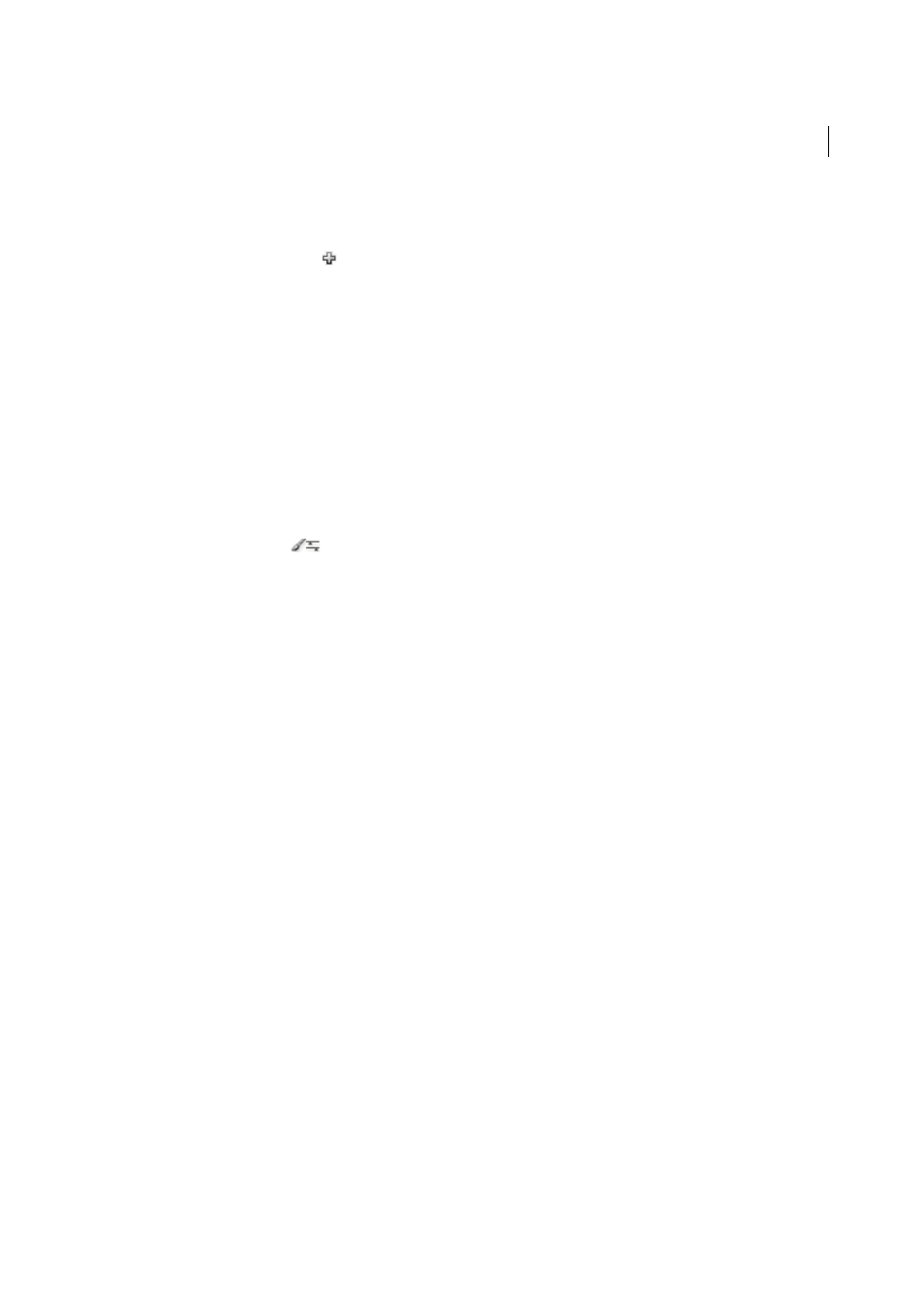
202
Painting
Last updated 6/5/2015
Note: If you do not want to see a seam between the artwork pieces used to create the pattern brush, turn off the Anti-
Aliasing option from Edit > Preferences > General (Windows) or Illustrator > General > Preferences (Mac OS).
2
Click the New Brush button
in the Brushes panel. Alternatively, drag the selected artwork to the Brushes panel.
3
Select the type of brush you want to create, and click OK.
4
In the Brush Options dialog box, enter a name for the brush, set brush options, and click OK.
Modify a brush
• To change the options for a brush, double-click the brush in the Brushes panel. Set the brush options and click OK.
If the current document contains brushed paths that use the modified brush, a message appears. Click Apply To
Strokes to change pre-existing strokes. Click Leave Strokes to leave pre-existing strokes unchanged, and apply the
modified brush to new strokes only.
• To change the artwork used by a scatter, art, or pattern brush, drag the brush into your artwork and make the
changes you want. Then Alt-drag (Windows) or Option-drag (Mac OS) the modified brush onto the original brush
in the Brushes panel.
• To modify a brushed path without updating the corresponding brush, select the path and click the Options Of
Selected Object button
in the Brushes panel or select options of selected object from the Brushes panel menu
(flyout menu).
Brush options
You can specify different options for the different types of brushes. To change the options for a brush, double-click the
brush in the Brushes panel.
Scatter, Art, and Pattern brushes all have identical options for colorization.
To customize a stroke instance for Art Brushes or Pattern Brushes, click the Options of Selected Objects icon in the
Brushes Panel and set the stroke options. For art brush you can set the stroke width along with flipping, colorization,
and overlapping options. For pattern brush, you can set the scaling options along with flipping, fitting, and colorization
options.
Calligraphic brush options
Angle
Determines the angle of rotation for the brush. Drag the arrowhead in the preview, or enter a value in the Angle
box.
Roundness
Determines roundness of the brush. Drag a black dot in the preview away from or toward the center, or
enter a value in the Roundness box. The higher the value, the greater the roundness.
Diameter
Determines the diameter of the brush. Use the Diameter slider, or enter a value in the Diameter box.
The pop-up list to the right of each option lets you control variations in the shape of the brush. Select one of the
following options:
Fixed
Creates a brush with a fixed angle, roundness, or diameter.
Random
Creates a brush with random variations in angle, roundness, or diameter. Enter a value in the Variation box
to specify the range within which the brush characteristic can vary. For example, when the Diameter value is 15 and the
Variation value is 5, the diameter can be 10, or 20, or any value in between.
Pressure
Creates a brush that varies in angle, roundness, or diameter based on the pressure of a drawing stylus. This
option is most useful when used with Diameter. It is available only if you have a graphics tablet. Enter a value in the
Variation box to specify how much more or less than the original value the brush characteristic will vary. For example,