Create a new document from a template, About templates, Create a new template – Adobe Illustrator CC 2015 User Manual
Page 71
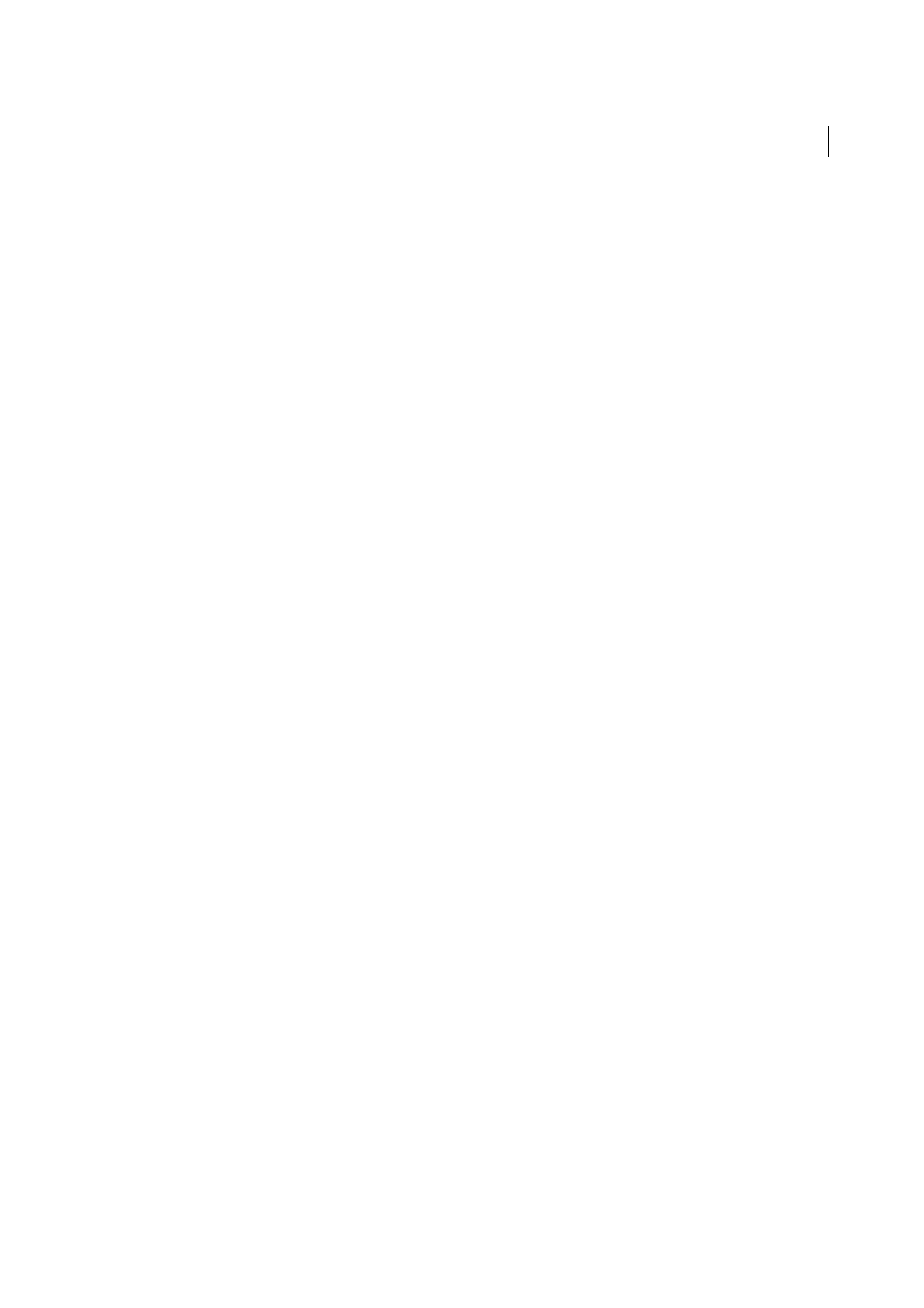
66
Workspace
Last updated 6/5/2015
Note: You can change these settings after you create the document by choosing File > Document Setup and specifying
new settings.
Color Mode
Specifies the color mode for the new document. Changing the color mode converts the default contents
(swatches, brushes, symbols, graphic styles) of the selected new document profile to a new color mode, resulting in
a color change. Watch for a warning icon when making changes.
Raster Effects
Specifies the resolution for raster effects in the document. It is especially important to set this at High
when you plan to output to a high-end printer at high resolution. The Print profile sets this at High by default.
Transparency Grid
Specifies the options for the transparency grid for documents that use the Video And Film
profile.
Preview Mode
Sets the default preview mode for the document (you can change this at any time by using the View
menu):
• Default displays artwork created in the document in vector view with full color. Zoom in/out retains smoothness
in the curves.
• Pixel displays artwork with a rasterized (pixelated) appearance. It does not actually rasterize the content, but
displays a simulated preview, as if the contents were rasters.
• Overprint provides an “ink preview” that approximates how blending, transparency, and overprinting will appear
in color-separated output. (See
.)
Device Central
If you’ve created a document using the Mobile and Devices profile, you can click Device Central to
preview your new document in the mobile device interface.
Align New Objects to Pixel Grid
This option, if selected, aligns any new objects to the pixel grid. Because this option
is important for designs intended for display devices such as web, it is enabled by default for such documents. For
more information, se
Create a new document from a template
1
Do one of the following:
• Choose File > New From Template.
• Choose File > New. In the New Document dialog box, click Templates.
• In the Welcome screen, click From Template in the Create New list.
2
In the New From Template dialog box, locate and select a template, and click New.
About templates
Templates let you create new documents that share common settings and design elements. For example, if you need to
design a series of business cards with a similar look and feel, you can create a template with the desired artboard size,
view settings (such as guides), and print options. The template can also contain symbols for common design elements
(such as logos) and specific sets of color swatches, brushes, and graphic styles.
Illustrator comes with a variety of templates, including templates for letterhead, business cards, envelopes, brochures,
labels, certificates, postcards, greeting cards, and websites.
When a template is selected via the New From Template command, Illustrator creates a new document with identical
content and document settings as the template, but leaves the original template file untouched.
Create a new template
1
Open a new or existing document.