Manage the text area, Resize a text area – Adobe Illustrator CC 2015 User Manual
Page 372
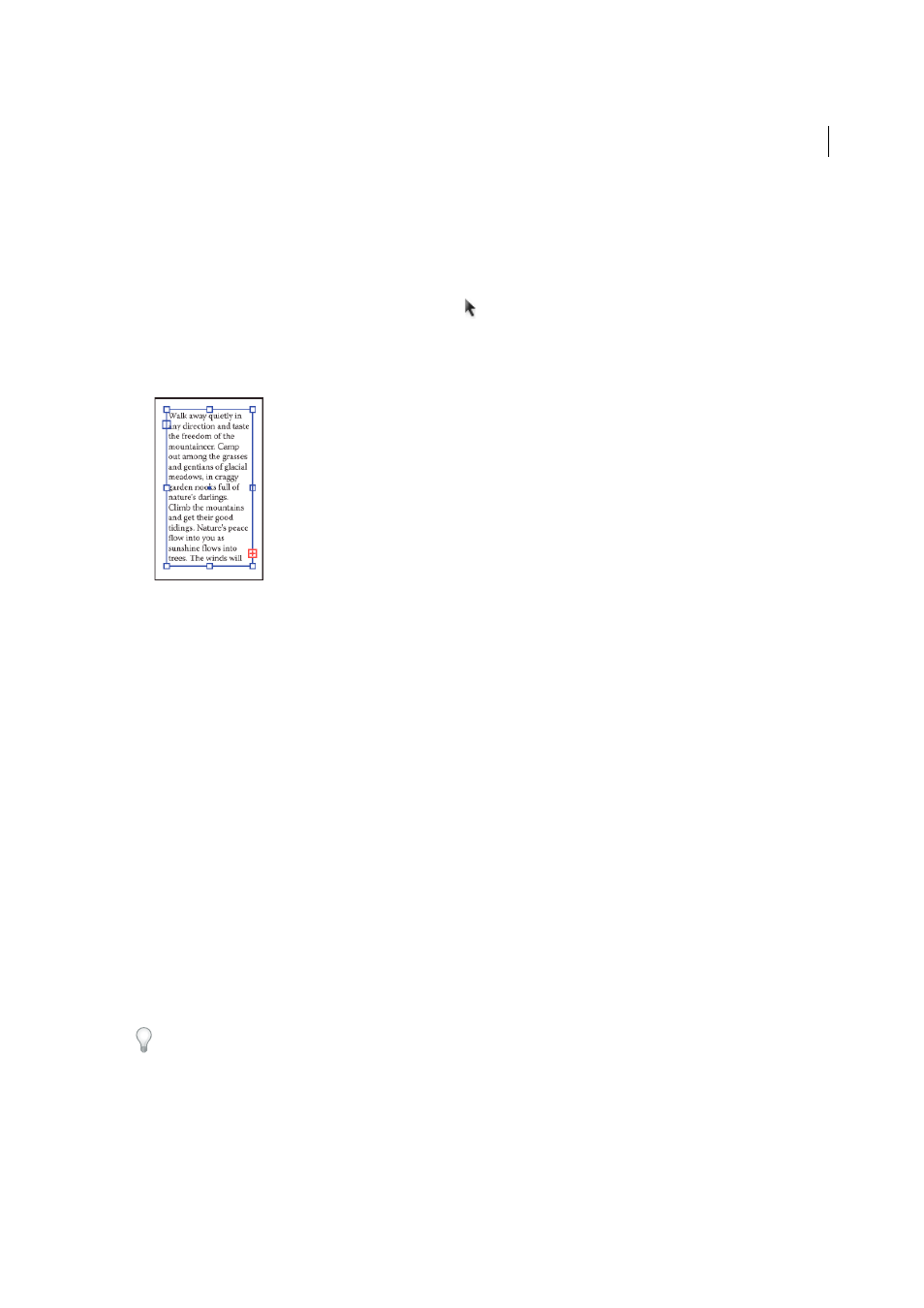
367
Type
Last updated 6/5/2015
Note: If the object is an open path, you must use the Area Type tool to define the bounding area. Illustrator draws an
imaginary line between the endpoints of the path to define the boundaries.
2
(Optional) Set text-formatting options in the Control panel, Character panel, or Paragraph panel.
3
Enter the text. Press Enter or Return to begin a new paragraph.
4
When you finish entering text, click the Selection tool to select the type object. Alternatively, Ctrl-click (Windows)
or Command-click (Mac OS) the text.
If you enter more text than can fit within an area, a small box containing a plus symbol (+) appears near the bottom
of the bounding area.
You can resize the text area or extend the path to display the overflow text. You can also thread the text into another
object.
For a video on creating point and area type, see
. For more information about working
with type in Illustrator, see the Working with Type white paper at
.
Manage the text area
Resize a text area
You can resize text in different ways, depending on the whether you are creating point type, area type, or text along a
path.
There is no limit for the amount of text that can be written using point type, so resizing of the text box is not required
in this case.
When using the area type tool, you drag an object and type inside the selected area. In this case, the text resizes when
you resize the object using the Direct Selection tool.
When you type text along a path, you can thread text between objects (see
Threading text between objects
), if the text
does not fit in the selected path. In this case also, the text is resized if you resize the path using the Direct Selection tool.
Make sure that the bounding box setting is set to Show Bounding Box. If you are not able to see the bounding box, then
click View > Show Bounding Box.
❖
To resize, do one of the following:
• Select the type object using the Selection tool or Layers panel, and drag a handle on the bounding box.