Tool enhancements, Curvature tool, Shape builder tool: free-form mode – Adobe Illustrator CC 2015 User Manual
Page 12: Pencil tool: turn off auto-close, Other important enhancements, Copy-paste hexadecimal values, Used swatches on gradient stops, Copy-paste patterns
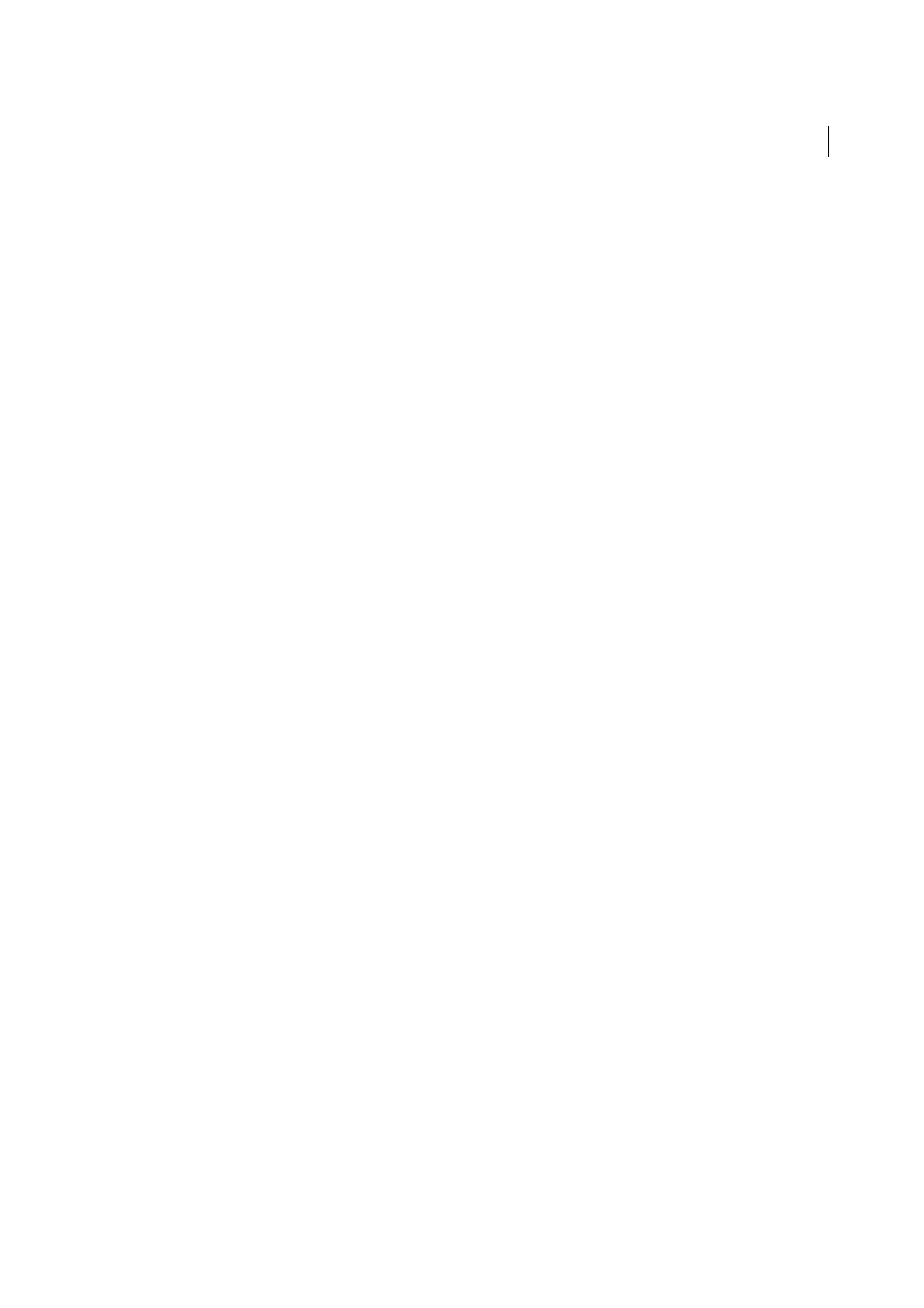
6
What's new
Last updated 6/5/2015
Tool enhancements
Curvature tool
Separate Rubber-banding Preference
Rubber-banding preferences for the Pen and Curvature tools were tied to one
single value. The Illustrator team found that users preferred this value for the Curvature tool than for the Pen tool. Now,
both tools have separate values so that users have independent control over both tools.
Joining two paths
The Curvature tool only worked with one path at a time - the active path. Now it is possible to join
a non-active path and continue working with it.
Start from either ends
The Curvature tool had a fixed direction of working - even when a path was deselected and
reselected. Now for any open path, users can pick which end of the path to start working with. To be able to draw from
the other end-point, click and move the end-point slightly, and then continue drawing with the Curvature tool.
Shape Builder Tool: free-form Mode
The Shape Builder tool previously had linear feedback for Merge and Subtract options. Now, this tool can be used in
free-form mode. This mode is on by default. To get back to older, straight-line feedback, change the option in the tool's
options dialog. This is available in the Touch workspace as well.
Pencil Tool: Turn off auto-close
Although most users loved auto-close in Pencil Tool, there were some users who required path closure to occur at their
own discretion. The Pencil tool options dialog now has an option to control auto-closing.
Other important enhancements
Copy-paste hexadecimal values
When copying a hexadecimal value from other applications, users most likely pick the '#' symbol with the actual
hexadecimal value. The Hex field in Color panel only accepts pure hexadecimal values, and repeated, precise copy-
paste actions are required until only the right value is pasted. Now, this field automatically removes pasted characters
that are not part of the hexadecimal value. This makes it much easier to bring in hexadecimal values using a copy-paste
workflow.
Used Swatches on gradient stops
There are times when gradient stops are defined by a swatch color. Previously, it was not possible to identify this swatch
when the Color Stop was double-clicked. Now, if a color swatch is used on the Color Stop, it retains the information
and highlights the swatch used when the Color Stop is accessed.
Copy-paste patterns
Patterns are based on tile origins that are specific to the document. So, even with the 'Transform Patterns' option on,
copy-pasting objects filled with patterns used to show a different tiling pattern if the document size was different. Now,
with this option on, the appearance of a pattern will be same irrespective of the document size the pattern is pasted in.