Change stacking order of symbol instances in a set, Gather or scatter symbol instances, Resize symbol instances – Adobe Illustrator CC 2015 User Manual
Page 123: Rotate symbol instances, Stain symbol instances, Change, Stacking order of symbol instances in a set, Gather or scatter, Symbol instances, Resize
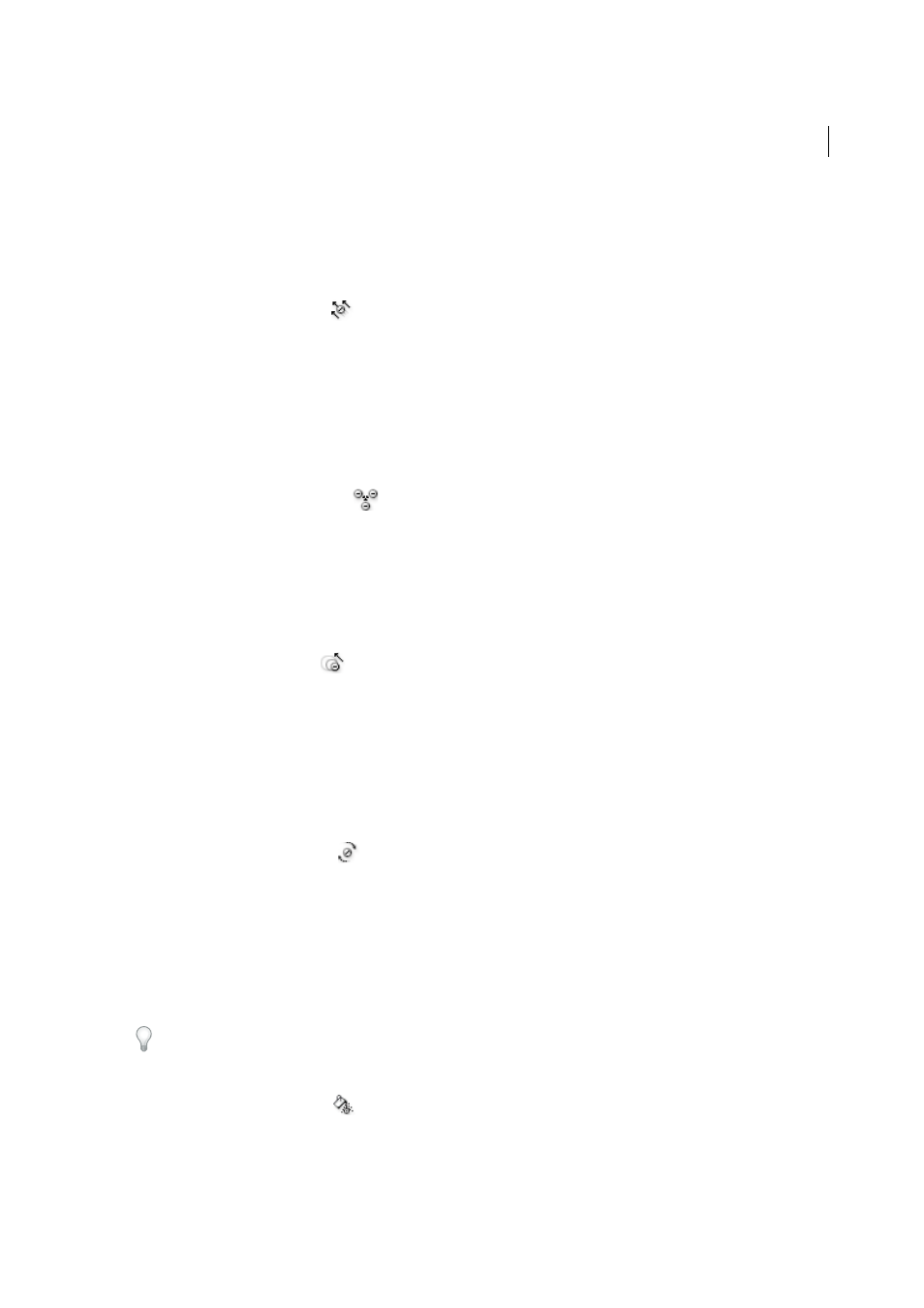
118
Drawing
Last updated 6/5/2015
Although you can use symbolism tools on individual symbol instances, they are most effective when used on symbol
sets. When working with individual symbol instances, most of these tasks are easily accomplished using the tools and
commands you use on regular objects.
Change stacking order of symbol instances in a set
1
Select the Symbol Shifter tool
.
2
Do one of the following:
• To move symbol instances, drag in the direction you want the symbol instances to move.
• To bring symbol instances forward, Shift-click the symbol instance.
• To send symbol instances backward, hold down Alt (Windows) or Option (Mac OS) and Shift-click the symbol
instance.
Gather or scatter symbol instances
1
Select the Symbol Scruncher tool
.
2
Do one of the following:
• Click or drag in the area where you want to pull the symbol instances toward each other.
• Hold down Alt (Windows) or Option (Mac OS), and click or drag in the area where you want to push symbol
instances away from each other.
Resize symbol instances
1
Select the Symbol Sizer tool
.
2
Do one of the following:
• Click or drag in the set where you want to increase the size of the symbol instances.
• Hold down Alt (Windows) or Option (Mac OS), and click or drag where you want to decrease the size of the
symbol instances.
• Hold down Shift as you click or drag to preserve the density of the symbol instances while resizing.
Rotate symbol instances
1
Select the Symbol Spinner tool
.
2
Click or drag in the direction you want the symbol instances to orient.
Stain symbol instances
Staining a symbol instance changes the hue toward the tint color, while preserving the original luminosity. (It works in
the same way as the Tints and Shades colorization method of tinting brushes.) This method uses the luminosity of the
original color and the hue of the colorization color to generate the resulting color. Consequently, colors with very high
or very low luminosity change very little; black or white objects don’t change at all.
To achieve a method of colorization that will also affect black and white objects, use the Symbol Styler tool with a
graphic style that uses the desired fill color.
1
In the Color panel, select the fill color that you want to use as the colorization color.
2
Select the Symbol Stainer tool
and do one of the following:
• Click or drag over the symbol instances you want to stain with the colorization color. The amount of colorization
gradually increases, and the symbol instance’s color gradually changes to the colorization color.