Adobe Illustrator CC 2015 User Manual
Page 140
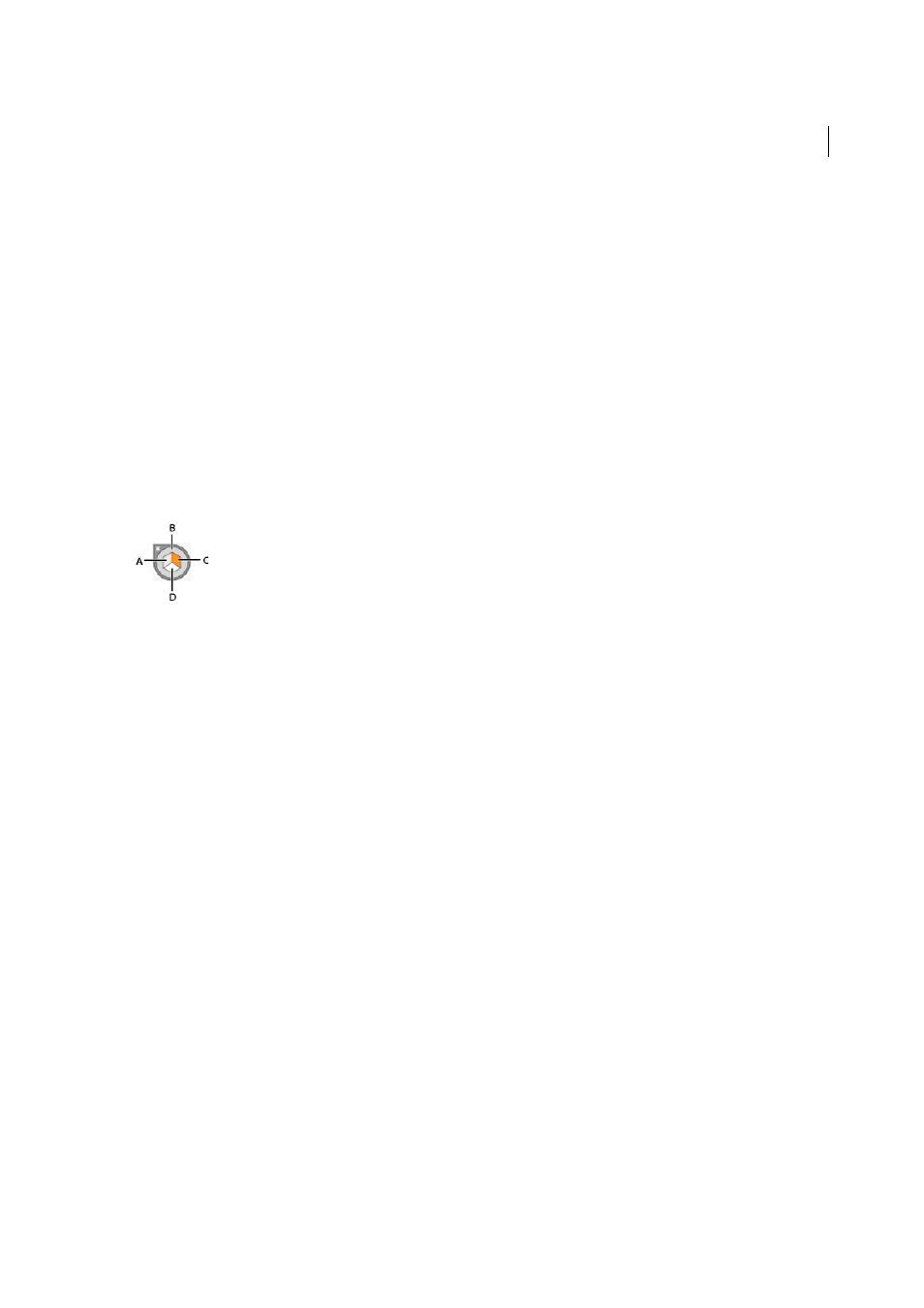
135
Drawing
Last updated 6/5/2015
You can select the Perspective Grid tool from the Tools panel or press Shift+P. When the Perspective Grid tool is
selected, it shows:
• Left and right grid controls to adjust planes (see
)
• Horizon height (see
• Left and right vertical plane position
• Visibility and extent of a grid cell
• Grid cell size
• Origin
• Left and right ground level widgets used for grid movement (see
)
In addition, when you select the Perspective Grid, a Plane Switching Widget also appears. You can use this widget to
select the active grid plane. In Perspective Grid, an active plane is the plane on which you draw an object to project the
observer’s view of that portion of the scene.
A Left Grid Plane B No Active Grid Plane C Right Grid Plane D Horizontal Grid Plane
For a video on defining the perspective grid, se
You can set options to position the widget on any of the four screen corners and choose to display it when the
Perspective Grid is visible. To set these options, double-click the Perspective Grid icon in the Tools panel. In the
Perspective Grid Options dialog box, you can select the following:
Show Active Plane Widget
This option is selected by default. If you deselect this check box, then the widget is not
displayed with the Perspective Grid.
Widget Position
You can choose to display the widget on the upper left, upper-right, lower-left, or lower-right corner
of the document window.
When you select the Perspective Selection tool, the left, right, and horizontal grid controls are displayed. You can switch
to the Perspective Selection tool by pressing Shift+V or selecting it from the Tools panel. The Perspective Selection tool
enables you to:
• Bring objects, texts, and symbols in perspective
• Switch active planes using keyboard shortcuts
• Move, scale, and duplicate objects in perspective space
• Move and duplicate objects perpendicular to its current position in the perspective plane. (see
With the Perspective Selection tool, the active planes in the perspective grid are indicated by the following pointers.