Use aki – Adobe Illustrator CC 2015 User Manual
Page 410
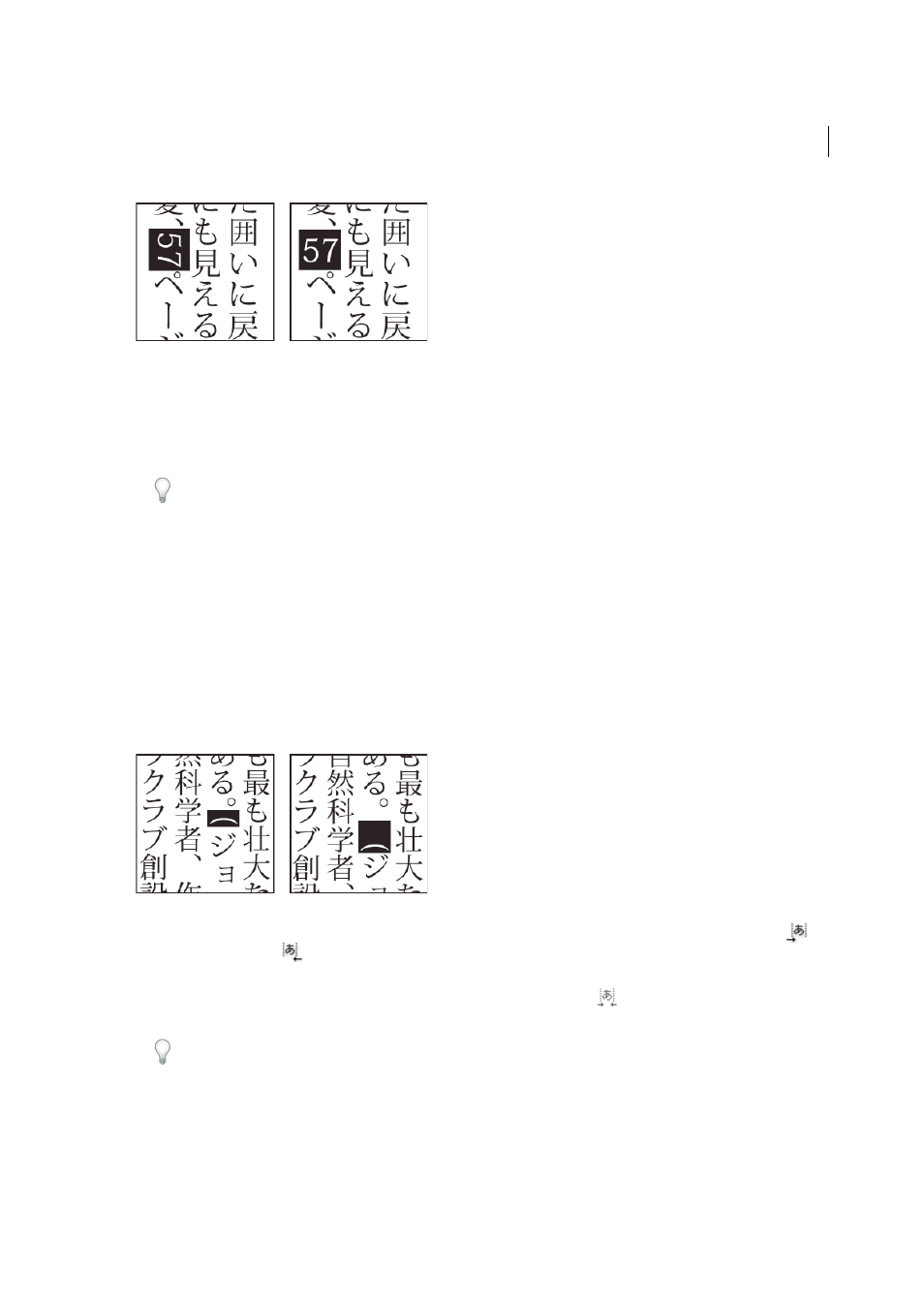
405
Type
Last updated 6/5/2015
1
Select characters and choose Tate-chu-yoko from the Character panel menu. (Select it again to turn Tate-chu-yoko
off.)
2
Select any of the following tate-chu-yoko settings from the Character panel menu:
Up/Down
Specifies a positive value to move the text up and a negative value to move it down.
Left/Right
Specifies a positive value to move the text to the right and a negative value to move it to the left.
Tip: Use tsume or tracking in the Character panel to adjust the character spacing for tate-chu-yoko.
note: If the Tate-chu-yoko option isn’t showing, you need to select Show Asian Options in the Type preferences.
More Help topics
Use aki
Aki is the white space before or after a character. Usually, fixed spacing is applied between the characters based on the
mojikumi setting for a paragraph. You can change the mojikumi setting for special characters using the Insert Aki
options in the Character panel. For example, to add a space before an opening parenthesis, use the Insert Aki (Left)
option.
❖
Select the characters you want to adjust with the Type tool, and do any of the following in the Character panel:
• To add aki before or after a character, choose the amount of aki you want to add from the Insert Aki (Left)
or
Insert Aki (Right)
menu in the Character panel. For example, if you specify 2bu, half a full-width space is
added, and if you specify 4bu, a quarter of a full-width space is added.
• To compress the aki between characters, specify a percentage for Tsume
. The higher the percentage, the
narrower the aki between characters.
If you don’t see the Insert Aki or Tsume options, select Show Asian Options in the Type preferences.