Perpendicular movement by dragging grid planes, Automatic plane positioning – Adobe Illustrator CC 2015 User Manual
Page 135
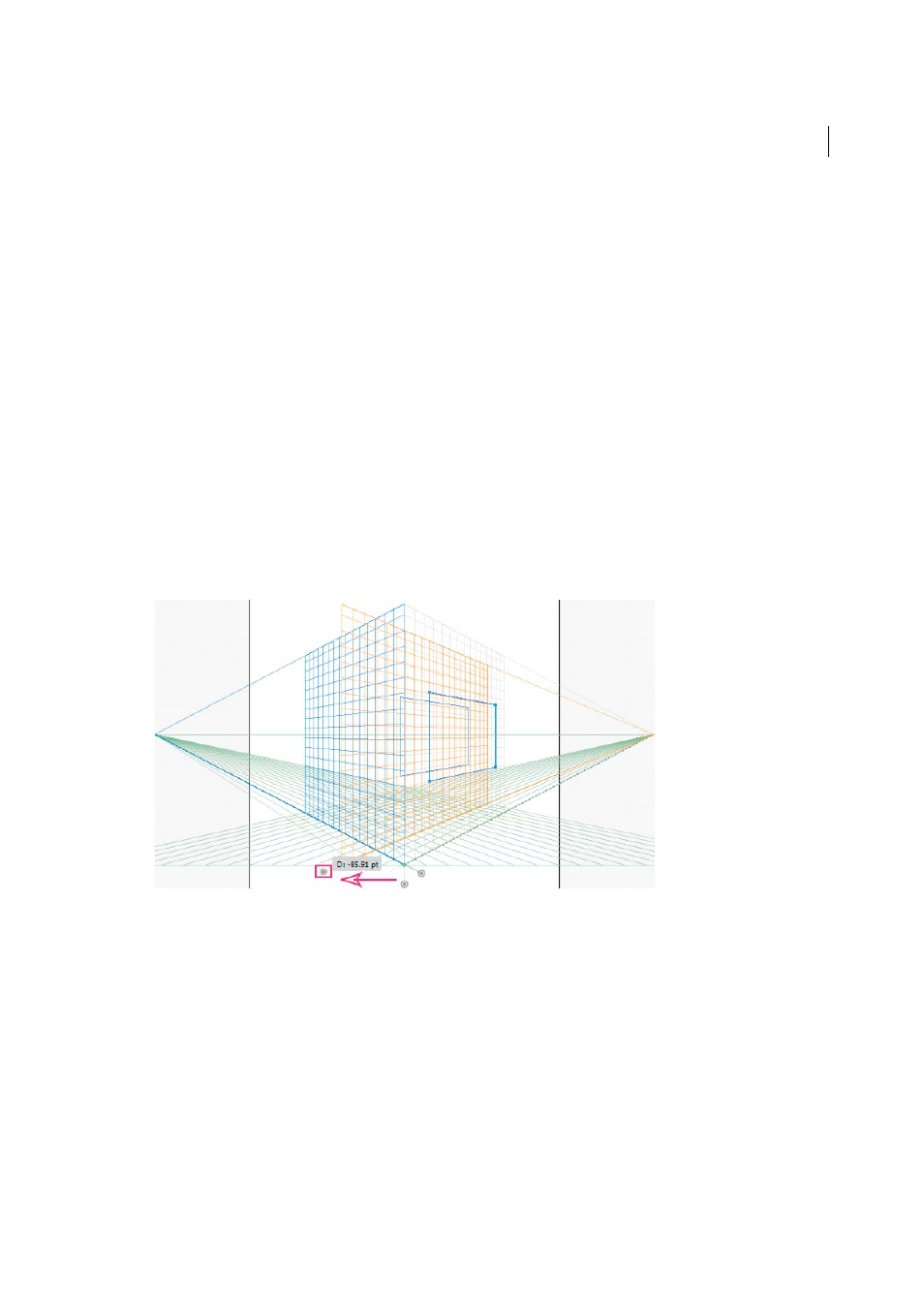
130
Drawing
Last updated 6/5/2015
For precise perpendicular movement, for all objects:
1
In the Location box, specify the location where the objects need to be moved. By default, the current location of
objects is displayed in the dialog box.
2
Select from the following movement options for objects:
Do Not Move
If this option is selected, the object does not move when the grid is repositioned.
Move All Objects
If you select this option, then all the objects on the plane move with the grid movement.
Copy All Objects
If you select this option, then all the objects on the plane are copied on the plane.
To move a selected object in precise perpendicular movement, select the object and then double-click the required
plane widget. In this case, the following dialog box is displayed:
Perpendicular movement by dragging grid planes
You can also move objects in perpendicular direction by dragging the grid plane using grid plane controls. When you
move an object in perpendicular direction, the object is placed parallel to its existing or current location.
To move an object parallel to its current position:
1
Select the Perspective Selection tool from the Tools panel or by pressing Shift+V.
2
Press Shift and drag the grid plane control depending on the grid plane where the object is placed.
To create a copy of the object parallel to its current position:
1
Select the Perspective Selection tool from the Tools panel or by pressing Shift+V.
2
Press Alt and drag (Windows) or Option and drag (Mac OS) the grid plane control depending on the grid plane
where the object is placed.
Automatic plane positioning
The automatic plane positioning feature allows you to create objects by inferring the height or depth of the object. For
example, to draw a cube, the height of the top face of the cube must be known. With automatic plane positioning,
perspective grid automatically adjusts the horizontal grid plane to match the height of the top face of the cube.