Unembed images, Share on behance, Launch the share on behance dialog – Adobe Illustrator CC 2015 User Manual
Page 336
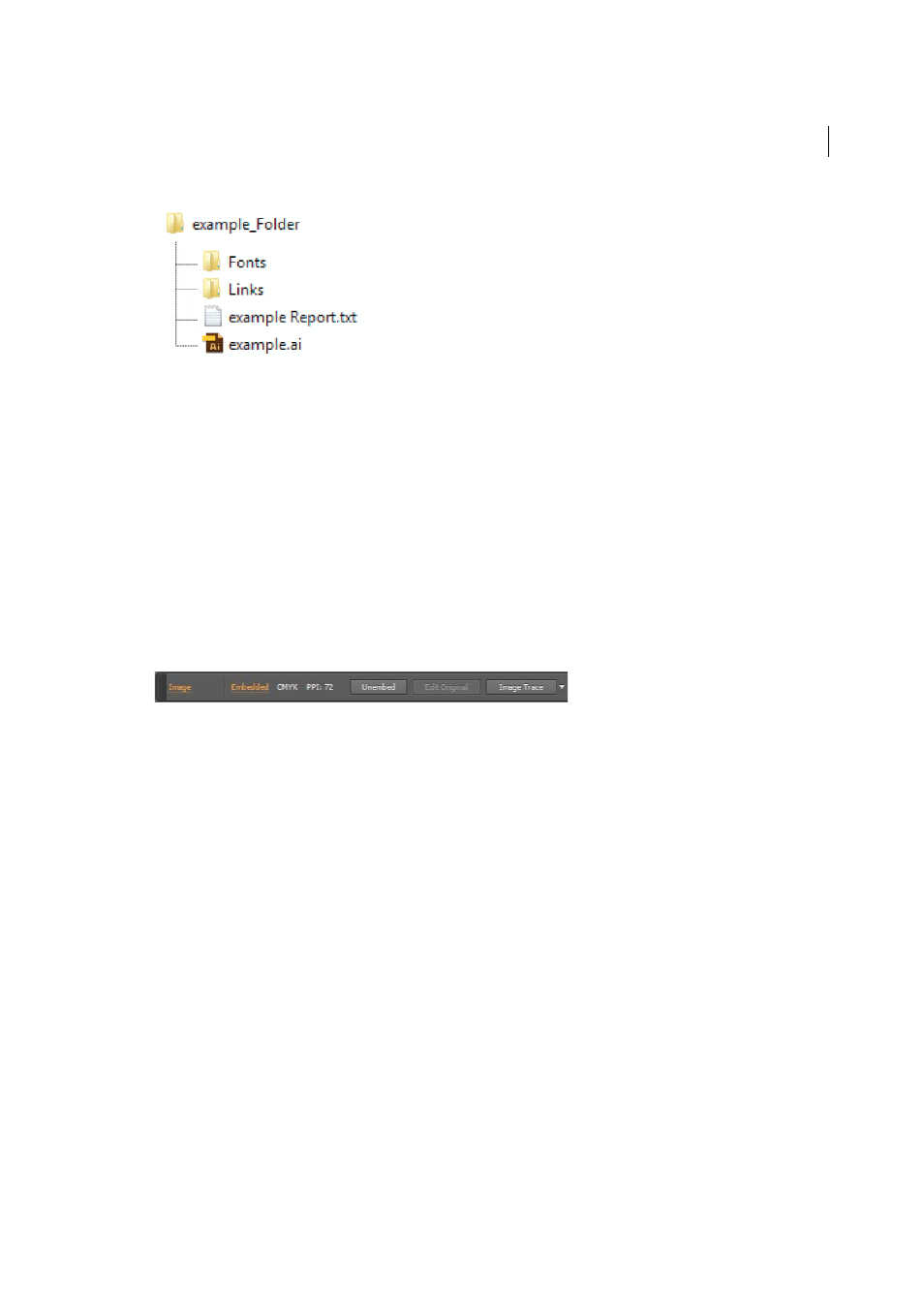
331
Importing, exporting, and saving
Last updated 6/5/2015
Unembed images
This feature is available in Adobe Illustrator CS6, CC, and later. To join Adobe Creative Cloud, see Adobe Creative
Cloud.
When you embed images in an Illustrator file, the image file is stored within the document. You can extract the
embedded images by unembedding them and replace the embedded images with the corresponding extracted PSD or
TIFF files. You can also use or edit the extracted files outside Illustrator.
1
Select an embedded image in your document, and do one of the following:
• In the Control panel, click Unembed.
• From the Links panel menu, choose Unembed.
2
In the Unembed dialog box, specify a name and location for the new file (PSD or TIFF only), and click Save.
The artwork is unembedded and linked to the Illustrator file.
For more information about linked and embedded files, see
.
Share on Behance
Setting up the Illustrator - Behance sharing workflow
Note: You must be signed in with a valid Adobe ID to use Behance sharing from Illustrator
You can upload your artwork to Behance directly from within Adobe Illustrator. Any artwork on the currently selected
artboard is available for sharing with Behance. A JPEG image is generated and uploaded to your Behance account
linked with your Adobe ID.
Launch the Share on Behance dialog
There are two ways that you can launch Behance from Illustrator:
• Click File > Share on Behance, or,