Change the order of swatches, Use swatch libraries, Open a swatch library – Adobe Illustrator CC 2015 User Manual
Page 158: Create a swatch library, Edit a swatch library
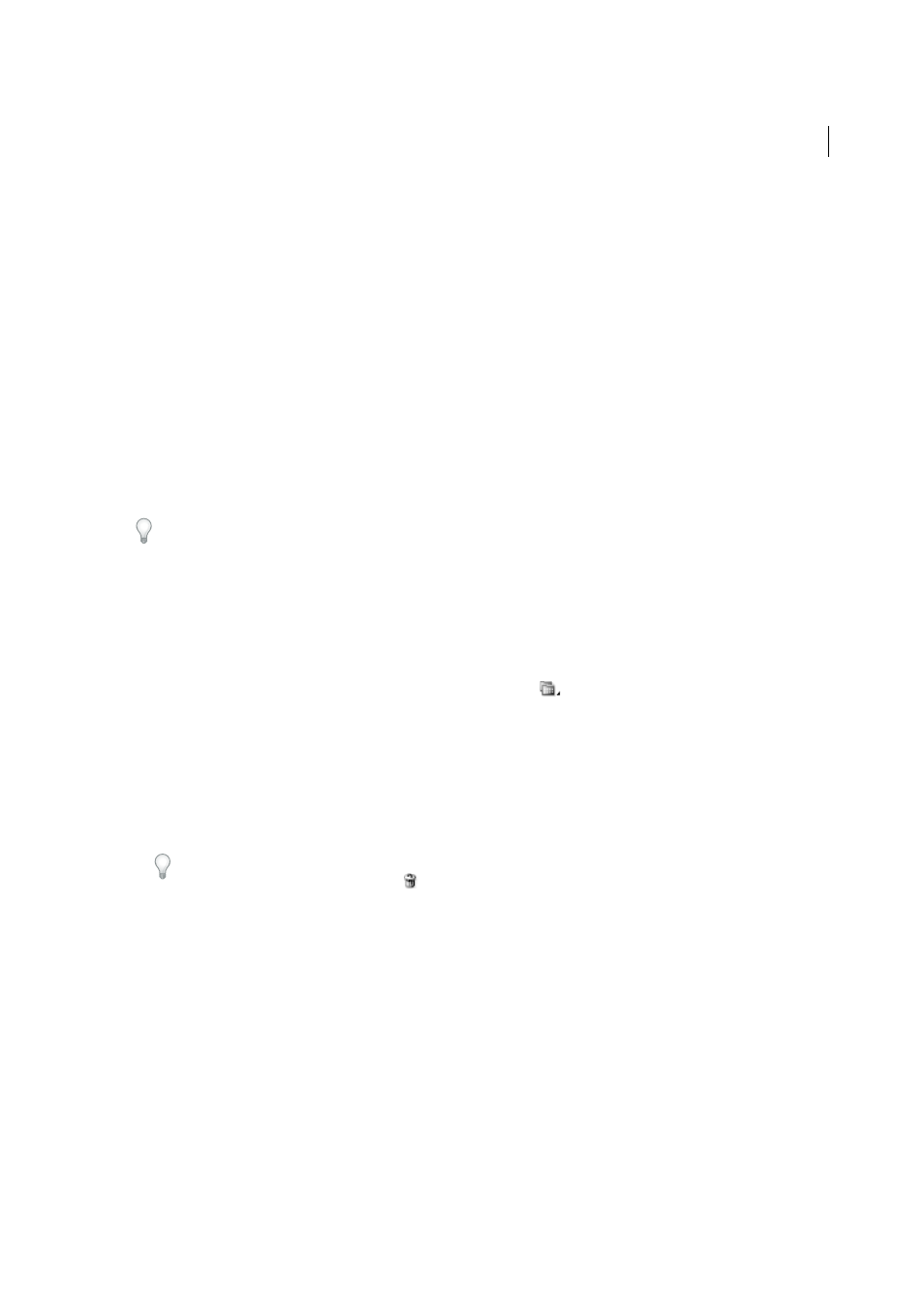
153
Color
Last updated 6/5/2015
Change the order of swatches
You can reorder individual swatches as well as swatches inside a color group.
❖
Do one of the following:
• Select Sort ByName or Sort By Kind from the Swatches panel menu. These commands only work on individual
swatches, not swatches in a color group.
• Drag a swatch to a new location.
Use swatch libraries
Swatch libraries are collections of preset colors, including ink libraries such as PANTONE, HKS, Trumatch,
FOCOLTONE, DIC, TOYO, and thematic libraries such as camouflage, nature, Greek, and jewel tones.
When you open a swatch library, it appears in a new panel (not the Swatches panel). You select, sort, and view swatches
in a swatch library the same as you do in the Swatches panel. However, you can’t add swatches to, delete swatches from,
or edit the swatches in the Swatch libraries panel.
To make a swatch library appear each time Illustrator is started, select Persistent from the swatch library’s panel menu.
Open a swatch library
❖
Do one of the following:
• Choose Window > Swatch Libraries > [library name].
• In the Swatches panel menu, choose Open Swatch Library > [library name].
• In the Swatches panel, click the Swatch Libraries Menu button
, and choose a library from the list.
Note: PANTONE color libraries are located in the Color Books subfolder (Swatch Libraries > Color Books > PANTONE...).
Create a swatch library
You create a swatch library by saving the current document as a swatch library.
1
Edit the swatches in the Swatches panel so that it contains only the swatches you want in the swatch library.
2
Select Save Swatch Library from the Swatches panel menu.
To remove all swatches that aren’t used in the document, choose Select All Unused from the Swatches panel menu,
and then click the Delete Swatch button
.
Edit a swatch library
1
Choose File > Open, locate and open the library file. By default, swatch library files are stored in the
Illustrator/Presets/Swatches folder.
2
Edit the colors in the Swatches panel and save your changes.
Move swatches from a swatch library to the Swatches panel
Do any of the following:
• Drag one or more swatches from the swatch library panel to the Swatches panel.
• Select the swatches you want to add, and select Add To Swatches from the library’s panel menu.
• Apply a swatch to an object in the document. If the swatch is a global or spot-color swatch, the swatch is
automatically added to the Swatches panel.