Browse for files using adobe bridge, Import and export illustrator cc settings, Import and export settings – Adobe Illustrator CC 2015 User Manual
Page 73: Export settings
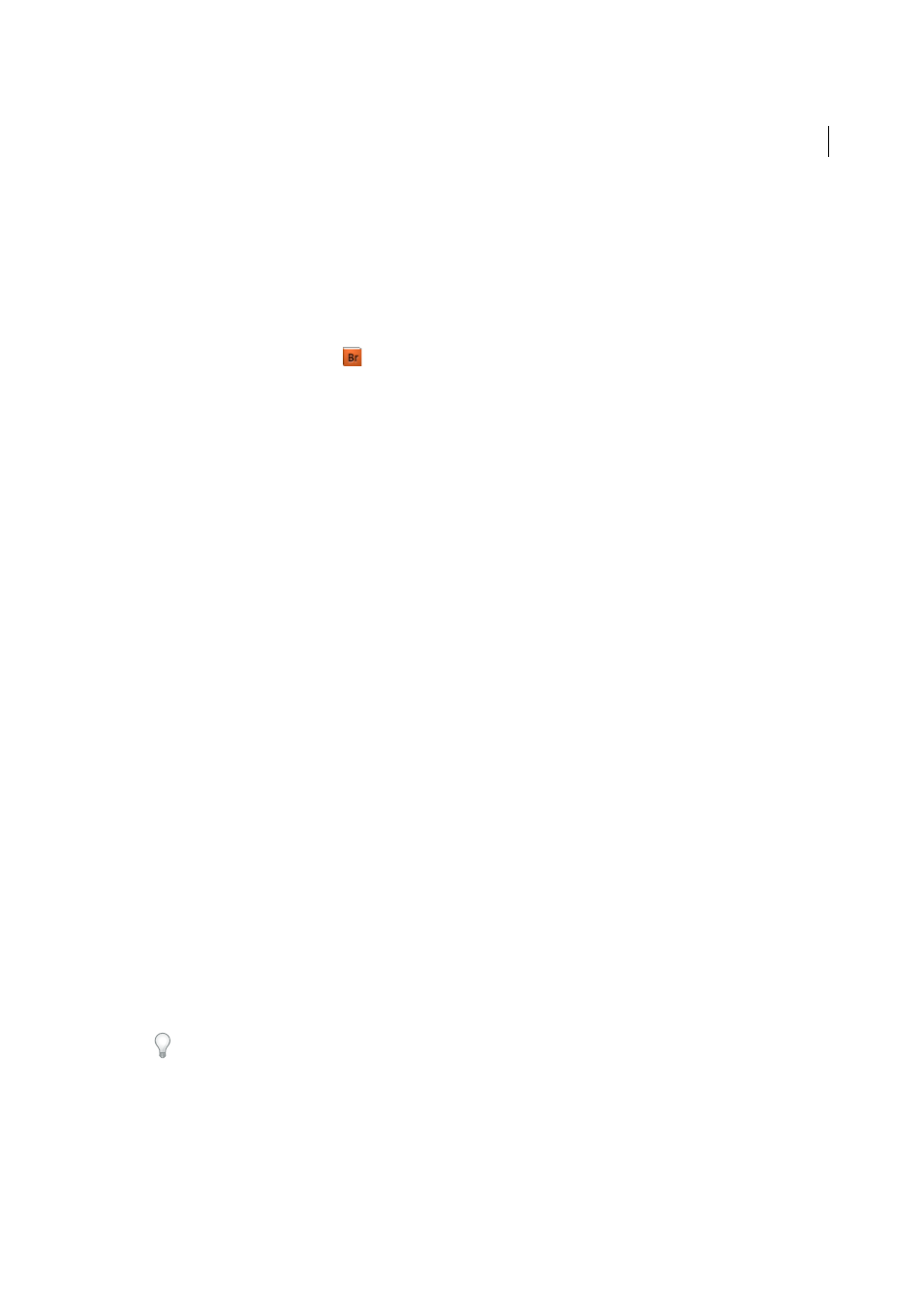
68
Workspace
Last updated 6/5/2015
Browse for files using Adobe Bridge
Adobe® Bridge is a cross-platform application included with Adobe® Creative Suite® 5 components that helps you locate,
organize, and browse the assets you need to create print, web, video, and audio content. You can start Bridge from any
Creative Suite component, and use it to access both Adobe and non-Adobe asset types.
❖
To open Adobe Bridge, do one of the following from within Illustrator:
• Choose File > Browse In Bridge.
• Click the Adobe Bridge icon
in the Control panel.
• Choose Reveal In Bridge from the status bar.
From Adobe Bridge, you can do any of the following:
• Manage image, footage, and audio files: Preview, search, sort, and process files in Bridge without opening individual
applications. You can also edit metadata for files, and use Bridge to place files into your documents, projects, or
compositions.
• Manage your photos: Import and edit photos from your digital camera card, group related photos in stacks, and
open or import Photoshop® Camera Raw files and edit their settings without starting Photoshop.
• Perform automated tasks, such as batch commands.
• Synchronize color settings across color-managed Creative Suite components.
• Start a real-time web conference to share your desktop and review documents.
More Help topics
Import and export Illustrator CC settings
Import and Export Settings
You can export or import Illustrator settings using settings packages. Select a location, and then easily export Illustrator
settings available on the computer. Copy the package to a different computer and then use Illustrator CC on that
computer to import settings from the package.
Export settings
1
In Illustrator, click Edit > My Settings > Export Settings.
2
In the dialog that is displayed, select a location where you would like the settings package to be saved.
The settings package created is named in the format AI17Settings_date_time.
3
Click OK, to create a settings package at the selected location.
You can copy the newly created file to another computer, and use it to import Illustrator settings on that computer.