Create 3d objects, Create a 3d object by extruding – Adobe Illustrator CC 2015 User Manual
Page 306
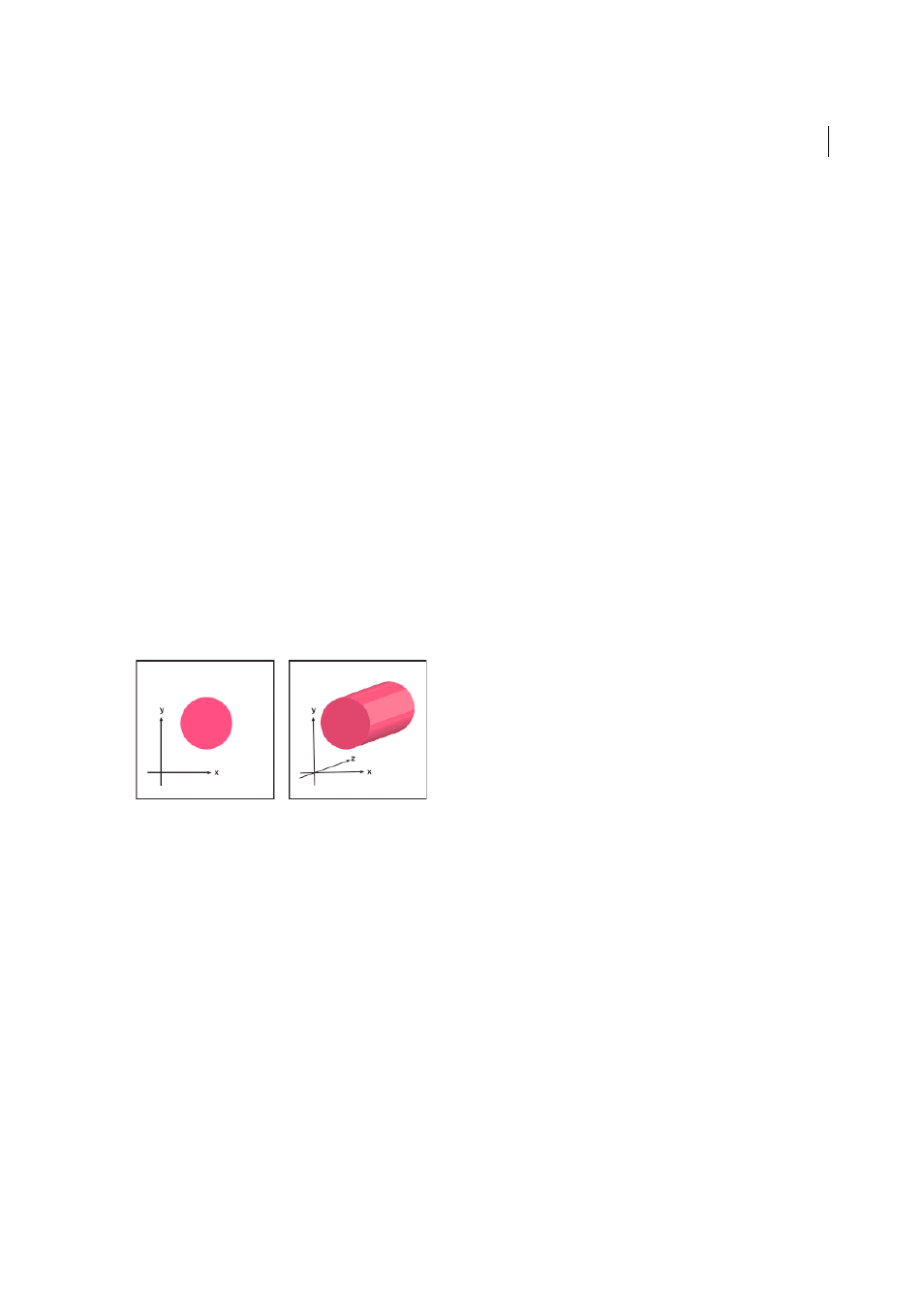
301
Reshaping objects
Last updated 6/5/2015
Create 3D objects
3D effects enable you to create three-dimensional (3D) objects from two-dimensional (2D) artwork. You can control
the appearance of 3D objects with lighting, shading, rotation, and other properties. You can also map artwork onto each
surface of a 3D object.
There are two ways to create a 3D object: by extruding or revolving. In addition, you can also rotate a 2D or 3D object
in three dimensions. To apply or modify 3D effects for an existing 3D object, select the object and then double-click the
effect in the Appearance panel.
Note: 3D objects may display anti-aliasing artifacts on screen, but these artifacts won’t print or appear in artwork
optimized for the web.
For more information about working with 3D objects in Illustrator, see the 3D tutorials at
. For a video on creating 3D objects, see
More Help topics
Create a 3D object by extruding
Extruding extends a 2D object along the object’s z axis to add depth to the object. For example, if you extrude a 2D
ellipse, it becomes a cylinder.
Note: The object’s axis always lies perpendicular to the object’s front surface and moves relative to the object if the object is
rotated in the 3D Options dialog box.
1
Select the object.
2
Choose Effect > 3D > Extrude & Bevel.
3
Click More Options to view the complete list of options, or Fewer Options to hide the extra options.
4
Select Preview to preview the effect in the document window.
5
Specify options:
Position
Sets how the object is rotated and the perspective from which you view it. (See
Extrude & Bevel
Determines the object’s depth and the extent of any bevel added to or cut from it. (See
.)
Surface
Creates a wide variety of surfaces, from dull and unshaded matte surfaces to glossy and highlighted surfaces
.)
Lighting
Adds one or more lights, varies the light intensity, changes the object’s shading color, and moves lights
around the object, for dramatic effects. (See
.)
Map
Maps artwork onto the surfaces of a 3D object. (See
6
Click OK.