Printing with color management, Let your application manage colors when printing, Let your printer manage colors when printing – Adobe Illustrator CC 2015 User Manual
Page 487
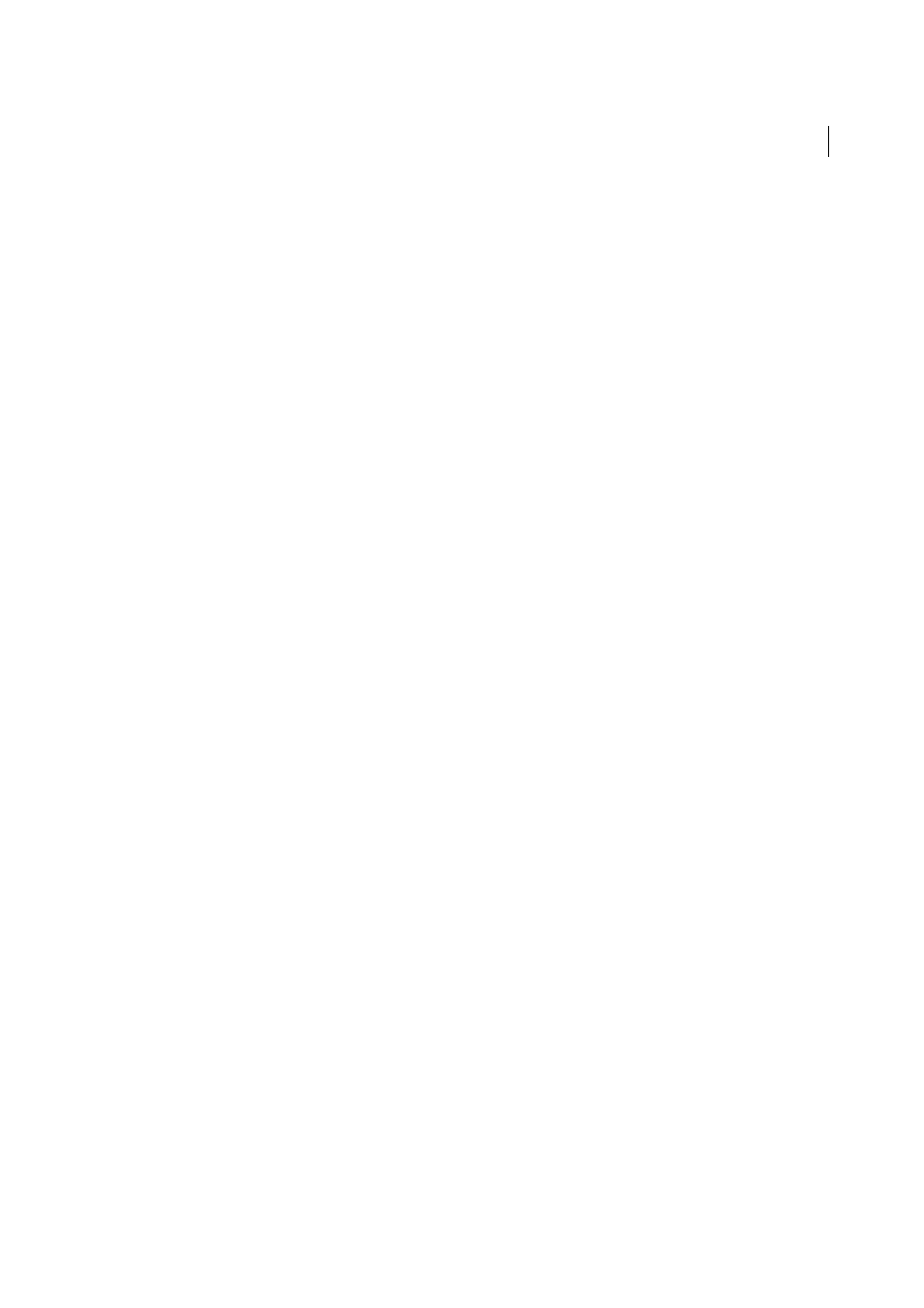
482
Printing
Last updated 6/5/2015
Binary exports the image data as binary code, which is more compact than ASCII but may not be compatible with
all systems. ASCII exports the image data as ASCII text, which is compatible with older networks and parallel
printers and is usually the best choice for graphics used on multiple platforms. It is also usually the best choice for
documents used only on Mac OS.
Printing with color management
When you print with color management, you can let Illustrator manage the colors, or you can let the printer manage
the colors.
Let your application manage colors when printing
1
Choose File > Print.
2
Select Color Management on the left side of the Print dialog box.
3
For Color Handling, choose Let Illustrator Determine Colors.
4
For Printer Profile, select the profile for your output device.
The more accurately the profile describes the behavior of an output device and printing conditions (such as paper
type), the more accurately the color management system can translate the numeric values of the actual colors in a
document. (S
5
(Optional) Set the Rendering Intent option to specify how the application converts colors to the destination color
space.
In most cases, it is best to use the default rendering intent. For more information on rendering intents, search in
Help.
6
Click Setup (Windows) or Printer (Mac OS) at the bottom of the Print dialog box to access the operating system
print settings.
7
Access the color management settings for the printer driver by doing one of the following:
• In Windows, right-click the printer you are using, and select Properties. Then locate the color management
settings for the printer driver. For most printer drivers, color management settings are labeled Color Management
or ICM.
• In Mac OS, select the printer you are using, and select the color management option from the pop-up menu. For
most printer drivers, this option is labeled ColorSync.
8
Turn off color management for the printer driver.
Every printer driver has different color management options. If it’s not clear how to turn off color management,
consult your printer documentation.
9
Return to the Illustrator Print dialog box, and click Print.
Let your printer manage colors when printing
1
Choose File > Print.
2
Select a PostScript printer from the Printer menu. To print to a file instead of a printer, select Adobe PostScript® File
or Adobe PDF.
3
Select Color Management on the left side of the Print dialog box.