Offset duplicate objects, Offset objects using the offset path command, Offset objects using the offset path effect – Adobe Illustrator CC 2015 User Manual
Page 268: Offset objects using keyboard, Stacking objects
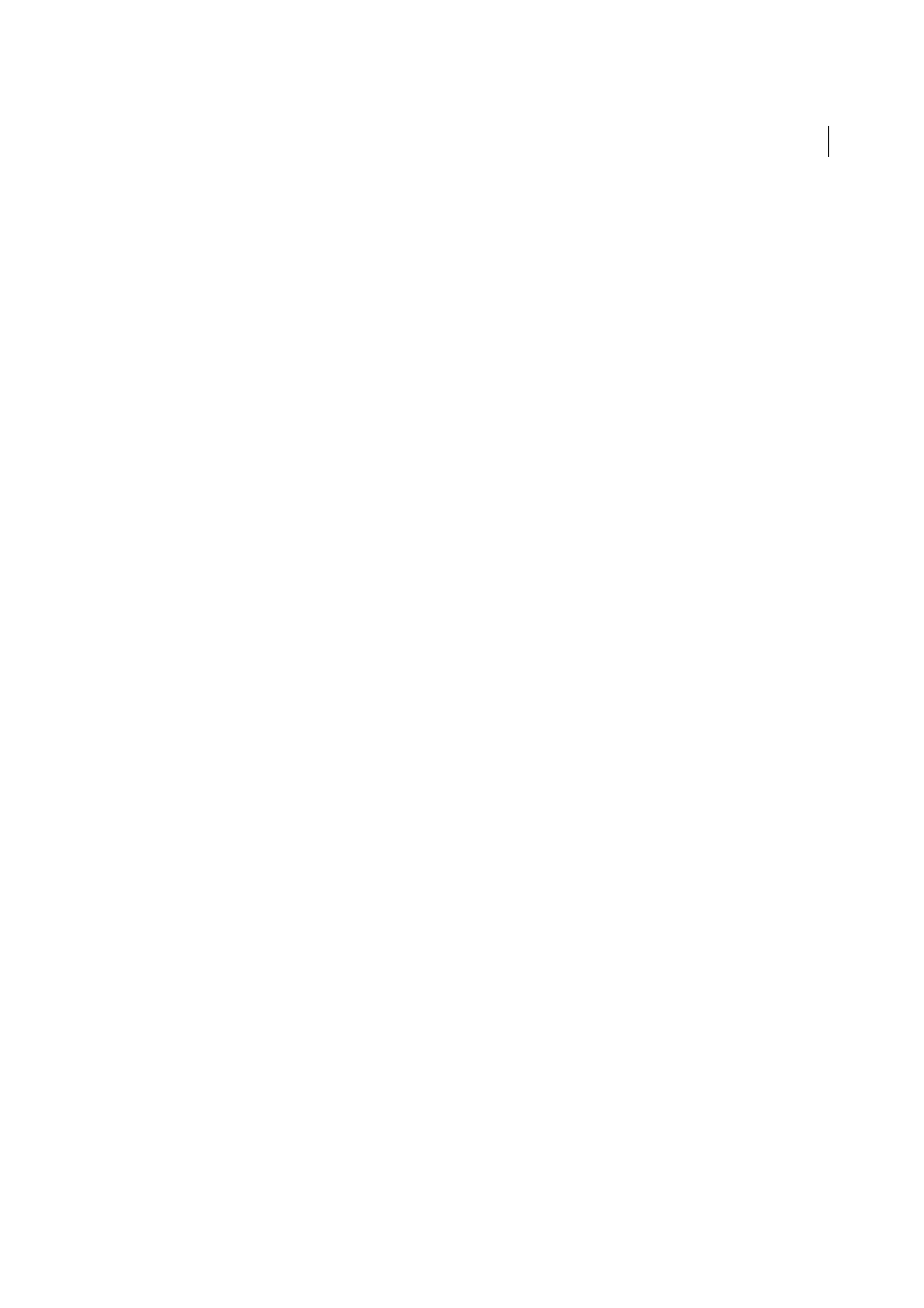
263
Selecting and arranging objects
Last updated 6/5/2015
Offset duplicate objects
You can create a replica of an object, set off from the selected object by a specified distance, by using the Offset Path
command or Offset Path effect. Offsetting objects is useful when you want to create concentric shapes or make many
replications of an object with regular distances between each replication.
You can offset an object’s path relative to its original path by using the Offset Path effect in the Effect menu. This effect
is useful for converting a mesh object into a regular path. For example, if you have released an envelope, or want to
convert a mesh shape for use in another application, apply the offset path command with an offset value of 0, and then
delete the mesh shape. You can then edit the remaining path.
More Help topics
Offset objects using the Offset Path command
1
Select one or more objects.
2
Choose Object > Path > Offset Path.
3
Specify the offset distance, line join type, and miter limit.
4
Click OK.
Offset objects using the Offset Path effect
1
Select one or more objects.
2
Choose Effect > Path > Offset Path.
3
Specify the offset distance, line join type, and miter limit.
4
Click OK.
Offset objects using keyboard
1
Select one or more objects.
2
Hold down Alt and press an arrow key.
A duplicate object is created, and is offset by the Keyboard Increment value specified in the General preferences. The
location of the new object is determined by the arrow key you used.
Note: If a duplicate is not created, make sure that the Keyboard Increment preference is set to a value other than zero.
Stacking objects
Specify where to add new objects in the stacking order
Illustrator stacks successively drawn objects, beginning with the first object drawn.