Graphics print direction – Compuprint 4247-X03 User Manual
Page 127
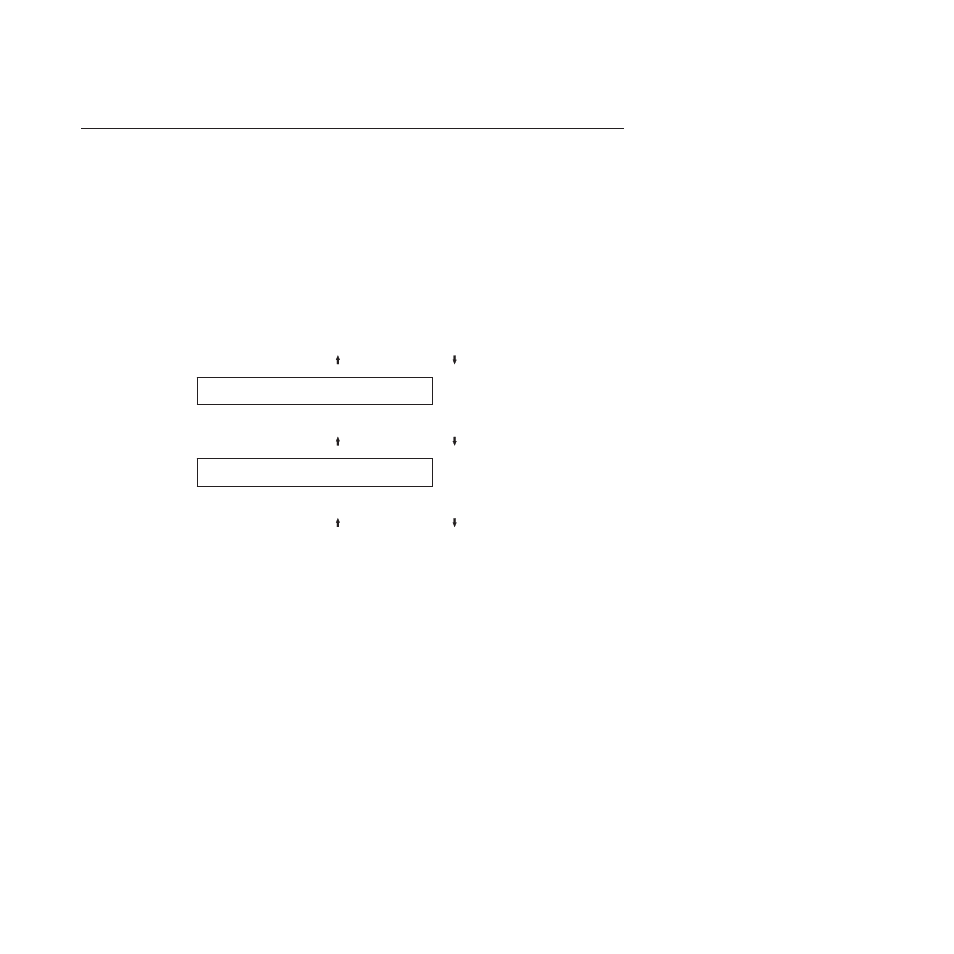
Graphics Print Direction
You can set the Graphics Print Direction to:
Unidirectional
Causes the printer to print in only one direction,
either from left to right or from right to left, for
each of the two passes of graphics printing on a
line.
Bidirectional (Default)
Causes the printer to print as the printhead moves
in both directions. (This setting causes faster
throughput but may affect print quality. Verify that
the print quality is acceptable before running a
print job.)
To change or check the graphics print direction, follow these steps:
1.
Press MENU.
2.
Press SCROLL/MICRO or SCROLL/MICRO until the printer displays
CONFIGURATION MENU
Printer Setup
3.
Press ENTER.
4.
Press SCROLL/MICRO or SCROLL/MICRO until the printer displays
Printer Setup
Graphics Print Direction
5.
Press ENTER to display the current value.
6.
Press SCROLL/MICRO or SCROLL/MICRO until the desired value for
graphics print direction is displayed.
7.
Press ENTER.
An asterisk (*) will be displayed in front of the selected value.
8.
Press START or RETURN to exit the Menu. See “Exiting the Configuration
Menu” on page 39.
Chapter 8. Printer setup
111