Compuprint 4247-X03 User Manual
Page 171
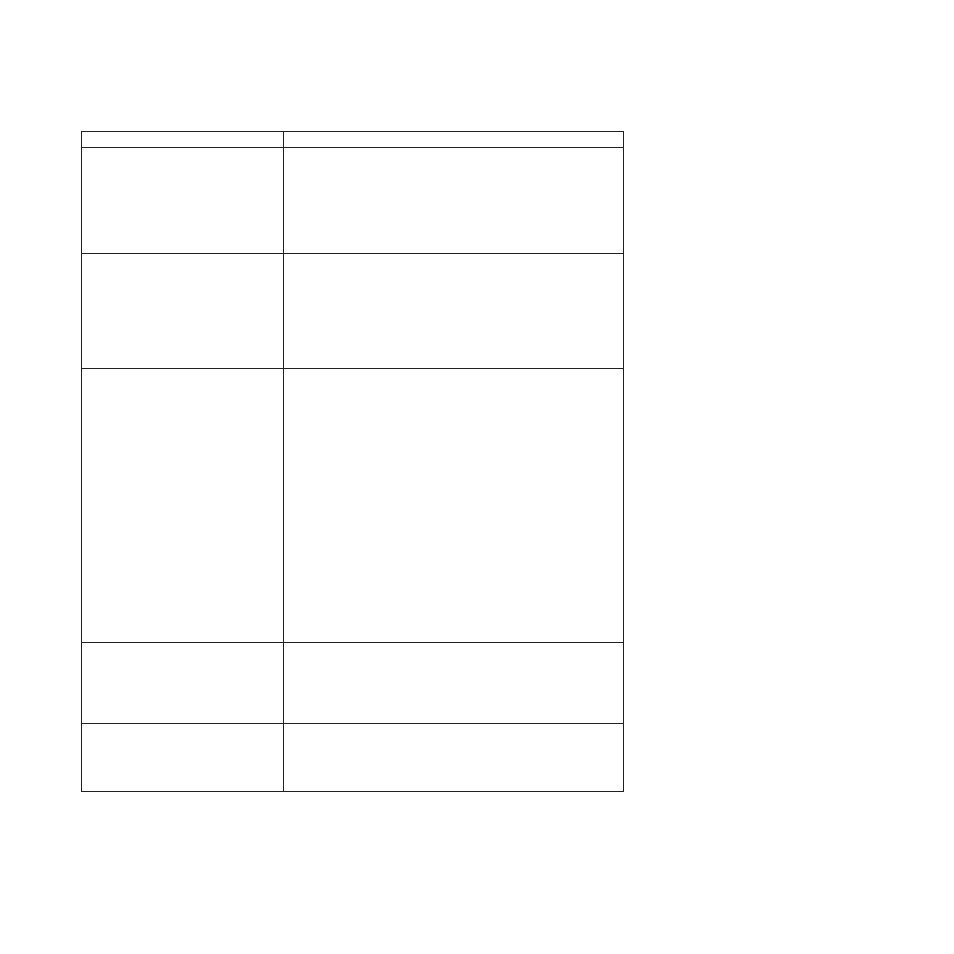
Display Message
Recovery Action
099 FORMS JAMMED
CLEAR JAM PRESS START
The printer has detected paper in one of
the paper paths. This often occurs if you
press PARK/PATH before tearing off the
forms.
This detection of unexpected forms was done by one of these paper
presence sensors located near the platen:
v
Front forms path
v
Rear forms path
v
If you had just pressed LOAD/EJECT or were printing when printing
unexpectedly stopped, proceed with Corrective Action 1.
v
If you had just pressed PARK/PATH with the 091 FANFOLD PARK...
message, proceed with Corrective Action 2.
099 FORMS JAMMED
CLEAR JAM PRESS START
The printer has detected paper in one of
the paper paths. This often occurs if you
press PARK/PATH before tearing off the
forms.
Corrective Action 1
An extra form, a torn piece of form, or paper chad is located in the
forms path when there should be no paper present. Remove this paper
to clear the 099 message.
1.
Remove the forms from the appropriate tractor.
2.
Remove any pieces of paper, paper chad, or paper dust with puffs of
blown air from the sensors located approximately 3 inches from the
left end of the platen.
099 FORMS JAMMED
CLEAR JAM PRESS START
The printer has detected paper in one of
the paper paths. This often occurs if you
press PARK/PATH before tearing off the
forms.
Corrective Action 2
099
message during a Park operation
The Park operation, initiated with the PARK/PATH key and 091
FANFOLD PARK...
message, requires that any fanfold forms above the
tear bar be torn off before confirming the Park operation with a second
press of PARK/PATH. Failure to tear off forms may result in the 099
message indicating that the forms have has backed up a certain distance
but were not detected as being back on the tractor.
1.
Press STOP once. The 099 message will change back to the 091
FANFOLD PARK...
message.
2.
Press STOP a second time. The 099 message remains on the display
but the alarm will stop.
3.
Open the top cover.
4.
Tear off at any form perforation above the carriage or printhead.
5.
Close the top cover.
6.
Press PARK/PATH once. The park operation will restart. If the 099
message returns, the forms have been backed up a certain distance
but the printer again did not detect that the forms are back on the
tractor. Repeat the steps for Corrective Action 2. If the path has been
successfully cleared, the forms will be parked.
220 SERIAL DSR ERROR
SEE USER’S GUIDE
A remote connection serial interface error
occurred.
1.
Turn off the printer.
2.
Ensure the interface cable is connected to the printer and to the
modem.
3.
Ensure the serial configuration parameters are set correctly (see
“ASCII Configuration” on page 42).
4.
Turn on the printer.
221 SERIAL OVERFLOW
SEE USER’S GUIDE
A serial input buffer overflow error was
detected. (Data has been lost.)
1.
Press STOP to clear the message.
2.
Compare the SERIAL PACING PROTOCOL value that is set in the
printer to the pacing protocol of the host system (see “Pacing
Control” on page 92).
3.
Restart the print job
Chapter 19. Problem Solving
155