Nlq typeface, Character set – Compuprint 4247-X03 User Manual
Page 91
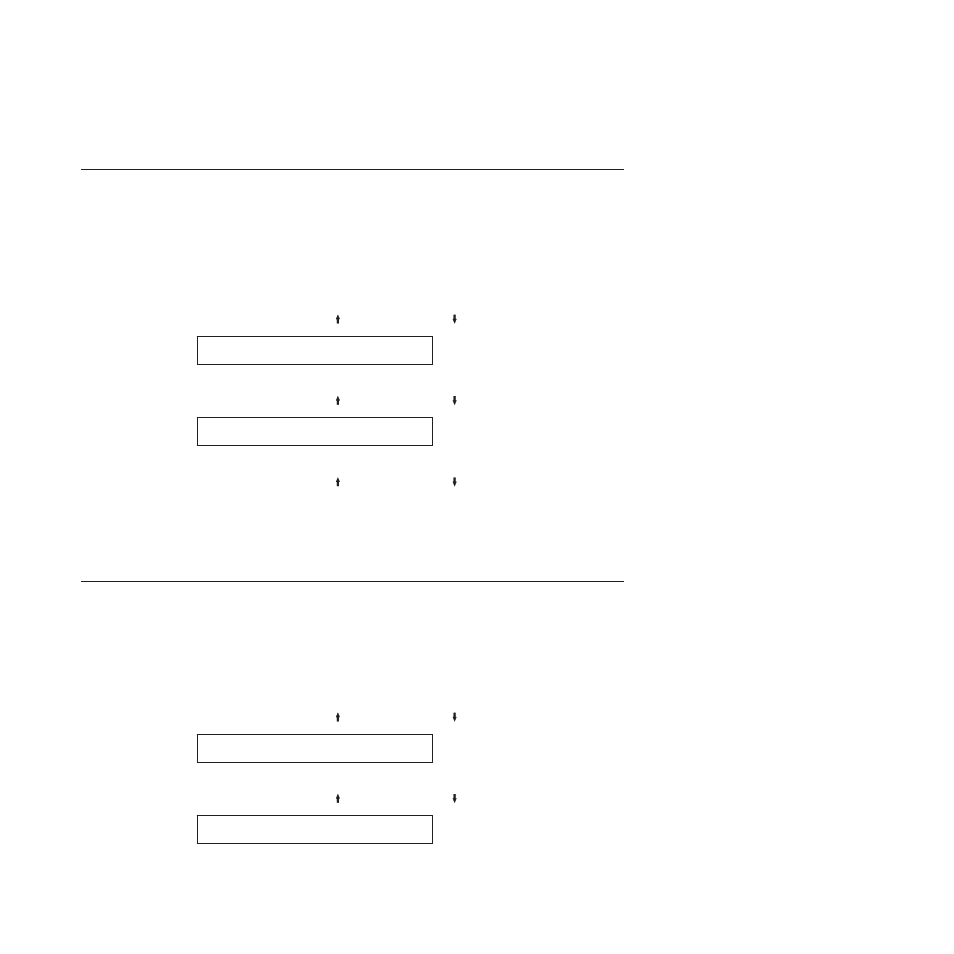
8.
Press START or RETURN to exit the Menu. See “Exiting the Configuration
Menu” on page 39.
NLQ typeface
This parameter is displayed when emulation mode is set to 4247, 4202 III XL, or
2381 Personal Printer. This parameter allows you to set the font to be used for
Near Letter Quality printing. The following values are:
v
Courier
(Default)
v
Gothic
To change or check the NLQ Typeface, follow these steps:
1.
Press MENU.
2.
Press SCROLL/MICRO or SCROLL/MICRO until the printer displays
CONFIGURATION MENU
ASCII Configuration
3.
Press ENTER.
4.
Press SCROLL/MICRO or SCROLL/MICRO until the printer displays
CONFIGURATION MENU
NLQ Typeface
5.
Press ENTER to display the current value.
6.
Press SCROLL/MICRO or SCROLL/MICRO until the desired value for
NLQ Typeface is displayed.
7.
Press ENTER.
An asterisk (*) will be displayed in front of the selected value.
8.
Press START or RETURN to exit the Menu. See “Exiting the Configuration
Menu” on page 39.
Character set
You can set the character set to any of the following values:
v
PC1
(PC Character Set 1) (Default)
v
PC2
(PC Character Set 2)
v
Italic
(Epson-FX only)
To change or check the Character Set, follow these steps:
1.
Press MENU.
2.
Press SCROLL/MICRO or SCROLL/MICRO until the printer displays
CONFIGURATION MENU
ASCII Configuration
3.
Press ENTER.
4.
Press SCROLL/MICRO or SCROLL/MICRO until the printer displays
ASCII Configuration
Character Set
5.
Press ENTER to display the current value.
Chapter 7. ASCII Configuration
75