Clearing forms jams, Rotating the bail assembly, Gripping the bail assembly – Compuprint 4247-X03 User Manual
Page 179
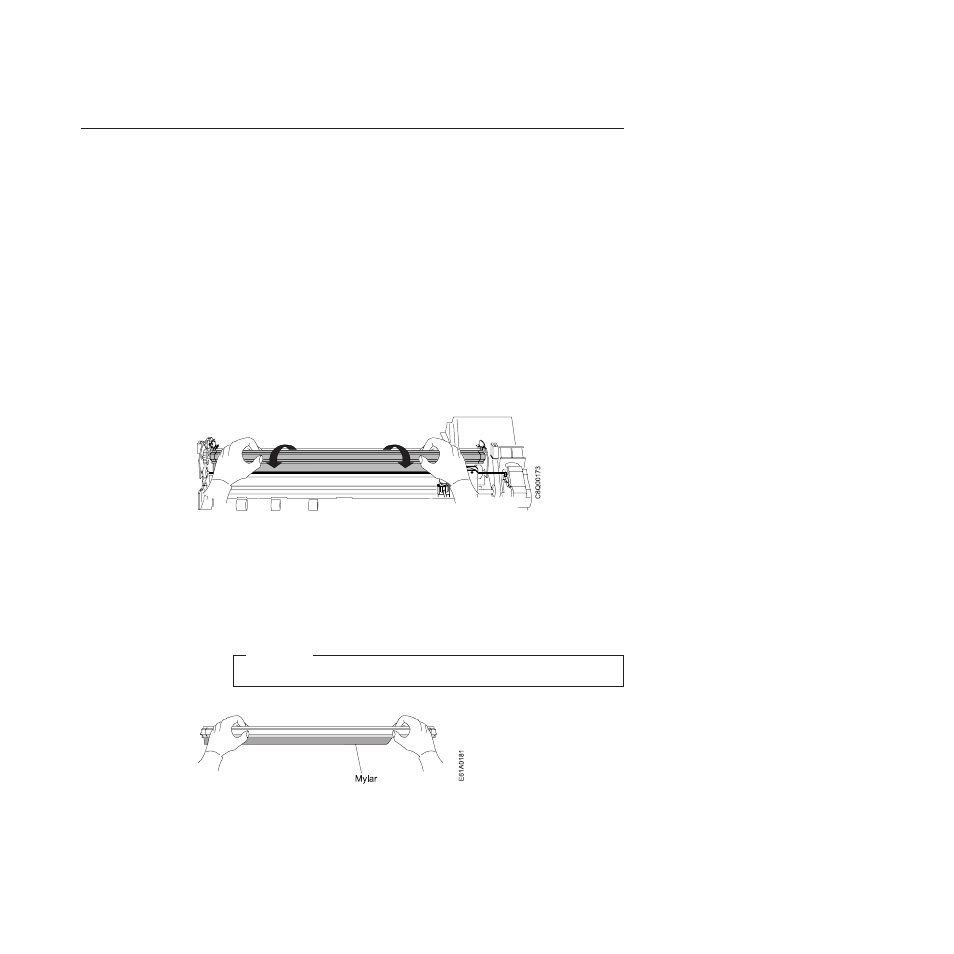
Clearing forms jams
Use the following procedure to clear forms jams from the printer.
1.
Open the top cover.
2.
Tear off the forms at perforations before it enters the printer and after it exits
the printer.
3.
Open the tractor doors and remove forms from the tractors.
4.
Try to move the printhead off of the form and to the far right. Do not force it.
5.
Remove jammed forms by pulling in the direction of printing.
6.
If the jam cannot be removed, lightly pull the form in the opposite direction.
7.
If the jam still cannot be removed, remove the bail assembly (if it is present):
a.
Open the forms guide.
b.
Remove the ribbon cartridge. (See “Removing the ribbon cartridge” on page
149.)
c.
Grip the bail assembly as shown in the following illustration. Rotate it
toward the front of the printer until the pivot posts on the sides disengage
from the printer frame.
d.
Lift the bail assembly out of the printer and set it aside.
e.
Remove jammed forms by pulling in the direction of printing.
8.
If you removed the paper bail assembly in the previous step, reinstall it, as
follows:
a.
Grip the bail assembly as shown in the following illustration.
Important!
To avoid damaging the plastic, ensure the plastic points down.
Figure 40. Rotating the bail assembly
Figure 41. Gripping the bail assembly
Chapter 19. Problem Solving
163