Print quality – Compuprint 4247-X03 User Manual
Page 76
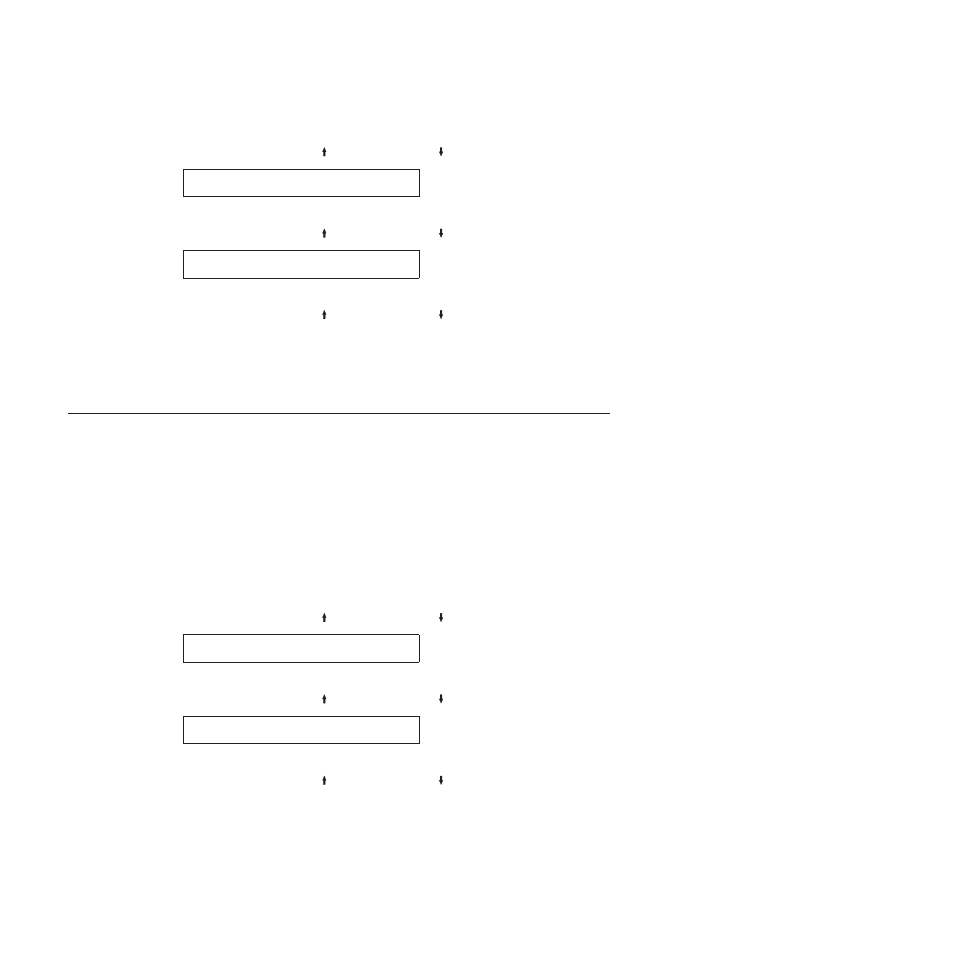
1.
Press MENU.
2.
Press SCROLL/MICRO or SCROLL/MICRO until the printer displays
CONFIGURATION MENU
IPDS Configuration
3.
Press ENTER.
4.
Press SCROLL/MICRO or SCROLL/MICRO until the printer displays
IPDS Configuration
Maximum Page Length
5.
Press ENTER to display the current value.
6.
Press SCROLL/MICRO or SCROLL/MICRO until the desired value for
MPL is displayed.
7.
Press ENTER.
An asterisk (*) will be displayed in front of the selected value.
8.
Press START or RETURN to exit the Menu. See “Exiting the Configuration
Menu” on page 39.
Print Quality
You can set the Print Quality for the printer to any of the following values:
v
DP (Data Processing) Quality
(Default)
v
DP Text Quality
v
Near Letter Quality (NLQ)
.
Notes:
1.
This parameter can be overridden by the computer.
2.
Only Near Letter Quality is valid when either OCR-A or OCR-B is selected as
the print language.
To change or check the Print Quality, follow these steps:
1.
Press MENU.
2.
Press SCROLL/MICRO or SCROLL/MICRO until the printer displays
CONFIGURATION MENU
IPDS Configuration
3.
Press ENTER.
4.
Press SCROLL/MICRO or SCROLL/MICRO until the printer displays
IPDS Configuration
Print Quality
5.
Press ENTER to display the current value.
6.
Press SCROLL/MICRO or SCROLL/MICRO until the desired value for
Print Quality is displayed.
7.
Press ENTER.
An asterisk (*) will be displayed in front of the selected value.
8.
Press START or RETURN to exit the Menu. See “Exiting the Configuration
Menu” on page 39.
60
User’s Guide